How to Convert Microsoft Excel to Word
Microsoft Excel offers a versatile platform for data organization and analysis, but sometimes you need to present your findings in a more narrative format. Converting Excel spreadsheets to Word documents can bridge this gap, allowing for a smooth transition of data into text-based reports.
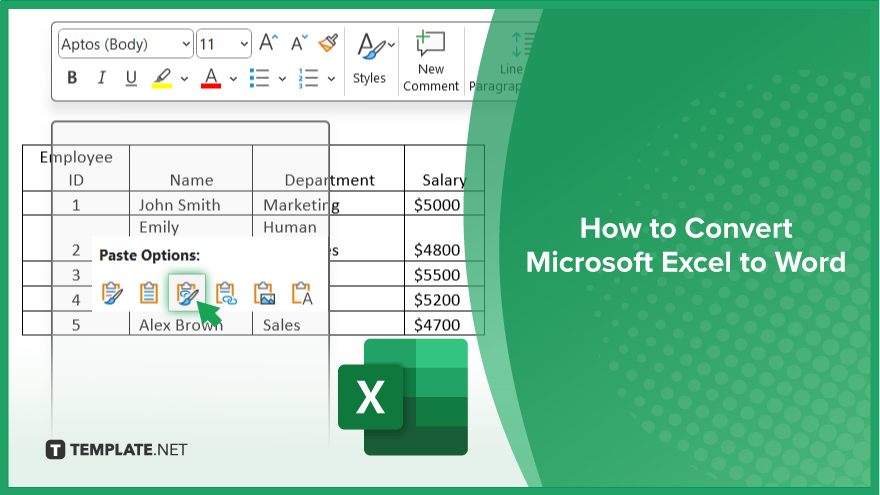
How to Convert Microsoft Excel to Word
Converting Microsoft Excel spreadsheets into Word documents is a crucial skill for seamless data presentation and report creation. This guide outlines the steps to effectively transfer your data from Excel to Word.
-
Step 1. Prepare Your Excel Spreadsheet
Begin by reviewing your Excel spreadsheet. Ensure that the data you wish to convert is correctly organized and formatted. This preparation is key to a smooth conversion process.
-
Step 2. Copy the Excel Data
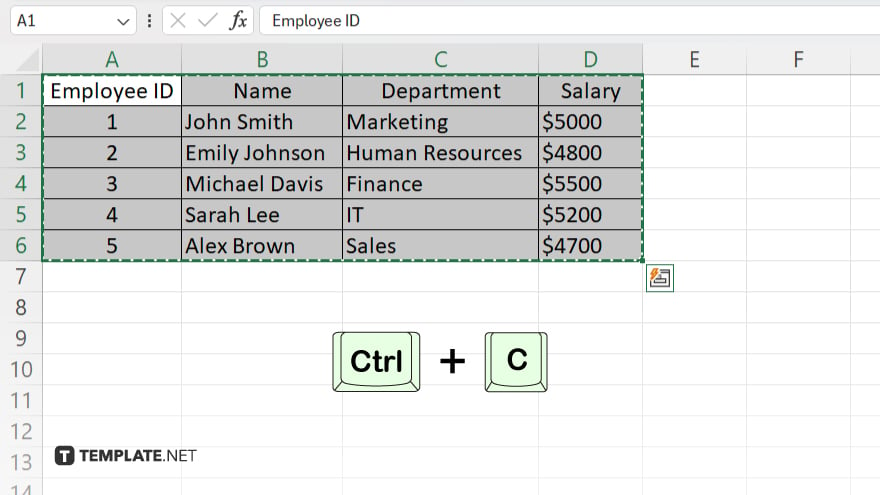
Select the range of cells you want to convert. Right-click on the selection and choose “Copy,” or simply press Ctrl+C on your keyboard to copy the data.
-
Step 3. Open a Word Document
Launch Microsoft Word and open a new document or the document you wish to add the Excel data to.
-
Step 4. Paste the Excel Data into Word
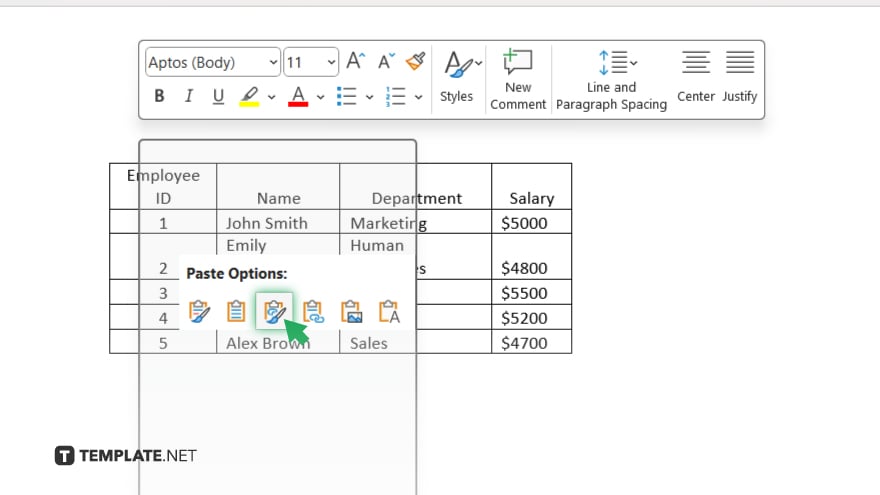
In the Word document, place your cursor where you want the Excel data to appear. Right-click and select “Paste Special.” Choose “Paste Link” and select “Microsoft Excel Worksheet Object.” This action embeds the Excel data into Word, maintaining a link to the original spreadsheet.
-
Step 5. Adjust Formatting as Needed
Once the data is in Word, you might need to adjust the formatting to fit your document‘s layout. Use Word’s text formatting tools to ensure the data complements the rest of your document’s style.
You may also find valuable insights in the following articles offering tips for Microsoft Excel:
- How to Find Median on Microsoft Excel
- How to Make an Excel File Shared in Microsoft Excel
FAQs
Can I edit the Excel data once it’s in Word?
Yes, double-click the embedded object to edit it within Word.
Will changes in the original Excel file update in Word?
Yes, if you use “Paste Link” when pasting, changes in Excel will update in Word.
How do I convert an entire Excel worksheet to Word?
Copy the entire worksheet in Excel and paste it as a “Microsoft Excel Worksheet Object” in Word.
Can I convert Excel charts to Word?
Yes, copy the chart in Excel and paste it into Word as an image or embedded object.
Is it possible to convert Excel to Word without losing formatting?
Yes, but you may need to adjust formatting in Word to match your original Excel layout.






