How to Convert Numbers to Microsoft Excel
Microsoft Excel is a powerful tool for organizing and analyzing data. Whether you’re a professional, student, or anyone handling data, mastering this fundamental task will streamline your workflow and enhance productivity.
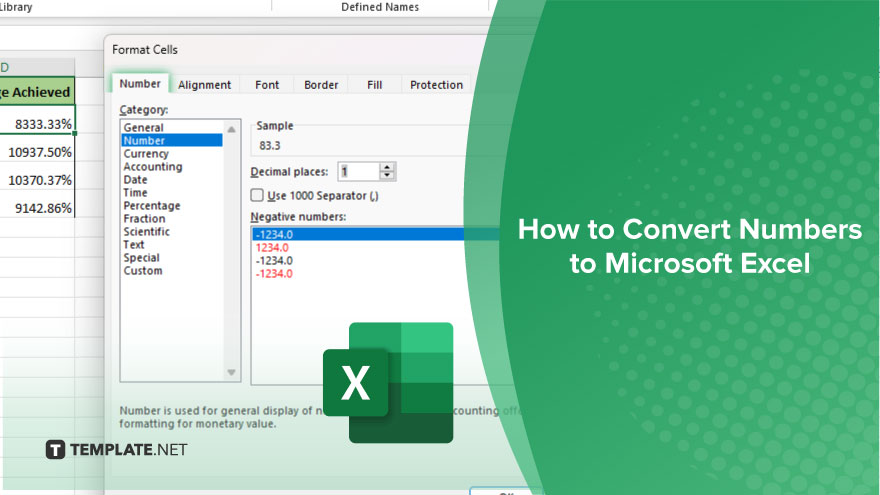
How to Convert Numbers to Microsoft Excel
Converting numbers to Microsoft Excel is a straightforward process that can greatly enhance your data management capabilities. Whether you’re dealing with financial figures, statistical data, or simple calculations, Excel provides a robust platform for organizing and analyzing numerical information. Follow these simple steps to efficiently convert numbers into Excel:
-
Step 1. Open Microsoft Excel
Launch Microsoft Excel on your computer by either clicking on its icon or searching for it in your applications menu.
-
Step 2. Enter Your Numbers
In a new or existing Excel spreadsheet, navigate to the cell where you want to input your numbers. Click on the desired cell and begin typing the numbers you wish to convert. Press Enter to move to the next cell.
-
Step 3. Format Cells
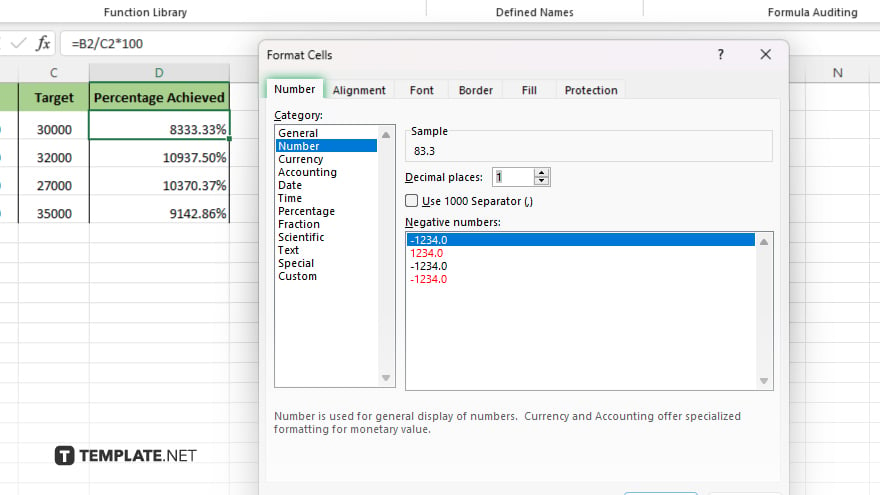
After entering your numbers, you may need to format the cells to ensure they display correctly. Right-click on the selected cells and choose “Format Cells” from the dropdown menu. Here, you can adjust the number format, decimal places, currency symbols, and more according to your preferences.
-
Step 4. Save Your Excel File
Once you’ve entered and formatted your numbers, remember to save your Excel file to retain your work. Click on the “File” menu in the top-left corner of the Excel window, then select “Save As” to choose a location and file format for your spreadsheet.
-
Step 5. Review and Edit
Before finalizing your Excel sheet, take a moment to review your data for accuracy and completeness. You can easily edit or add more numbers as needed by selecting the respective cells and making changes.
You may also find valuable insights in the following articles offering tips for Microsoft Excel:
- How To Share An Excel File in Microsoft Excel
- How To Find The Variance in Microsoft Excel
FAQs
How do I convert text to numbers in Excel?
Select the cells containing the text, then go to the “Data” tab and choose “Text to Columns” to convert them to numbers.
Can I convert a range of cells into a single number in Excel?
Yes, you can use functions like SUM or AVERAGE to convert a range of cells into a single numerical value.
Is there a way to convert dates to a different format in Excel?
You can use the “Format Cells” option to convert dates to various formats such as MM/DD/YYYY or DD/MM/YYYY.
How can I convert numbers to percentages in Excel?
Simply select the cells containing the numbers, then click on the “%” button in the “Number” group on the Home tab.
What’s the easiest method to convert numbers to currency format in Excel?
Just select the cells containing the numbers, then click on the currency format ($) button in the “Number” group on the Home tab.






