How To Convert PDF Into Microsoft Excel
Microsoft Excel, the powerhouse of data organization, offers a seamless solution for converting PDFs into editable sheets. In this comprehensive guide, we’ll walk you through the simple steps to transform your PDF files into Excel format.
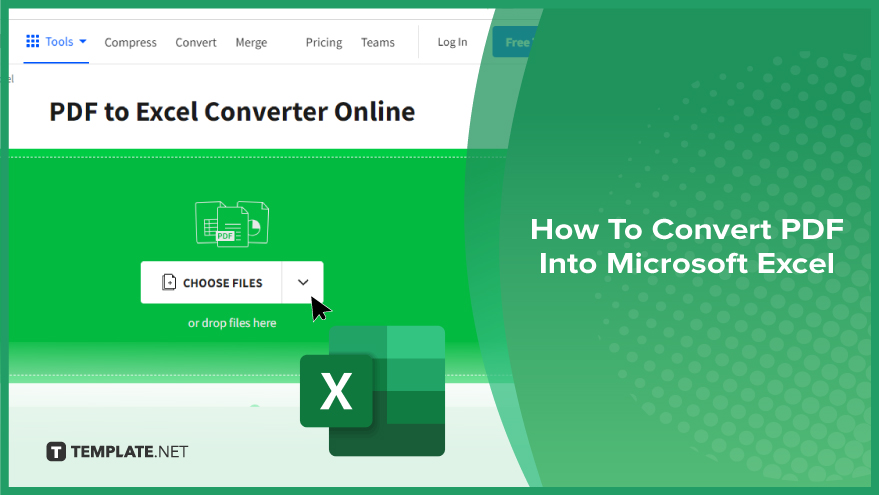
How To Convert PDF Into Microsoft Excel
Converting PDF files into Microsoft Excel sheets can streamline data management and analysis. Here’s how to transform your PDFs into editable Excel documents quickly and efficiently.
-
Step 1. Choose the Right Conversion Tool
Select a reliable PDF to Excel converter software or online tool that suits your needs.
-
Step 2. Upload or Open the PDF File
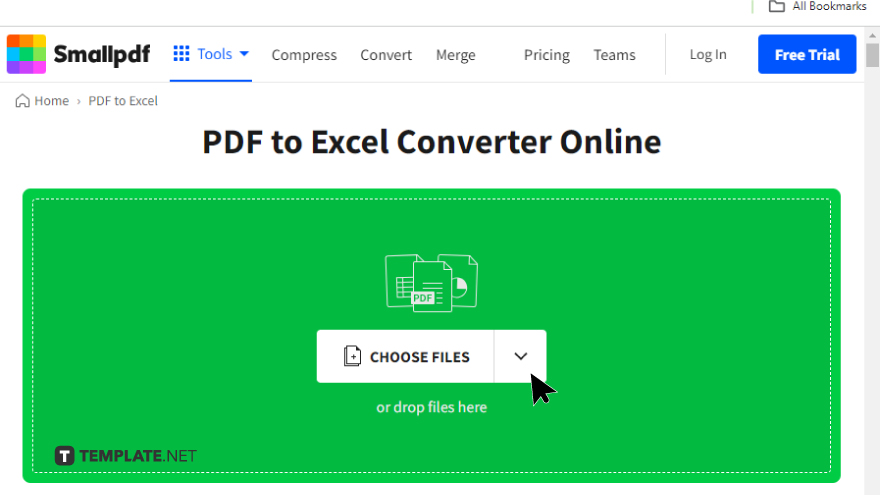
Upload the PDF document you want to convert into the chosen conversion tool or open it directly within the software.
-
Step 3. Select Excel as the Output Format
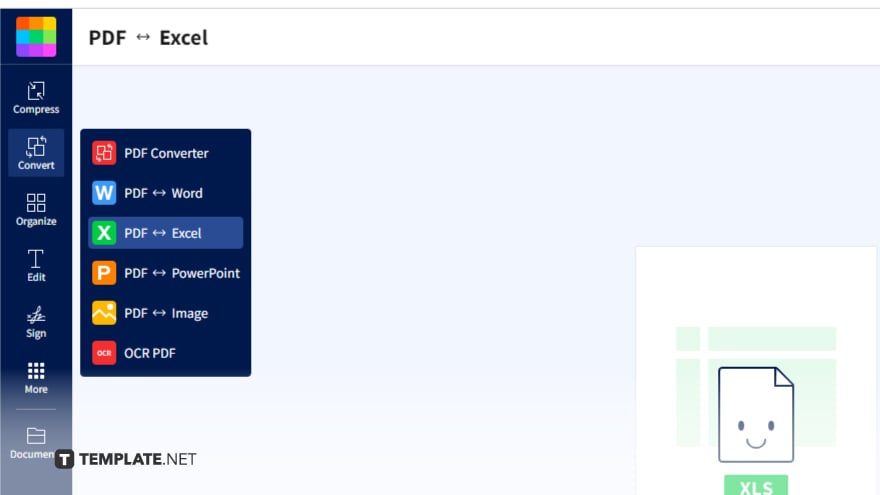
Specify Microsoft Excel as the desired output format to ensure the PDF is converted into an editable Excel spreadsheet.
-
Step 4. Customize Conversion Settings
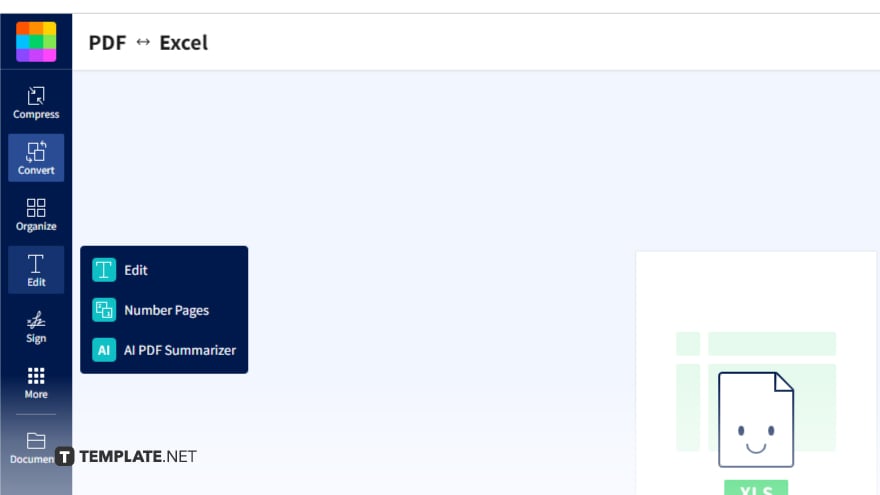
Adjust any conversion settings, such as selecting specific pages or configuring layout options, according to your preferences.
-
Step 5. Initiate the Conversion Process
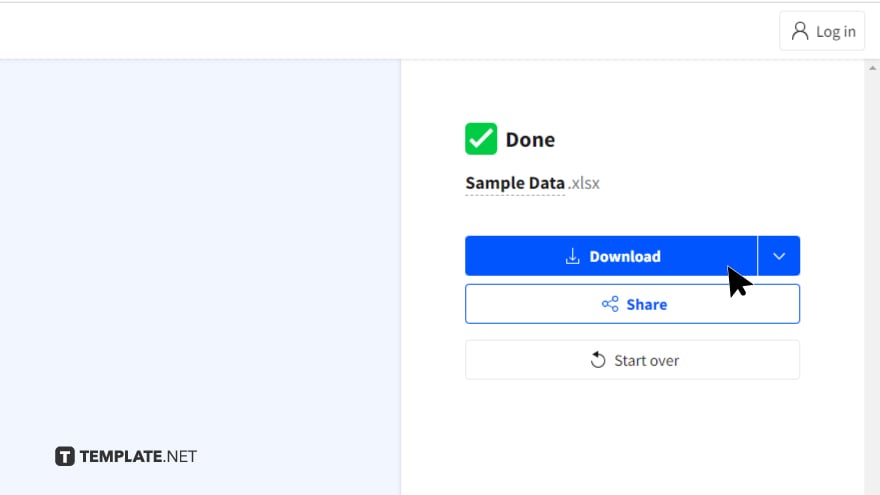
Start the conversion process by clicking the appropriate button within the software or online tool. Once the conversion is complete, download or save the resulting Excel file to your computer or cloud storage.
-
Step 6. Review and Edit the Excel Spreadsheet
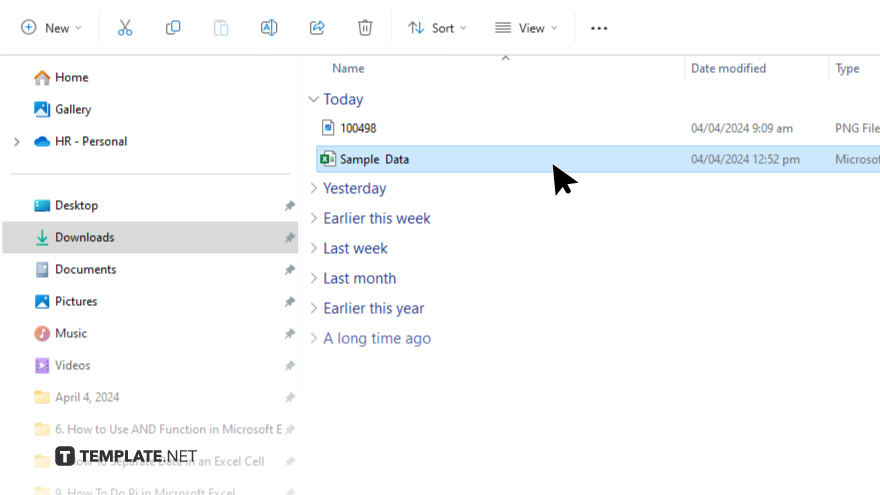
Open the converted Excel file in Microsoft Excel to review the data and make any necessary edits or adjustments. After editing, save the finalized Excel spreadsheet to ensure all changes are retained for future use.
You may also find valuable insights in the following articles offering tips for Microsoft Excel:
FAQs
Can I convert scanned PDFs into Excel format?
Yes. Many PDF-to-Excel converters offer OCR (Optical Character Recognition) technology to convert scanned PDFs into editable Excel files.
Is it possible to convert multiple PDFs into Excel simultaneously?
Yes, some conversion tools allow batch processing, enabling you to convert multiple PDFs into Excel spreadsheets at once.
Will the formatting of my PDF be preserved after conversion?
Most conversion tools strive to retain the original formatting of the PDF, but some adjustments may be required post-conversion.
Can I convert password-protected PDFs into Excel?
Some PDF to Excel converters support the conversion of password-protected PDFs, provided you have the password to unlock them.
Are there any free options available for converting PDFs to Excel?
Yes. There are free online converters and software with limited features available for converting PDFs into Excel format.






