How to Convert PDF to Excel in Microsoft Excel
The process of converting PDF to Microsoft Excel can be a daunting task for many. However, with the right tools and techniques, this process can be made simpler and more efficient. In this guide, we will delve into the various methods of converting PDF files to Excel directly in Excel and the steps involved in each method.
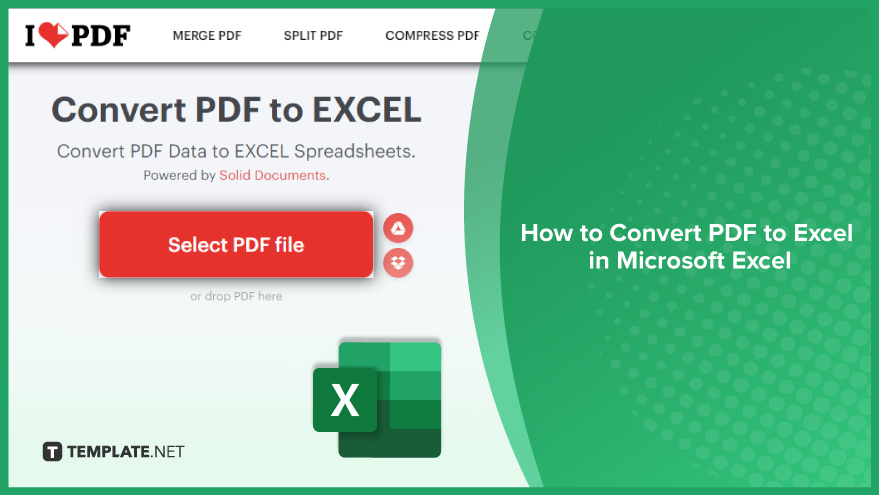
How to Convert PDF to Excel
Converting PDF to Excel in Microsoft Excel is a vital skill for extracting and manipulating data trapped in non-editable formats. This process enables seamless integration of information from diverse sources, enhancing data analysis and workflow efficiency.
-
Using Excel’s Built-in Feature
Excel has a built-in feature that allows you to open and convert PDF files. This feature is available in Excel 2013 and later versions. To use this feature, simply open Excel, click on “File,” then “Open,” and select the PDF file you want to convert. Excel will then convert the PDF to an editable Excel spreadsheet. While this method is straightforward and doesn’t require any additional software, it may not always produce the best results. The quality of the conversion can vary depending on the complexity of the PDF file. For simple PDF files with basic tables, this method works well. However, for more complex PDFs, you may need to use a more advanced method.
-
Using Third-Party Software
There are several third-party software options available that can convert PDF files to Excel spreadsheets. To use these software options, you will need to download and install the software, open the PDF file in the software, and then choose the option to convert the PDF to Excel. The software will then convert the PDF file to an Excel spreadsheet that you can edit and manipulate as needed. While these software options can provide better results than Excel’s built-in feature, they often come with a cost. Most of these software options require a purchase or a subscription. However, many of them offer free trials, so you can test them out before committing.
-
Using Online Tools
Another method of converting PDF files to Excel spreadsheets is to use online tools. These tools are often free and don’t require any downloads or installations. To use these online tools, simply go to the website, upload the PDF file, and choose the option to convert the PDF to Excel. The tool will then convert the PDF file to an Excel spreadsheet that you can download and edit as needed. While these online tools are convenient and often free, they may not always provide the best results. The quality of the conversion can vary depending on the complexity of the PDF file. Additionally, these tools often have file size limits and may not be the best option for large PDF files.
You may also find valuable insights in the following articles offering tips for Microsoft Excel:
FAQs
Can I convert a scanned PDF to Excel in Microsoft Excel?
Microsoft Excel has limited capabilities with scanned PDFs; consider using OCR software to convert scanned images to editable text before importing into Excel.
Does Microsoft Excel have a built-in feature for PDF to Excel conversion?
Excel does not have a native PDF conversion feature; third-party tools or online converters are often used for this purpose.
Are there any formatting issues when converting PDF to Excel?
Yes, formatting discrepancies may occur; manual adjustments in Excel may be required to ensure proper alignment and data accuracy.
Can I convert a password-protected PDF to Excel in Microsoft Excel?
Microsoft Excel does not directly support password-protected PDFs; you may need to unlock the PDF using the password before conversion.
Is there a limit to the number of pages or size of the PDF for conversion in Excel?
Large PDFs may pose challenges; breaking them into smaller sections or using specialized software can help manage size constraints during the conversion process.






