How to Convert PDF to Microsoft Excel Without Software
Have you ever needed to convert a PDF file to Microsoft Excel format but didn’t have the right software? In this article, we’ll show you an easy method to convert PDFs to Excel without the need for any additional software.
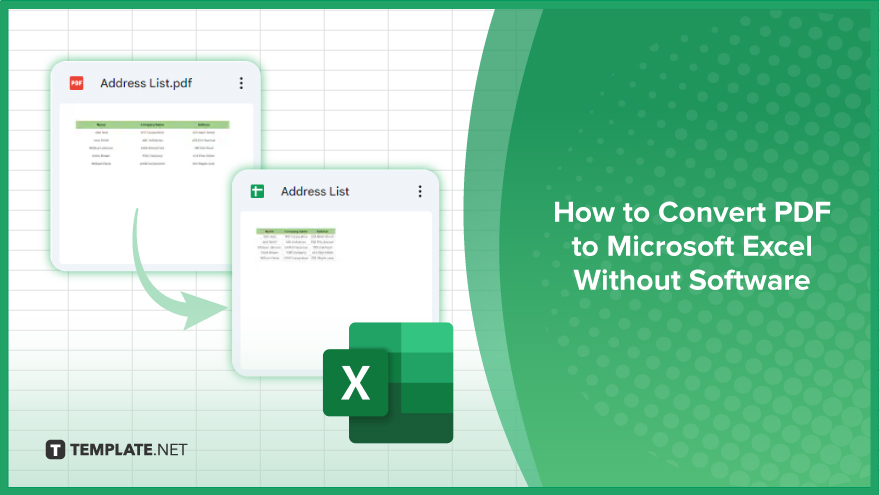
How to Convert PDF to Microsoft Excel Without Software
Converting PDF files to Microsoft Excel format can seem daunting, especially without specialized software. However, with a simple method, you can achieve this task quickly and efficiently. Here’s how:
-
Step 1. Upload the PDF to Google Drive
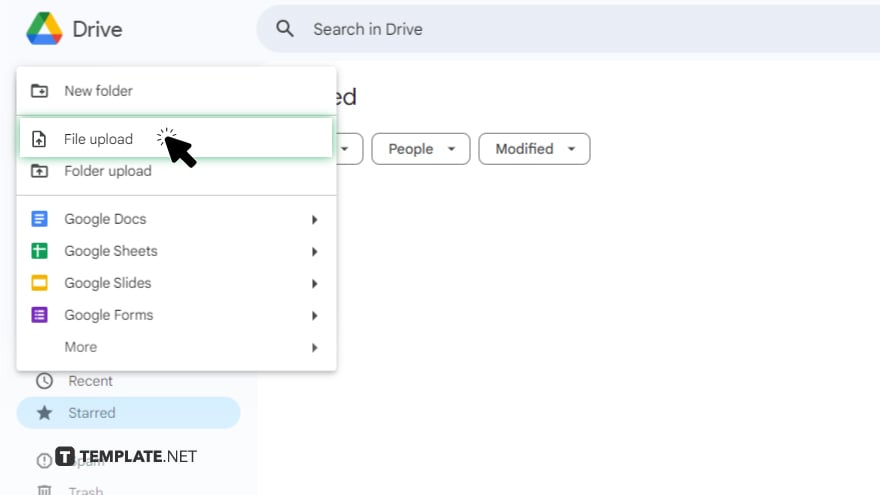
Go to your Google Drive and upload the PDF file by either dragging it into the browser window or using the “New” button to select the file from your computer.
-
Step 2. Convert PDF to Google Sheets
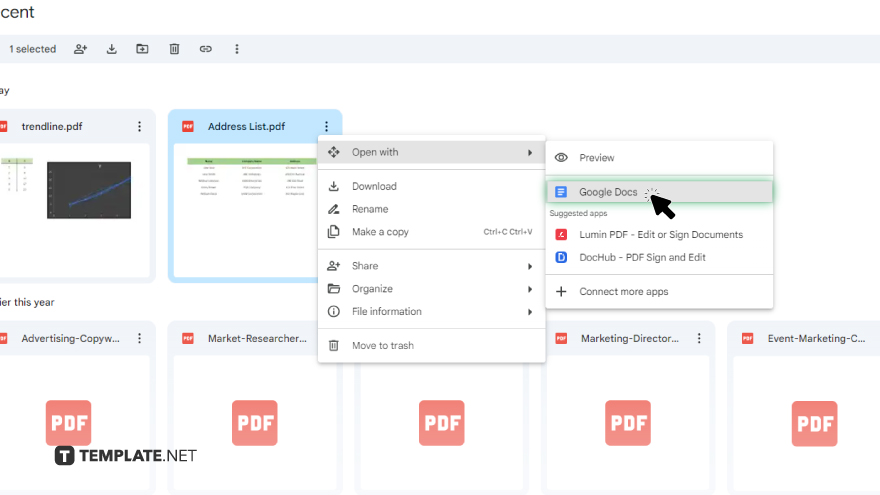
Once the PDF is uploaded, right-click on the file in Google Drive, select “Open with,” and then choose “Google Docs.” Google’s OCR (Optical Character Recognition) technology will convert the PDF document into an editable text format within a Google Docs file.
-
Step 3. Copy Data to Google Sheets
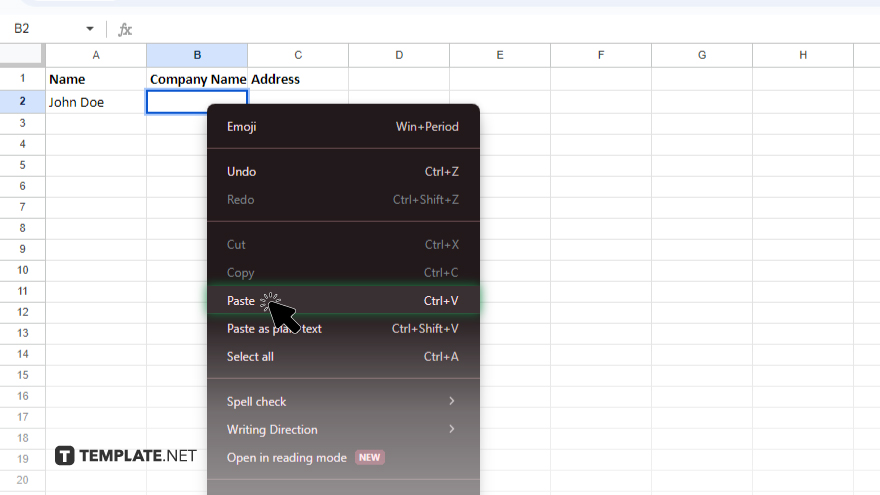
After the PDF has been opened in Google Docs, the text elements of the PDF will be editable. Select the necessary data, copy it, and then paste it into a new or existing Google Sheets document.
-
Step 4. Adjust and Format in Google Sheets
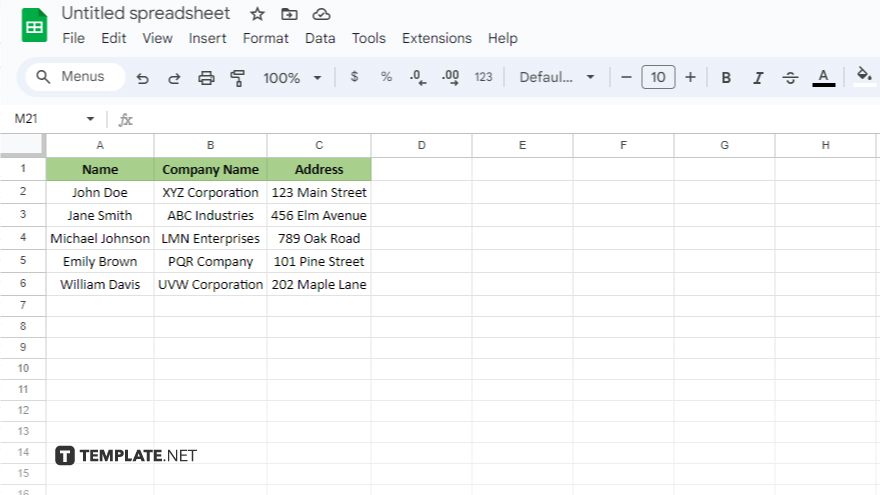
Once your data is in Google Sheets, you might need to organize and format it properly to make it useful as a spreadsheet. This step can include sorting data, adjusting columns, and cleaning up any recognition errors made during the conversion.
-
Step 5. Download as Excel
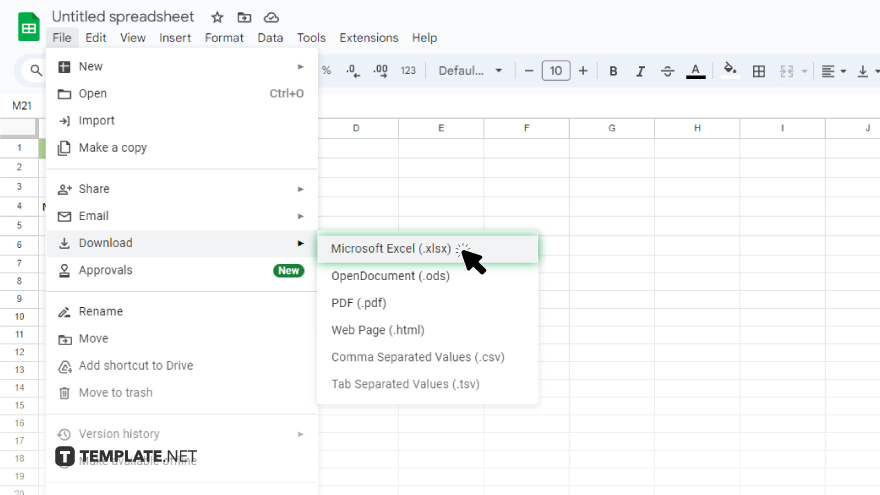
After ensuring your data is correctly formatted in Google Sheets, go to the “File” menu, select “Download,” and then choose “Microsoft Excel (.xlsx)” to save the file to your computer in Excel format.
You may also find valuable insights in the following articles offering tips for Microsoft Excel:
FAQs
Can I convert a PDF to Excel without using any software?
Yes, you can convert PDF to Excel using Google Sheets without additional software.
Do I need to install any special plugins or add-ons for this conversion?
No, Google Sheets offers a built-in feature to convert PDF files to Excel format.
Will the conversion process affect the layout or formatting of my data?
The conversion process aims to maintain the original layout and formatting as much as possible.
Can I convert PDFs with complex tables or graphics?
Google Sheets can handle various types of PDF content, including tables and graphics, during the conversion.
Is there a limit to the size of PDF files I can convert?
Google Drive has a file size limit for uploads, but for most standard PDF files, conversion should be seamless.






