How to Convert Uppercase to Lowercase in Microsoft Excel
Microsoft Excel provides simple functions to convert uppercase text to lowercase, enhancing data consistency and readability in your spreadsheets. This guide will show you how to easily transform text cases in Excel, ensuring a uniform and professional appearance.
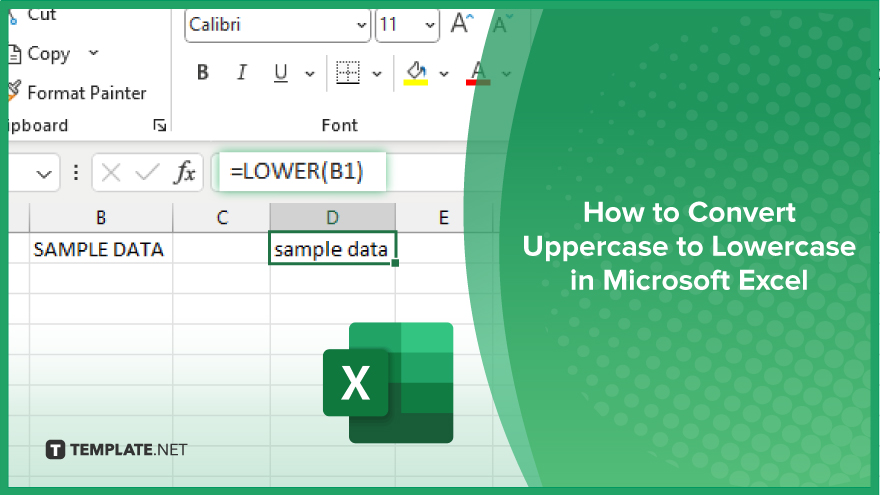
How to Convert Uppercase to Lowercase in Microsoft Excel
Converting uppercase text to lowercase in Microsoft Excel is a straightforward process that helps maintain consistency in your data. Follow these steps to transform the text cases in your spreadsheet:
-
Step 1. Open Your Excel Workbook
Begin by opening the Excel workbook that contains the text you want to convert from uppercase to lowercase.
-
Step 2. Select the Cell with Uppercase Text
Click on the cell that contains the uppercase text you want to convert. If you want to convert multiple cells, select the range of cells.
-
Step 3. Use the LOWER Function
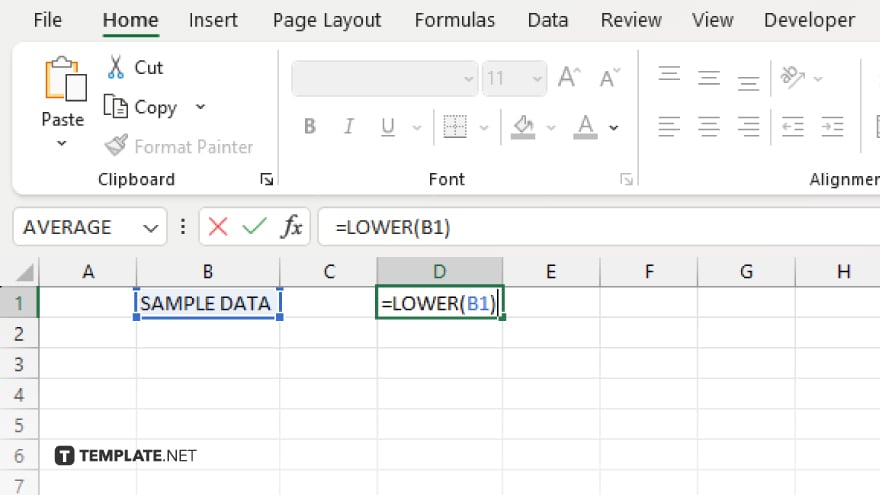
In an empty cell, type the formula “=LOWER(cell reference),” replacing “cell reference” with the address of the cell containing the uppercase text. For example, if the text is in cell A1, type “=LOWER(A1).”
-
Step 4. Apply the Formula
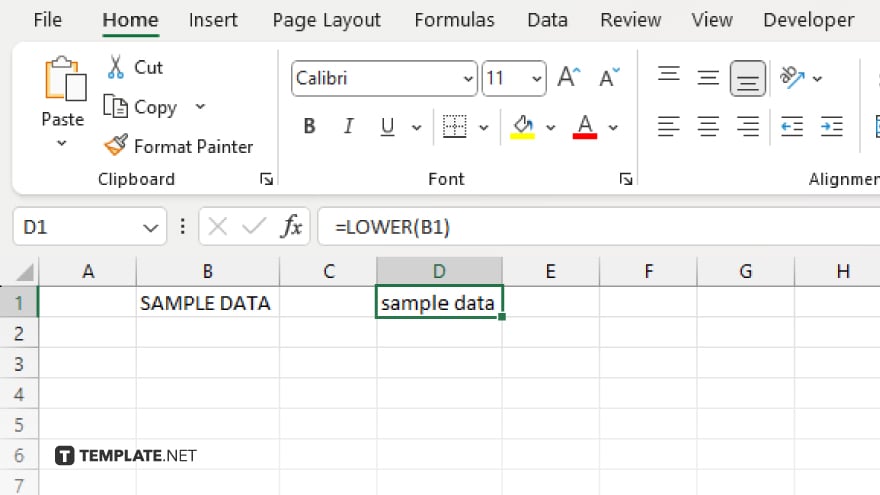
Press “Enter” to apply the formula in your sheet. The selected cell will now display the text in lowercase. Drag the fill handle (a small square at the bottom-right corner of the cell) to apply the formula to adjacent cells if you are converting multiple cells.
-
Step 5. Copy and Paste Values
To replace the original uppercase text with the lowercase version, copy the cells with the lowercase text. Then, right-click on the original cells and choose “Paste Special” followed by “Values” to overwrite the uppercase text with the lowercase text.
You may also find valuable insights in the following articles offering tips for Microsoft Excel:
FAQs
How do I convert uppercase text to lowercase in Microsoft Excel?
Use the LOWER function with the formula “=LOWER(cell reference)” to convert text to lowercase.
Can I convert multiple cells from uppercase to lowercase at once?
Yes, apply the LOWER function to one cell and drag the fill handle to apply it to multiple cells.
Will the LOWER function change the original text in the cell?
No, the LOWER function creates a new cell with the lowercase text; you need to copy and paste the values if you want to replace the original text.
Is there a way to automate converting text to lowercase in Excel?
Yes, you can use the LOWER function in combination with Excel’s fill handle or use VBA for automation.
Can I convert text in Excel to lowercase without using a formula?
Yes. You can use Excel’s “Flash Fill” feature by typing the desired lowercase text in a new column and letting Excel suggest the conversion.






