How to Copy a Formula Down in Microsoft Excel
In Microsoft Excel, copying formulas down is a fundamental skill that can streamline your workflow and save you time. In this article, we’ll walk you through the simple steps to copy a formula down in Microsoft Excel.
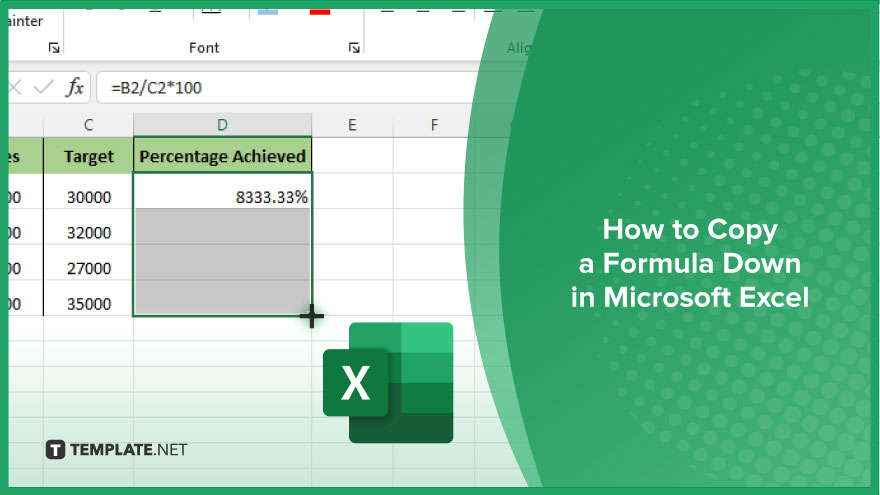
How to Copy a Formula Down in Microsoft Excel
Copying formulas down in Microsoft Excel is a breeze once you know the steps. Whether calculating budgets, analyzing data, or managing inventories, this skill will make your Excel tasks more efficient. Here are the steps to master the art of copying formulas down in Excel.
-
Step 1. Select the cell containing the formula you want to copy
Click on the cell that contains the formula you wish to replicate. This is the starting point for copying the formula down.
-
Step 2. Position your cursor on the fill handle
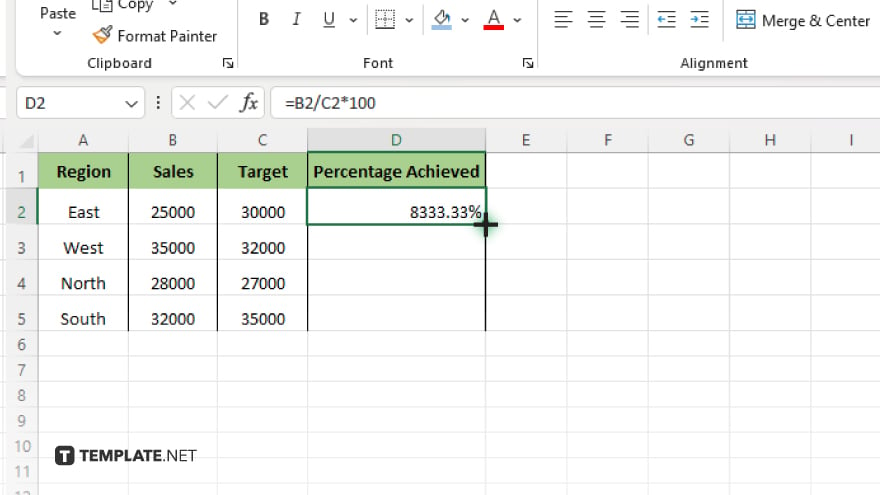
Move your cursor to the bottom-right corner of the selected cell. You’ll notice a small square called the “fill handle.”
-
Step 3. Click and drag the fill handle down
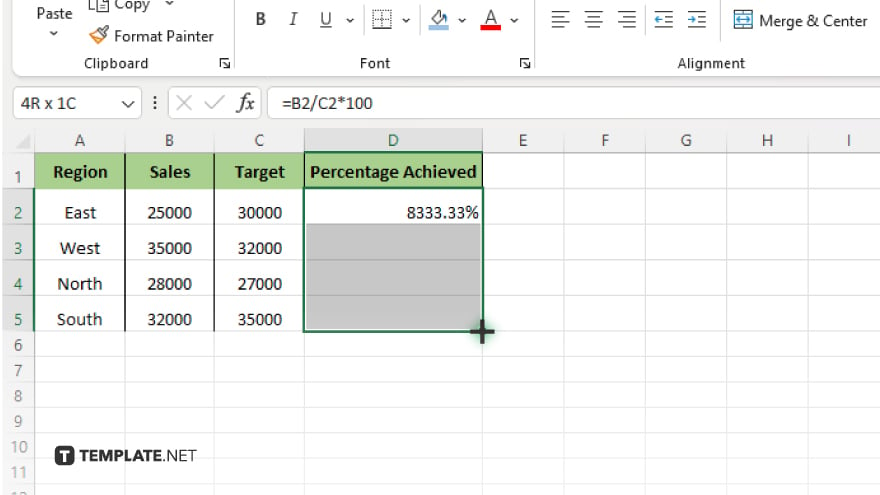
Click and hold the fill handle, then drag it vertically downwards to the desired number of cells. As you drag, Excel will preview the copied formula in each cell.
-
Step 4. Release the mouse button
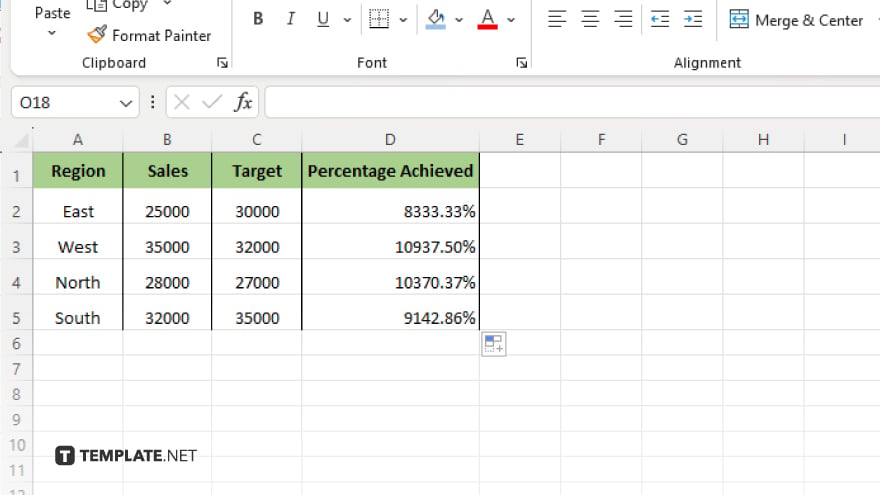
Once you’ve reached the last cell where you want to copy the formula, release the mouse button. Excel will automatically replicate the formula in each selected cell. Double-check the copied formulas in the destination cells to ensure accuracy. Excel adjusts cell references automatically to match their new locations.
You may also find valuable insights in the following articles offering tips for Microsoft Excel:
- How to Count Words in Microsoft Excel
- How to Delete Hidden Rows in Microsoft Excel
FAQs
How do I reference cells in a formula?
Use cell references like A1, B2, etc., or named ranges to refer to specific cells in your formula.
Can I copy a formula without changing the cell references?
Yes, use absolute references by adding a dollar sign ($) before the column letter and row number in the cell reference (e.g., $A$1).
What’s the difference between relative and absolute references?
Relative references change when copied to different cells, while absolute references remain fixed.
How can I debug errors in my formulas?
Use Excel’s formula auditing tools like Trace Precedents or Evaluate Formula to identify and fix errors.
Can I use functions within formulas in Excel?
Absolutely! Excel offers a wide range of functions like SUM, AVERAGE, and IF, which you can embed within your formulas to perform various calculations.






