How To Copy A Worksheet in Microsoft Excel
Microsoft Excel enables users to copy worksheets, a valuable feature for duplicating data sets, formats, and formulas without starting from scratch. By learning how to copy a worksheet, you can save time on data entry and ensure consistency across your projects.
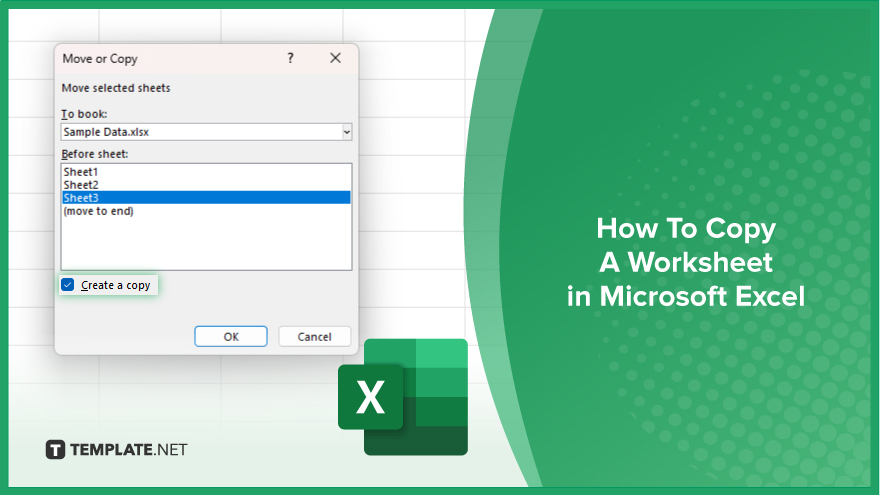
How To Copy A Worksheet in Microsoft Excel
Efficiently duplicate your Excel worksheets to streamline your workflow and ensure data consistency. Follow these simplified steps to copy a worksheet within the same workbook or into a new one.
-
Step 1. Open Your Workbook
Start by opening the Excel workbook containing the worksheet you want to copy. Make sure it includes all the data and formatting you need.
-
Step 2. Right-Click the Worksheet Tab
Find the tab of the worksheet at the bottom of the Excel window you wish to duplicate. Right-click on this tab to access a context menu.
-
Step 3. Select Move or Copy
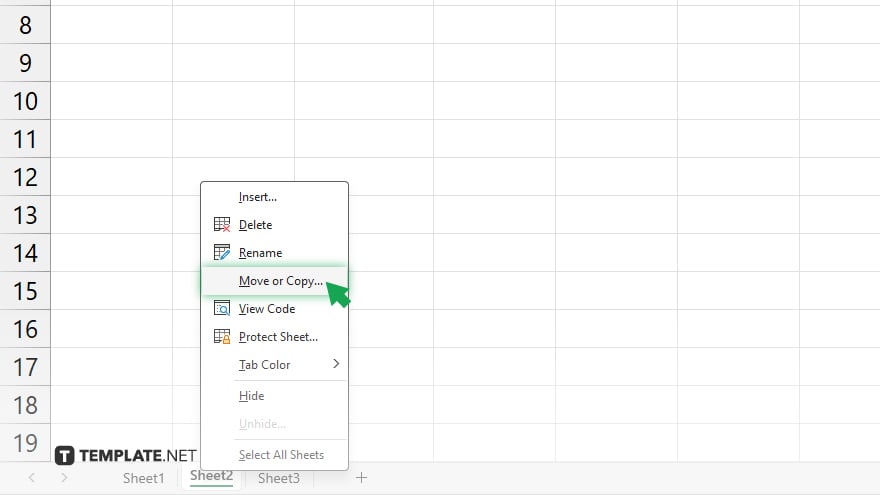
From the context menu, choose the “Move or Copy” option. This will open a dialog box where you can manage your worksheet’s location.
-
Step 4. Choose Destination and Copy
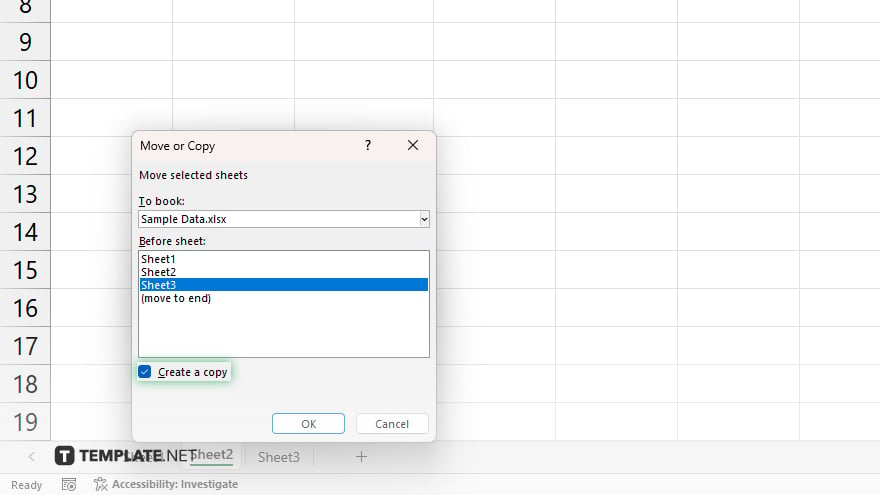
In the dialog box, select a destination workbook from the “To book” dropdown. You can select the current workbook for duplication or another open workbook to transfer the copy. Then, place a checkmark in the “Create a copy” checkbox at the bottom of the dialog box to ensure you’re copying, not moving, the sheet.
-
Step 5. Finalize the Copy
Click “OK” to complete the process. If you’re copying within the same workbook, you may also select where to place the copied sheet by using the “Before sheet” option.
You may also find valuable insights in the following articles offering tips for Microsoft Excel:
FAQs
Can I copy a worksheet to a new workbook in Excel?
Yes, you can copy a worksheet to a new workbook by selecting “(new book)” in the “To book” dropdown menu during the copy process.
Will copying a worksheet also copy all its formulas and formatting?
Yes, copying a worksheet includes all its data, formulas, and formatting to the new location.
How do I copy multiple worksheets at once?
To copy multiple worksheets, hold down the Ctrl key and click on each tab you wish to copy, then follow the same steps for copying a single sheet.
Can I undo the action if I accidentally copy a worksheet?
Yes, you can undo the copy action immediately after performing it by using Excel’s Undo feature (Ctrl + Z).
Is it possible to copy a worksheet to another Excel file?
Yes, to copy a worksheet to another Excel file, select the target file from the “To book” dropdown in the “Move or Copy” dialog box, ensuring it’s open beforehand.






