How To Copy PDF Into Microsoft Excel
Microsoft Excel offers versatile tools for incorporating data from various sources, including PDF files. Study how to effectively copy content from a PDF document into Excel to transfer data accurately.
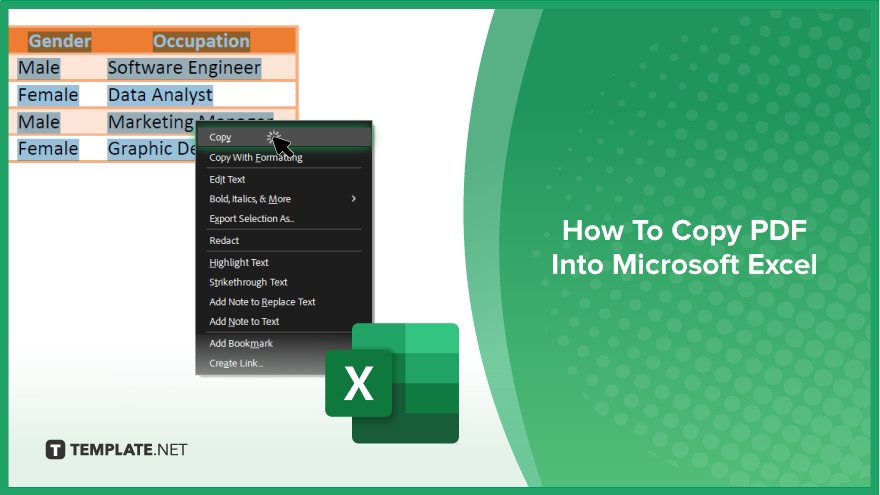
How To Copy PDF Into Microsoft Excel
Copying data from a PDF into Microsoft Excel is a straightforward process that can significantly enhance your ability to analyze and use information. This capability is essential for transforming static PDF data into dynamic, editable Excel formats. Follow these steps to accurately and efficiently transfer PDF content into your Excel sheets.
-
Step 1. Open Your PDF Document
Start by opening the PDF document containing the data you want to copy. Ensure that the PDF is not protected or encrypted, as this can prevent copying.
-
Step 2. Select and Copy the Data
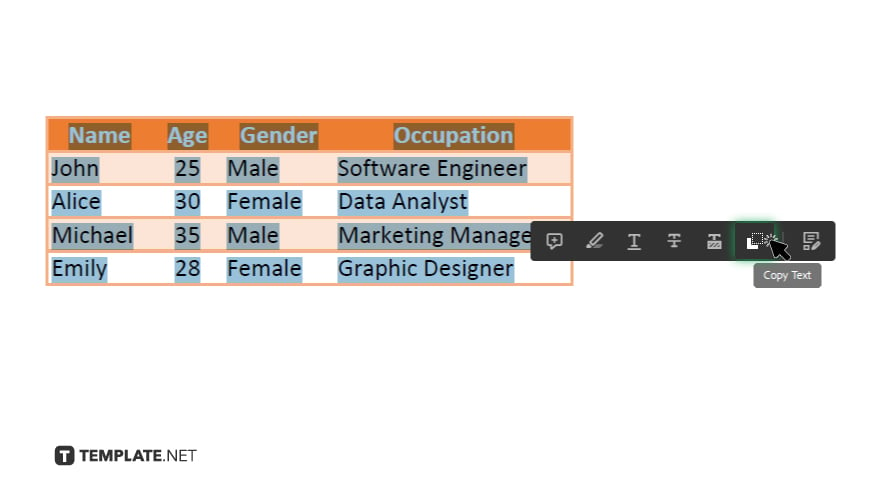
Use your mouse to select the text, tables, or figures you want to transfer to Excel. Right-click on the selected content and choose “Copy” from the context menu, or simply press “Ctrl+C” on your keyboard.
-
Step 3. Open Microsoft Excel
Launch Microsoft Excel and open a new or existing workbook where you want to paste the copied data.
-
Step 4. Paste the Data into Excel
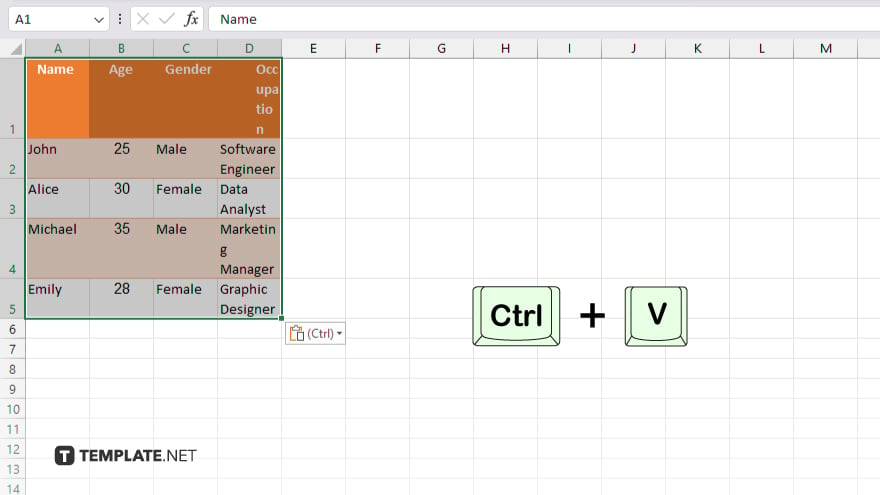
Click on the cell where you want the data to begin and right-click to select “Paste” or press “Ctrl+V” on your keyboard. If the data does not format correctly, try using “Paste Special” and choose “Text” to see if this improves the alignment and formatting.
-
Step 5. Adjust the Formatting
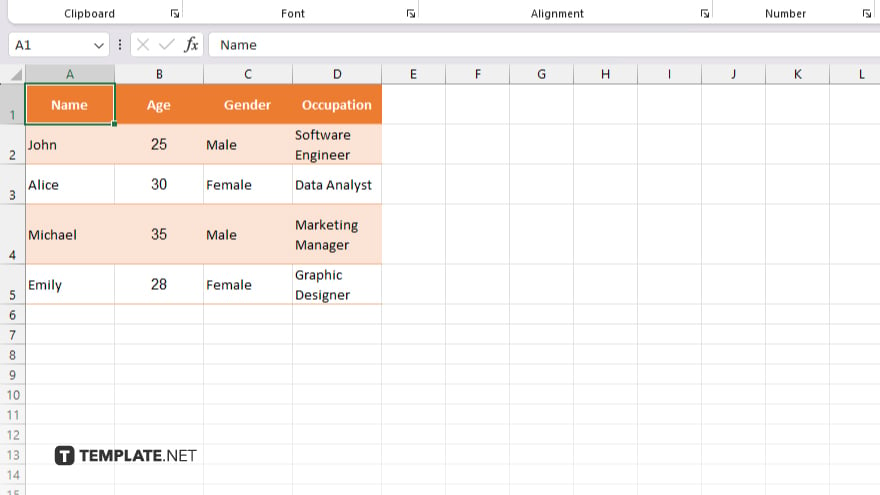
After pasting, you may need to adjust the formatting. This can include aligning text, adjusting the size of the columns and rows, and verifying that all data is correctly displayed and functional in Excel.
You may also find valuable insights in the following articles offering tips for Microsoft Excel:
FAQs
Can I copy images from a PDF directly into Excel?
Yes, you can copy images by selecting them in the PDF and pasting directly into Excel, though some formatting adjustments may be necessary.
Will the formatting from the PDF be preserved when copied into Excel?
Formatting may not be preserved perfectly and usually requires some manual adjustment in Excel after pasting.
What do I do if the text copies over as an image or isn’t editable?
If text is not editable, it might have been copied as an image; consider using OCR software to convert it to text before copying.
Is there a way to automate copying data from multiple PDFs into Excel?
Automating data transfer from multiple PDFs requires specialized software or scripting outside of standard Excel features.
Can I import PDF files directly into Excel instead of copying and pasting?
Excel does not support importing PDF files directly; data must be copied and pasted or converted using third-party tools.






