How to Copy Print Areas with Worksheets in Excel
Microsoft Excel offers a seamless solution for copying print areas alongside worksheets, vital for maintaining consistent printing layouts. Ideal for users of all levels, this tutorial enhances your document preparation skills in Excel, making it straightforward and efficient.

How to Copy Print Areas with Worksheets in Excel
This easy-to-follow guide lays out simple steps to duplicate print areas, ensuring your printed documents retain their intended format.
-
Understanding Excel’s Print Areas
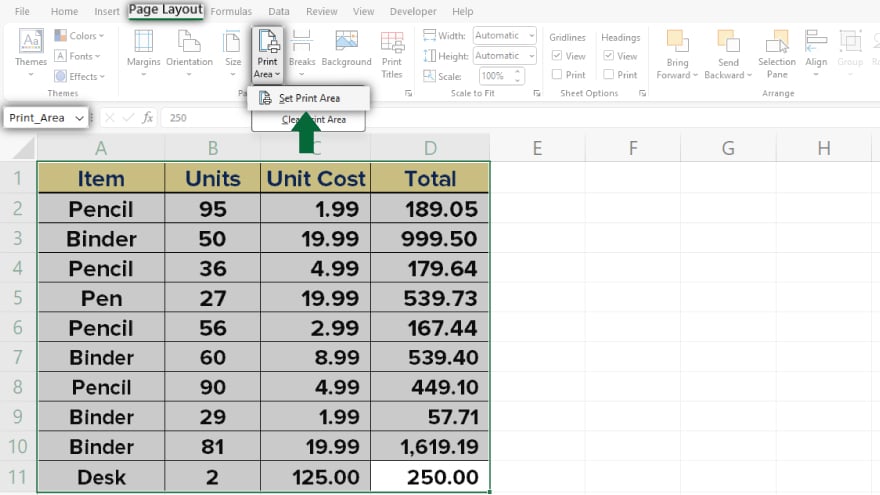
Grasping the concept of print areas in Excel is crucial for efficient printing. A print area is essentially the range of cells you select to print out of an entire worksheet. While Excel’s default setting is to print the whole worksheet, defining a print area allows you to print just a specific segment, ideal for large worksheets where only a small part needs to be printed. This feature not only helps in printing a selected section but also ensures that your data is printed in the desired order and format. You can set multiple print areas on a single worksheet, with each one being printed on a separate page, offering a high degree of customization for your printing needs.
-
Copying Excel Worksheets
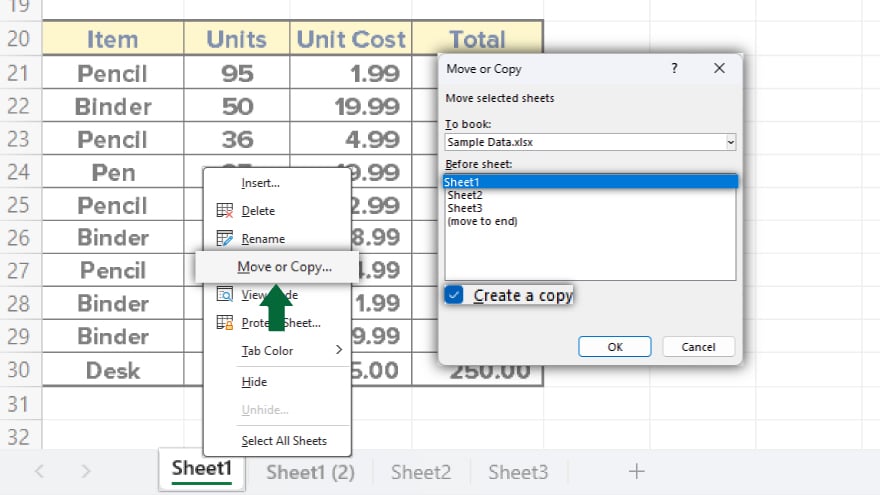
Copying worksheets in Excel is a functionality that can save you a considerable amount of time, especially when dealing with extensive data. This feature lets you create a replica of a worksheet within the same workbook, mirroring all data, formulas, and formatting. The ability to copy worksheets is useful in various situations. For instance, you might want to back up a worksheet before implementing major changes, or perhaps you need several versions of a worksheet to represent different scenarios or time periods.
You may also find valuable insights in the following articles offering tips for Microsoft Excel:
Copying Print Areas with Worksheets
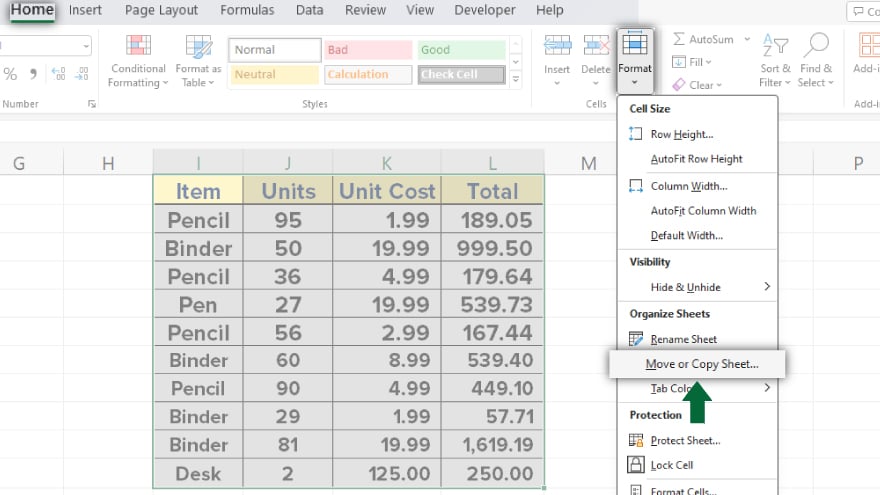
Combining the knowledge of print areas and worksheet copying in Excel, it becomes evident that when you copy a worksheet, its print area doesn’t automatically duplicate. This means the new worksheet won’t have the same designated print area as the original. To ensure the print area is copied along with the worksheet, follow these steps. Begin by selecting the worksheet with the desired print area. Navigate to the ‘Page Layout’ tab, and under ‘Page Setup,’ click on ‘Print Area,’ then choose ‘Set Print Area.’ Next, switch to the ‘Home’ tab and in the ‘Cells’ group, click ‘Format’. From there, choose ‘Move or Copy Sheet.’ In the dialog box, pick the destination workbook and ensure ‘Create a copy’ is checked. By following this procedure, you ensure the print area is also copied, maintaining consistent print settings across various worksheets.
FAQs
Can I copy print areas along with worksheets in Excel?
Yes, you can copy print areas when duplicating a worksheet by using the ‘Page Layout’ and ‘Format’ options.
Will the copied worksheet include the same print settings as the original?
Only if you manually set the print area in the copied worksheet, as it doesn’t automatically inherit the original’s print settings.
How do I set a print area in Excel?
Select the desired cells, go to the ‘Page Layout’ tab, and click ‘Print Area’ followed by ‘Set Print Area.’
Is it possible to have multiple print areas on one worksheet?
Yes, you can set multiple print areas in a single worksheet, and each will print on a separate page.
What should I do if I want to print the entire worksheet instead of just the print area?
Clear the print area by going to the ‘Page Layout’ tab, selecting ‘Print Area,’ and choosing ‘Clear Print Area.’






