How to Count Asterisks in Microsoft Excel
Microsoft Excel provides versatile tools for various data analysis tasks, including counting special characters like asterisks. This tutorial offers a simple and clear method to count asterisks within your spreadsheets, enabling you to handle data efficiently.
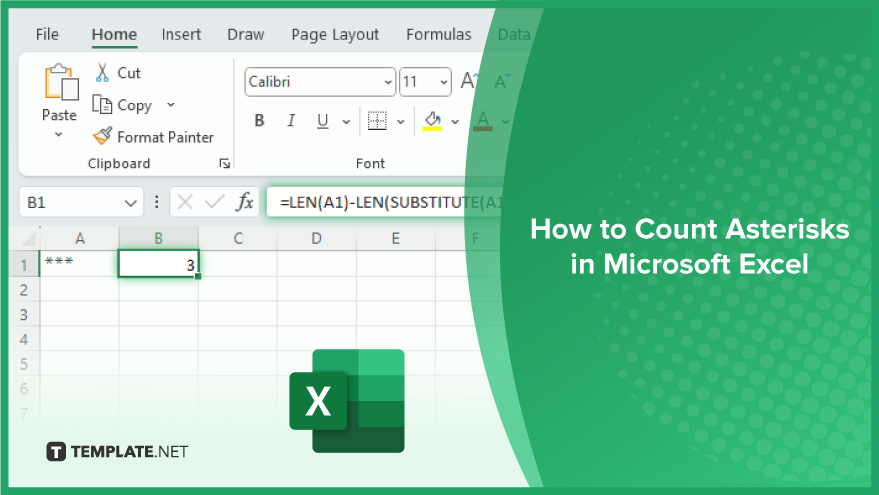
How to Count Asterisks in Microsoft Excel
Counting asterisks in Microsoft Excel might seem tricky, but with the right functions, it’s quite straightforward. Here’s how you can do it using two different methods.
-
Using the COUNTIF Function
Excel’s COUNTIF function is perfect for counting how many cells in a range meet a specific criterion. When it comes to asterisks, which are normally wildcard characters in Excel, you need a slight tweak. To count cells with asterisks, use the formula: COUNTIF(range, “~”). The tilde () tells Excel to treat the asterisk as a regular character, not a wildcard. For instance, if you want to count asterisks in cells from A1 to A10, you would use: =COUNTIF(A1:A10, “”). This formula will efficiently tally all cells containing asterisks within your specified range.
-
Using the SUBSTITUTE and LEN Functions
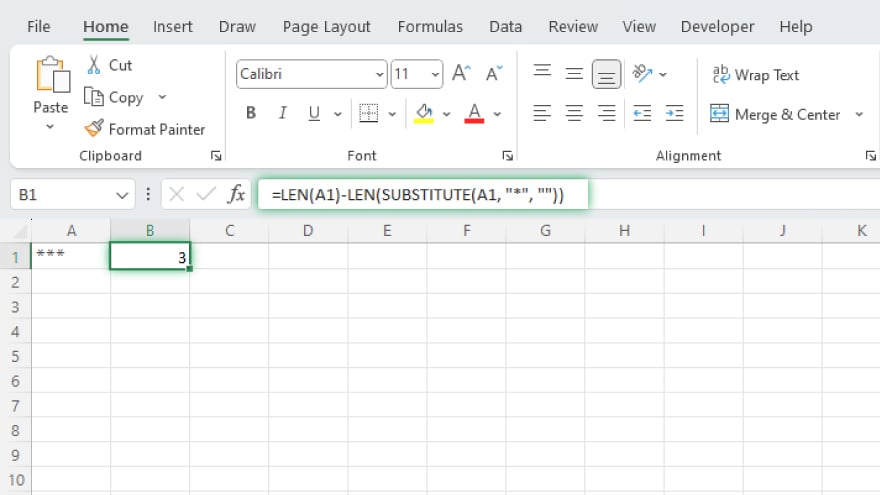
Another method involves combining the SUBSTITUTE and LEN functions. SUBSTITUTE changes specific text in a cell, and LEN calculates the length of text in a cell. By using SUBSTITUTE to remove asterisks from a cell, and then using LEN to compare the text length before and after removal, you can find out how many asterisks were in the original cell. The formula to do this is: =LEN(A1)-LEN(SUBSTITUTE(A1, “*”, “”)). This formula calculates the difference in the length of the cell’s content before and after removing asterisks, effectively counting the number of asterisks in cell A1’s data.
You may also find valuable insights in the following articles offering tips for Microsoft Excel:
- How to Calculate a Date Five Days before the First Business Day in Excel
- How to Generate Unique Sequential Names in Excel
FAQs
What function do I use to count asterisks in a range of cells in Excel?
Use the COUNTIF function with the formula =COUNTIF(range, “~*”) to count asterisks in a range.
How does the COUNTIF function count asterisks in Excel?
COUNTIF counts asterisks by treating them as literal characters using the syntax “*”, where the tilde () negates the wildcard nature of the asterisk.
Can I count asterisks in a single cell in Excel?
Yes, use the formula =LEN(cell)-LEN(SUBSTITUTE(cell, “*”, “”)) to count asterisks in a single cell.
What is the role of the SUBSTITUTE function in counting asterisks in Excel?
SUBSTITUTE replaces asterisks with nothing, allowing the LEN function to calculate the difference in length, which equals the number of asterisks.
Will these methods count asterisks that are part of a text string in a cell?
Yes, both the COUNTIF and the SUBSTITUTE-LEN methods will count asterisks within any text string in a cell.






