How to Count Cells with Text in Microsoft Excel
Microsoft Excel is a powerful tool that can be used to manage, analyze, and present data. One of the many features it offers is the ability to count cells with text which can be particularly useful when dealing with large datasets where manual counting would be impractical. Let’s review the process of counting cells with text in Excel.
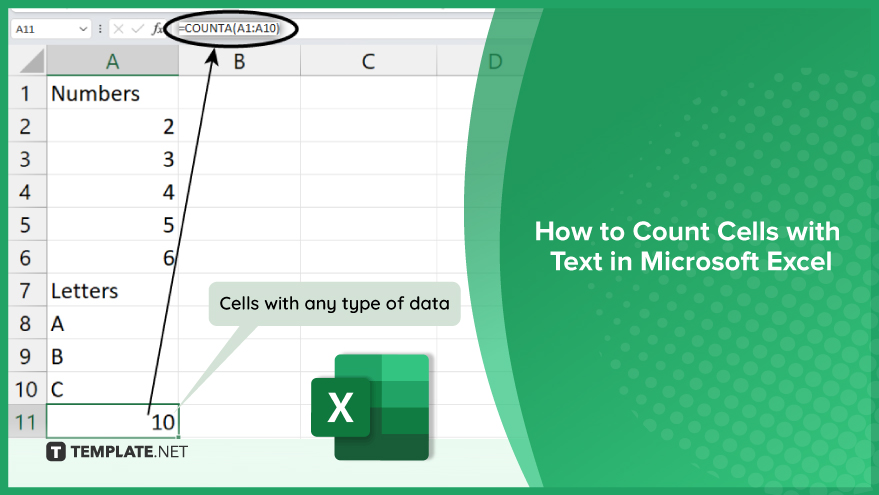
How to Count Cells with Text in Microsoft Excel
-
Using the COUNTIF Function
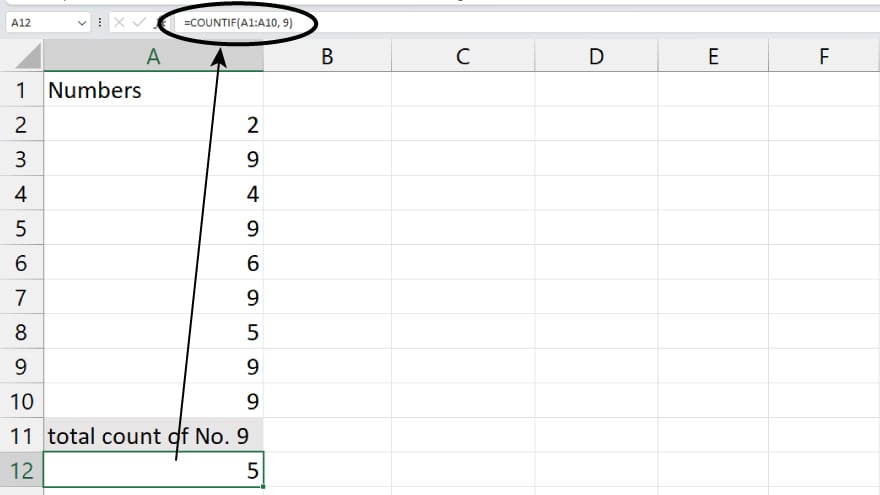
The COUNTIF function is a go-to tool for counting cells with specific criteria, making it a straightforward choice for text counting. To implement this method, you simply specify the range of cells to be counted and the condition these cells must meet. The condition is expressed as a text string, and you can leverage wildcards like the asterisk (*) to match any sequence of characters. This method is quick, efficient, and perfect for straightforward text-counting tasks.
-
Using the COUNTA and COUNT Functions
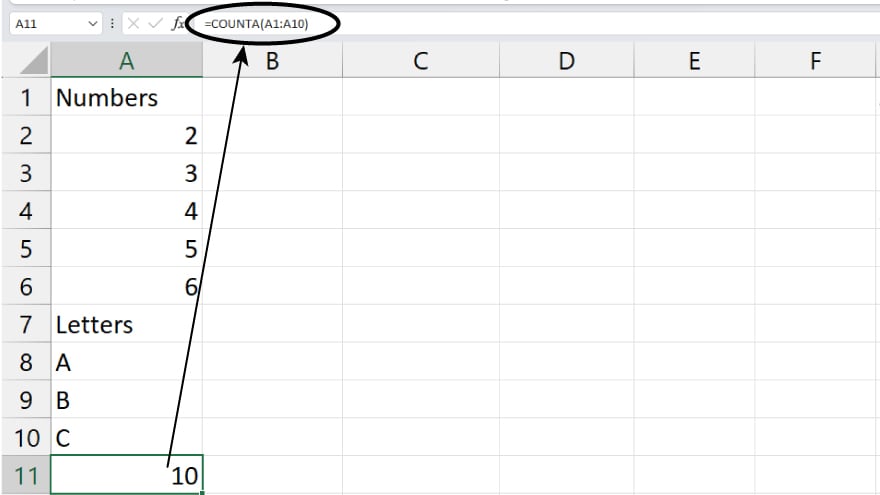
For a more versatile approach, consider combining the COUNTA and COUNT functions. COUNTA counts cells with any type of data, while COUNT focuses on numeric data. By subtracting the COUNT result from the COUNTA result, you can pinpoint the number of cells containing non-numeric data, including text. This method is particularly valuable when you’re dealing with a mix of data types and want an accurate count of text cells among other non-numeric data.
-
Using the SUMPRODUCT and ISTEXT Functions
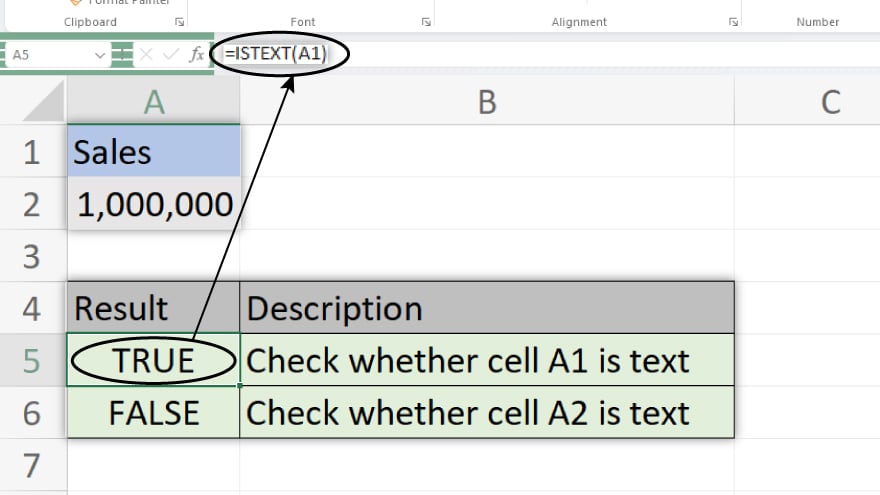
For a nuanced and accurate text-counting method, the SUMPRODUCT and ISTEXT functions come into play. ISTEXT checks if a cell contains text, returning TRUE or FALSE accordingly. SUMPRODUCT then adds up these TRUE and FALSE values, treating TRUE as 1 and FALSE as 0. This method is slightly more intricate but shines when dealing with cells that contain a mix of text and numbers. Unlike the COUNTIF function, this approach ensures accurate counting in complex data scenarios.
You may also find valuable insights in the following articles offering tips for Microsoft Excel:
FAQs
How do I count cells with text in Excel?
Use the COUNTIF function by specifying the range and condition to count cells containing the desired text.
Can I count cells with text among other non-numeric data in Excel?
Yes, employ the COUNTA and COUNT functions together, subtracting the numeric count from the total count to get the text count.
Are there situations where COUNTIF may miss counting cells with text?
Yes, especially when dealing with text mixed with numbers; consider using the more accurate SUMPRODUCT and ISTEXT functions.
Can I use wildcards to match various text patterns when counting cells?
Certainly, utilize wildcards like the asterisk (*) with the COUNTIF function to match any sequence of characters.
Which method is best for accurate text counting in complex data scenarios?
For nuanced accuracy, opt for the SUMPRODUCT and ISTEXT functions, ensuring precise counts even in situations with mixed text and numbers.






