How to Count Characters in Microsoft Excel
Microsoft Excel is a versatile tool that is used in various fields for data management, financial analysis, and more. For one, it offers the ability to count characters in a cell, a functionality that can be useful in situations where you need to manage text data, such as when you’re dealing with large databases, preparing reports, or even just organizing your data.
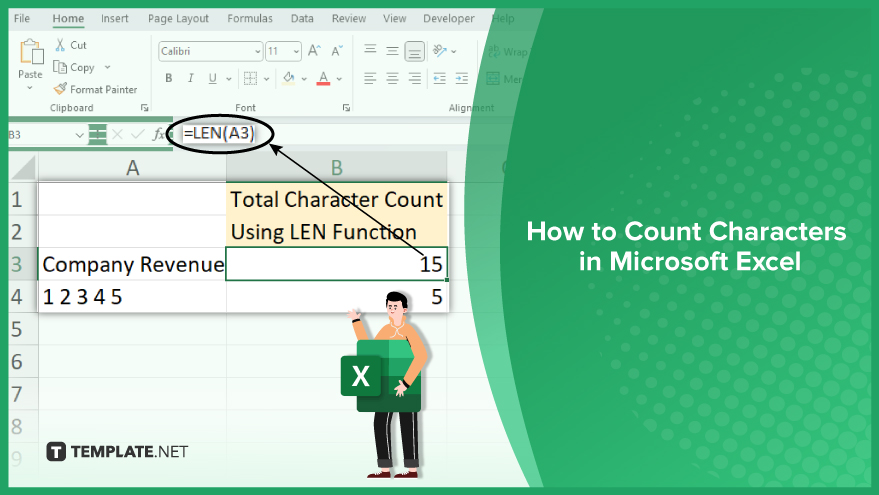
How to Count Characters in Microsoft Excel
-
Using the LEN Function
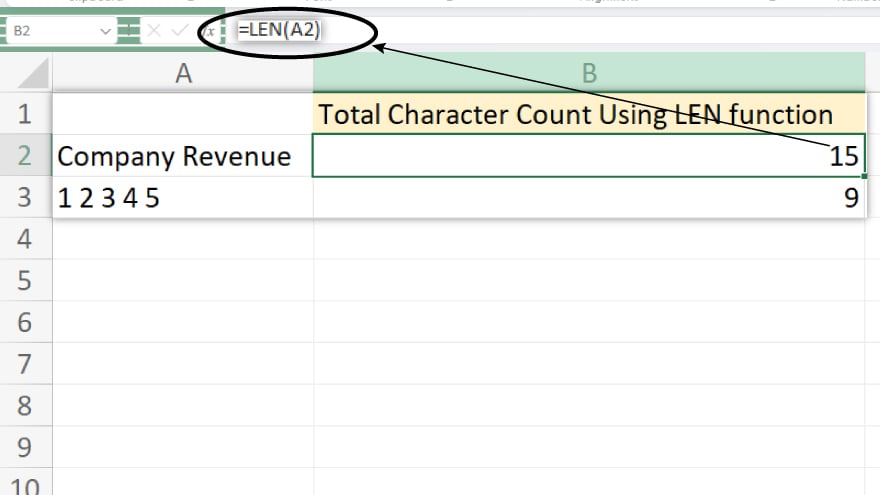
Click on the cell where you want the character count to be displayed. Next, type =LEN( and then click on the cell containing the text you wish to analyze. Close the parentheses and press Enter. The resulting number in the cell represents the inclusive character count, encompassing spaces and punctuation. Should you desire to exclude spaces from this count, the SUBSTITUTE function becomes essential for refining the analysis.
-
Using the SUBSTITUTE Function
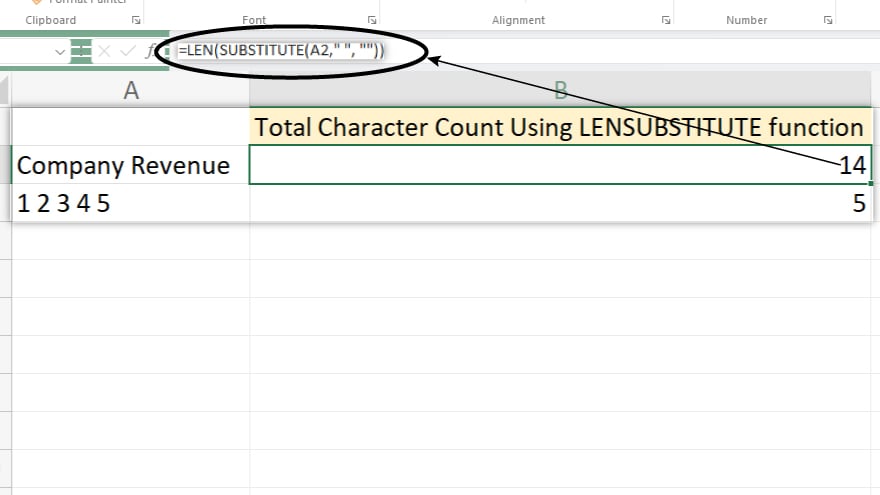
Begin by clicking on the cell where you intend the character count to appear. Subsequently, type =LEN(SUBSTITUTE( and click on the cell containing the text you wish to analyze. Add , ” “, “”)) to instruct Excel to substitute spaces with nothing. After closing the parentheses, press Enter. The resulting number in the cell signifies the character count, excluding spaces.
-
Using the TRIM Function
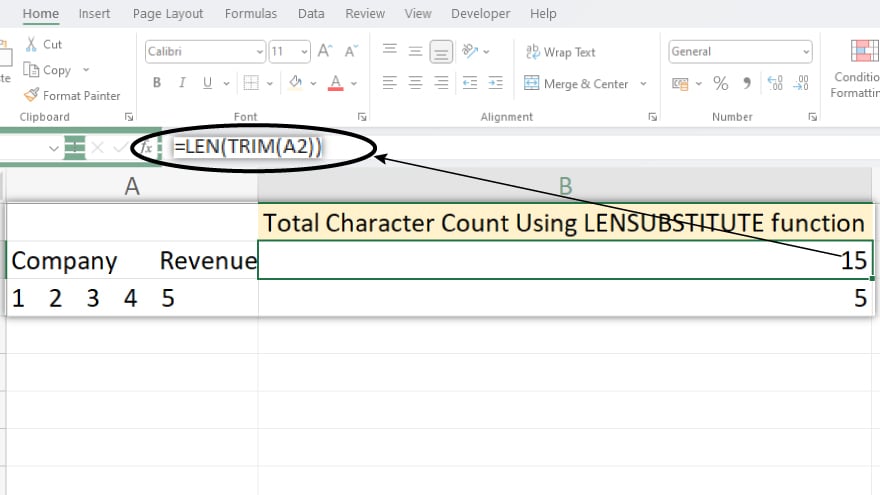
To determine the character count in a specific cell in Microsoft Excel while simultaneously removing extra spaces, adhere to the following steps. Initially, click on the cell where you wish the character count to be displayed. Next, type =LEN(TRIM( and then click on the cell containing the text intended for analysis. After closing the parentheses, press Enter. The resulting number in the cell signifies the character count after the removal of any excess spaces.
You may also find valuable insights in the following articles offering tips for Microsoft Excel:
- How to Freeze Rows and Columns Simultaneously in Excel
- How to Unhide Sheets in Microsoft Excel
FAQs
How do I count characters in Excel using a formula?
Use the formula =LEN(A1), replacing A1 with the cell reference containing the text you want to analyze.
Can I exclude spaces from the character count in Excel?
Yes, use the SUBSTITUTE function like this: =LEN(SUBSTITUTE(A1, ” “, “”)).
What if I want to remove extra spaces before counting characters?
Utilize the TRIM function in the formula, such as =LEN(TRIM(A1)).
Does the LEN function count spaces and punctuation?
Yes, the LEN function counts all characters, including spaces and punctuation.
Can I count characters in multiple cells at once in Excel?
Yes, simply apply the respective formula to each target cell, and Excel will calculate the character count for each.






