How to Count Colored Cells in Microsoft Excel
In Microsoft Excel, counting colored cells is a handy skill that can make data analysis a breeze. Whether you’re a seasoned sheet pro or just starting, knowing how to tally those colored cells can save you time and effort.
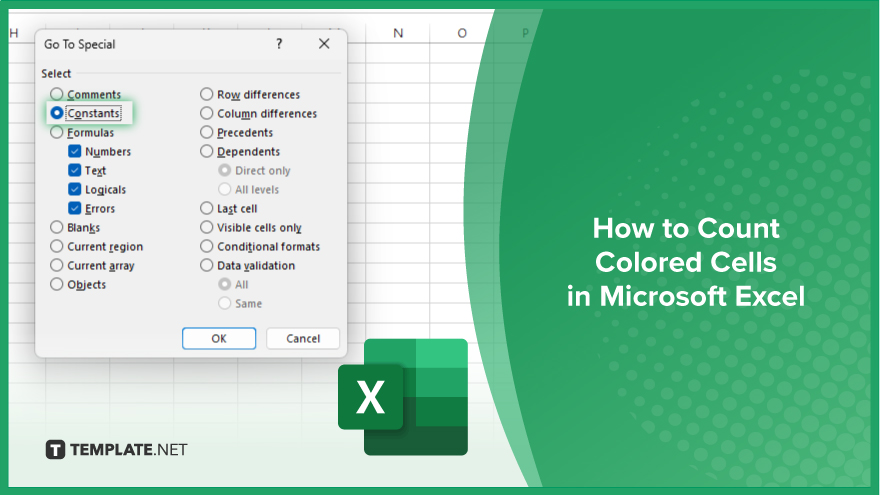
How to Count Colored Cells in Microsoft Excel
Counting colored cells in Microsoft Excel can be a valuable skill for data analysis. Whether you’re tracking inventory, analyzing survey responses, or managing finances, knowing how to count colored cells can provide insights into your data. Follow these simple steps to count colored cells in Excel accurately.
-
Step 1. Select the Range
Begin by selecting the range of cells in which you want to count the colored cells. Click and drag to highlight the desired range.
-
Step 2. Go to the “Find & Select” Menu
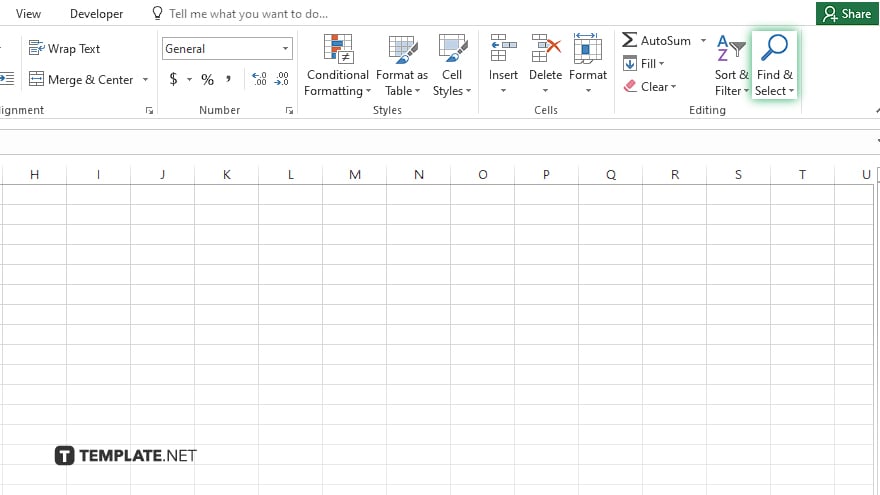
Navigate to the “Home” tab on the Excel ribbon. Locate the “Editing” group and click on the “Find & Select” dropdown menu.
-
Step 3. Choose “Go To Special”
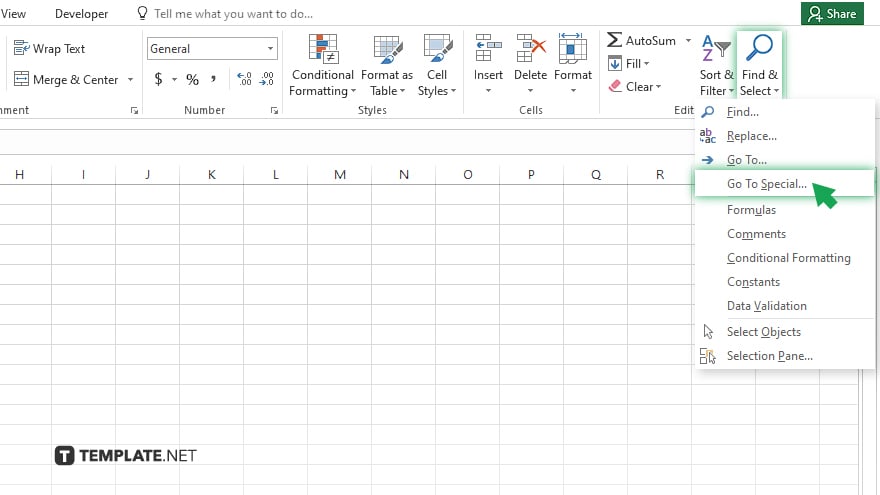
From the dropdown menu, select “Go To Special.” This will open a dialog box with various options for selecting specific types of cells.
-
Step 4. Select “Constants with Formats”
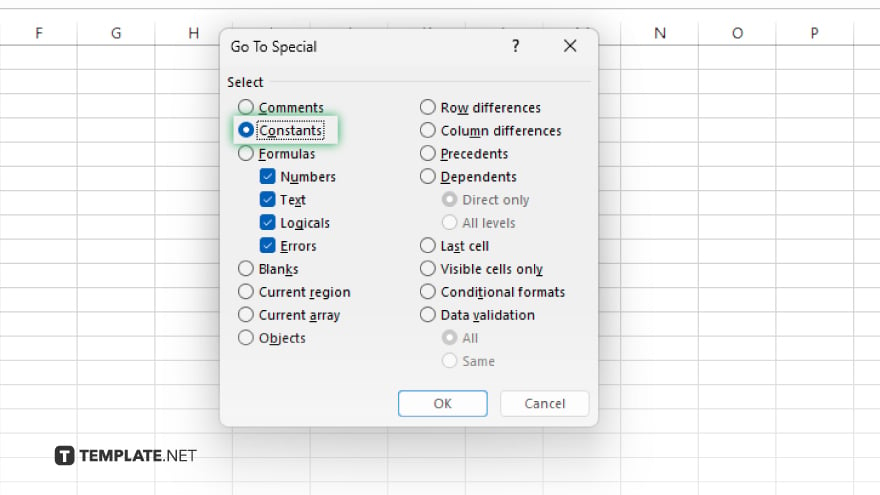
In the “Go To Special” dialog box, choose “Constants with Formats” option. This will select all cells in the specified range that have a particular format applied to them, including color. Once you’ve selected “Constants with Formats,” click “OK” to apply the selection.
-
Step 6. View the Count
Excel will now display the count of selected cells at the bottom of the window, indicating the number of colored cells within the specified range.
-
Step 7. Analyze the Results
Use the count of colored cells to gain insights into your data. You can use this information for further analysis, reporting, or decision-making.
You may also find valuable insights in the following articles offering tips for Microsoft Excel:
- How To Merge Sheets in Microsoft Excel
- How To Delete An Excel Sheet in Microsoft Excel
FAQs
How do I count colored cells in Excel?
You can count colored cells in Excel by using the “Go To Special” feature to select cells with specific formats, including color, and then view the count at the bottom of the window.
Can I count cells with specific colors only?
Yes, you can count cells with specific colors by selecting the desired color using the “Find & Select” dropdown menu and then using the count function.
Does counting colored cells work with conditional formatting?
Yes, counting colored cells works with conditional formatting as Excel recognizes the applied formatting as a color.
Can I count cells with multiple colors?
No, Excel can only count cells with one specific color at a time.
Is there a formula to count colored cells?
While there isn’t a built-in formula, you can use VBA (Visual Basic for Applications) code to count colored cells if needed.






