How to Count Days in Microsoft Excel
Microsoft Excel provides powerful tools for calculating the number of days between dates, essential for effective time management and project planning. Manage how to accurately count days to manage deadlines and track durations effectively.
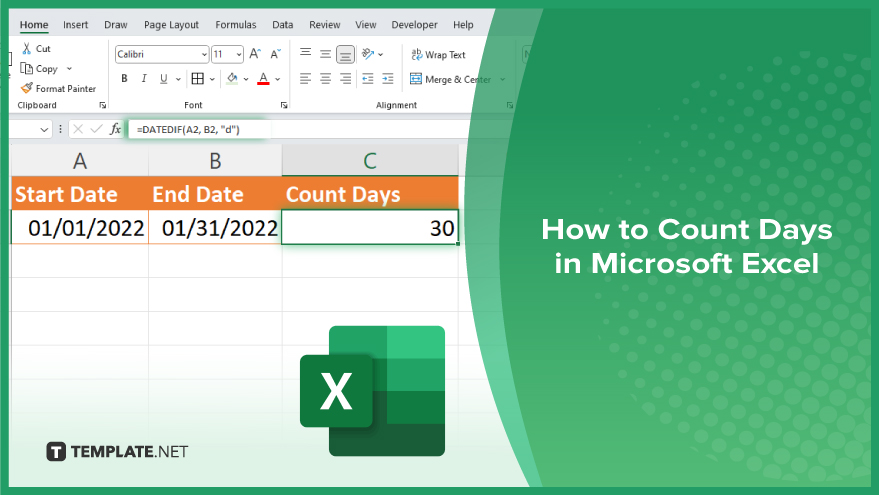
How to Count Days in Microsoft Excel
Calculating the number of days between dates in Microsoft Excel is invaluable for tracking project timelines, managing deadlines, and planning events. Here are the steps to use Excel’s date functions to count days accurately:
-
Step 1. Input Your Dates
Start by entering the start date and end date into two separate cells in your Excel spreadsheet. Ensure these dates are formatted correctly as Excel dates (e.g., MM/DD/YYYY).
-
Step 2. Use the DATEDIF Function
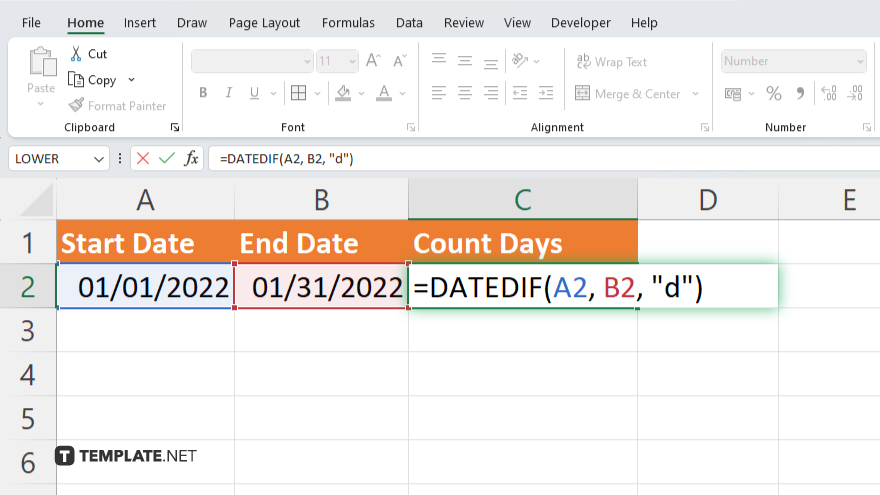
Select another empty cell where you want the result (the number of days) to appear. Type in the formula “=DATEDIF(start_date, end_date, “d”),” replacing “start_date” and “end_date” with the cell references containing your dates.
-
Step 3. Press ‘Enter’ to Calculate
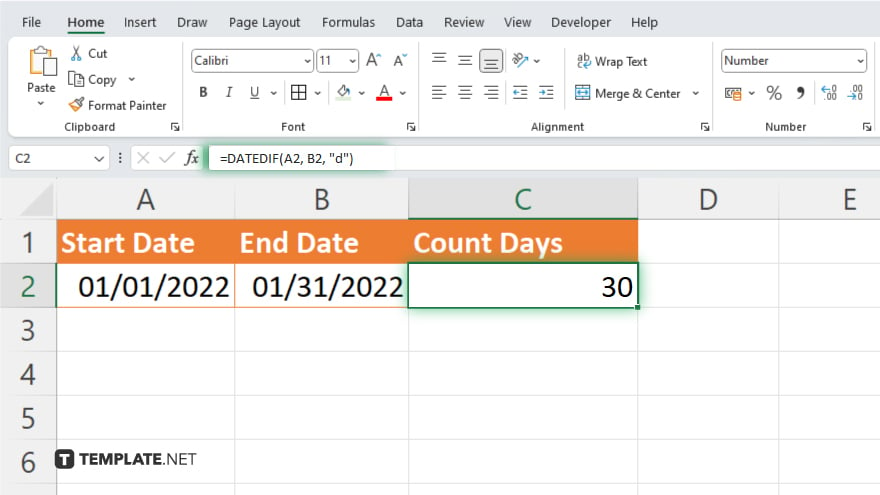
After typing the formula, press “Enter.” Excel will calculate and display the number of days between the two dates.
-
Step 4. Verify Accuracy
Check the result to make sure it accurately reflects the number of days between your specified dates. Adjust the date format or formula as needed if there are discrepancies.
-
Step 5. Use for Continuous Tracking
If you need to track the days continuously, simply copy the formula to other cells adjusting the start and end dates as needed. This allows for dynamic updating and tracking over multiple periods or events.
You may also find valuable insights in the following articles offering tips for Microsoft Excel:
FAQs
How do I calculate the number of days between two dates in Excel?
Use the DATEDIF function, formatted as “=DATEDIF(start_date, end_date, “d”),” where “start_date” and “end_date” are your specific date cells.
Can Excel count days including the start and end date?
Yes, add 1 to the DATEDIF result: “=DATEDIF(start_date, end_date, “d”) + 1″ to include both the start and end date in your count.
What should I do if the DATEDIF function shows an error?
Ensure both date cells are formatted as date types and the start date is earlier than the end date.
Is there a way to calculate working days specifically, excluding weekends?
Yes, use the NETWORKDAYS function: “=NETWORKDAYS(start_date, end_date)” to count only the working days between two dates.
How can I include holidays in the count of working days?
Use the NETWORKDAYS.INTL function and specify a range of dates that represent holidays: “=NETWORKDAYS.INTL(start_date, end_date, 1, holidays_range)” where “holidays_range” includes the dates of holidays.






