How to Count Duplicates in Microsoft Excel
AMicrosoft Excel becomes a more potent tool when you learn to count duplicates, allowing for refined data management and analysis. By mastering the techniques to identify and count duplicate entries, you can enhance the quality of your data analysis, ensuring more reliable and precise outcomes.
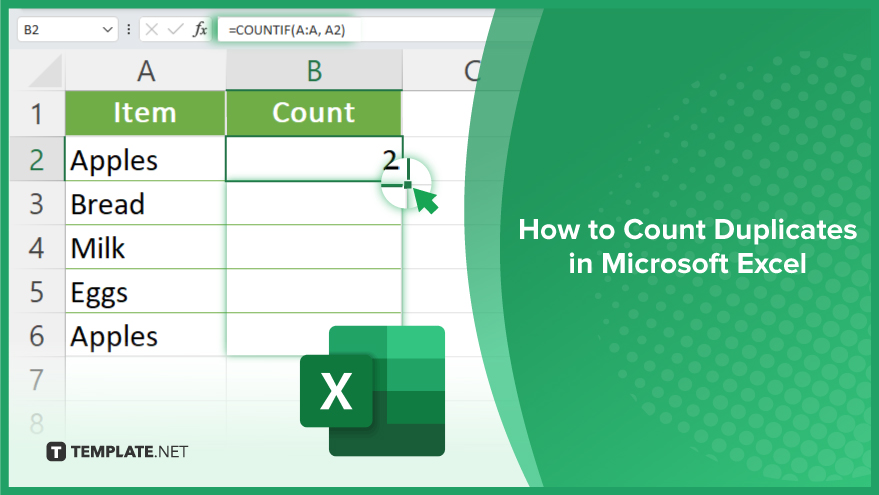
How to Count Duplicates in Microsoft Excel
Identifying and counting duplicate entries in Microsoft Excel is crucial for cleaning and analyzing your data more effectively. This guide simplifies the process, enabling you to quickly pinpoint and quantify duplicates.
-
Step 1. Prepare Your Data
Begin by organizing your data in a column within an Excel worksheet. Ensure that each piece of data you wish to evaluate for duplicates is listed. Proper organization is key to accurately counting duplicates.
-
Step 2. Use the COUNTIF Function
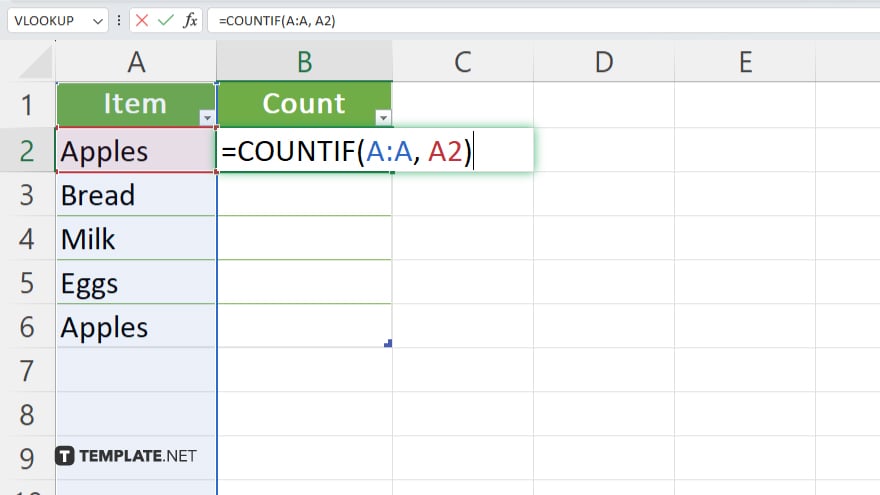
In an adjacent column, enter the COUNTIF function to identify duplicates. The formula looks like =COUNTIF(A:A, A2), where A:A is the range containing your data and A2 is the first data point in your range. This formula counts how many times each value appears in the specified range.
-
Step 3. Apply the Formula to the Entire Column
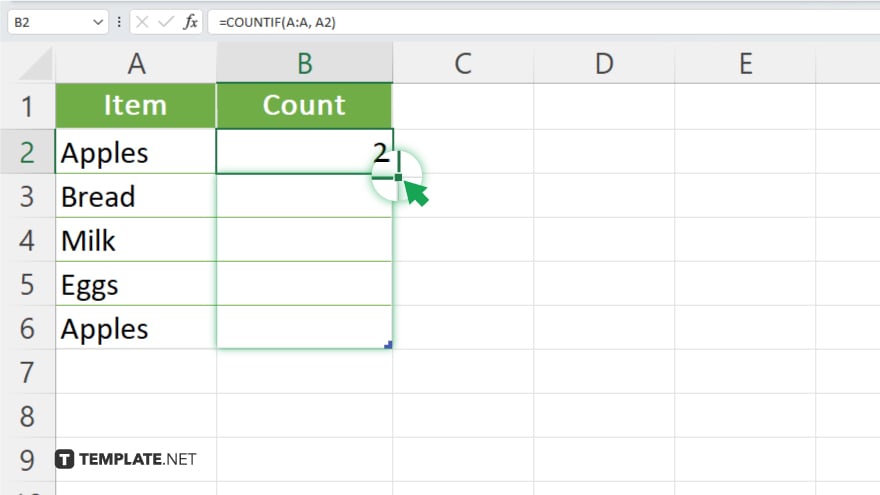
After entering the COUNTIF formula next to the first item in your list, drag the fill handle (the small square at the bottom right corner of the cell) down to apply the formula to the rest of the cells in the column. This action will give you a count next to each entry, showing how many times it appears in the list.
-
Step 4. Filter for Duplicates
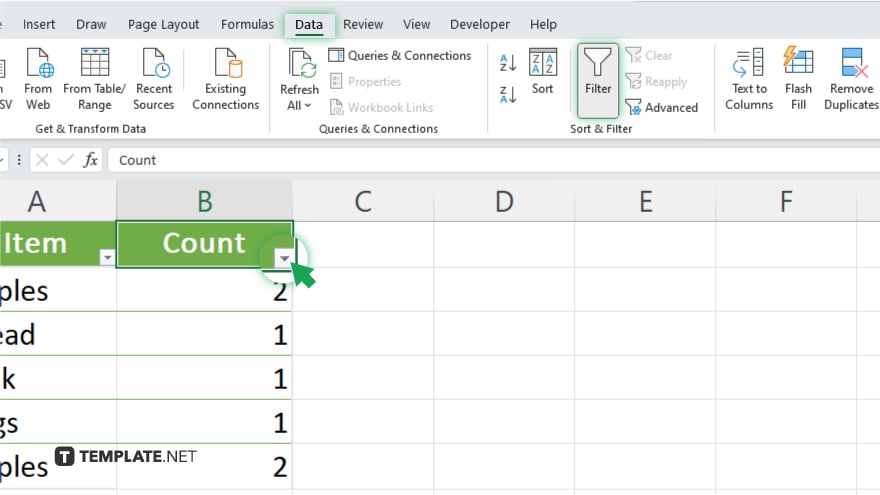
To view only the duplicates, you can use Excel’s filter feature. Click on the Data tab, then select ‘Filter.’ Click the filter dropdown in the header of the column where you applied the COUNTIF formula, and choose a filter to only show numbers greater than 1. This will display only the duplicate values.
-
Step 5. Summarize Duplicate Counts
For an overall count of duplicates, you can use a simple SUM formula in another cell to add up the values from the COUNTIF column where the count is greater than 1. Alternatively, use conditional formatting to highlight duplicate values directly in your data set for visual analysis.
You may also find valuable insights in the following articles offering tips for Microsoft Excel:
FAQs
How can I identify duplicates in Excel without counting them?
Use Excel’s conditional formatting feature to highlight duplicates visually without counting.
Is it possible to count duplicates for multiple columns in Excel?
Yes, by using a combination of the COUNTIFS function, you can count duplicates across multiple columns based on specific criteria.
Can I automatically remove duplicates after counting them in Excel?
Yes, after identifying duplicates, you can use Excel’s “Remove Duplicates” feature under the Data tab to delete them.
How do I count unique values only, excluding duplicates in Excel?
Use the COUNTIF function alongside filtering or conditional formatting to isolate and count only unique values.
Can Excel count duplicates based on partial matches in cell content?
Partial matches require a more complex formula using COUNTIF with wildcards, or using functions like SEARCH within a COUNTIF to count occurrences based on partial text matches.






