How to Count Rows in Microsoft Excel
Microsoft Excel is a dynamic tool for efficiently managing data, and mastering row counting is key to unlocking its full potential. This guide provides a straightforward approach to counting rows in Excel spreadsheets, offering practical tips and clear instructions tailored for both beginners and professionals.
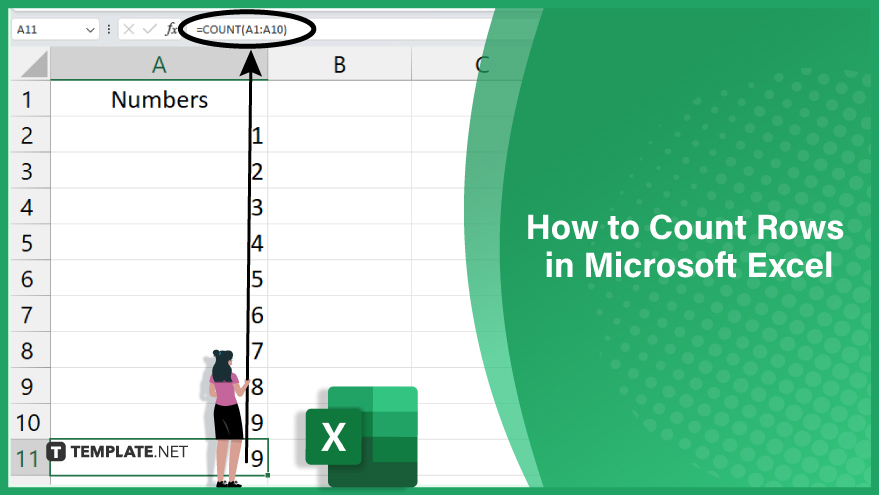
Count Rows in Microsoft Excel
Microsoft Excel is a dynamic tool for efficiently managing data, and mastering row counting is key to unlocking its full potential. This guide provides a straightforward approach to counting rows in Excel spreadsheets, offering practical tips and clear instructions tailored for both beginners and professionals.
-
1. Use the Count Function
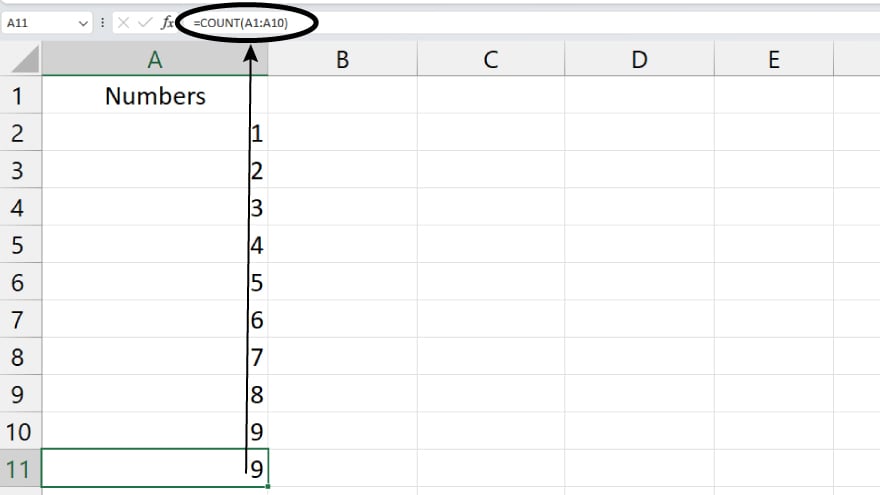
In Microsoft Excel, counting rows can be effectively done using the COUNT function. This function is designed to tally the number of cells in a specified range that contain numerical data. To implement this function, start by selecting a cell where the result of the count will be displayed. Then, type =COUNT( into the selected cell. Proceed to choose the range of cells you wish to count. After selecting the range, close the parentheses and press Enter to execute the function. It’s important to note that the COUNT function is limited to counting cells with numbers; cells containing text or left empty are not included in the count. -
2. Use the CountA Function
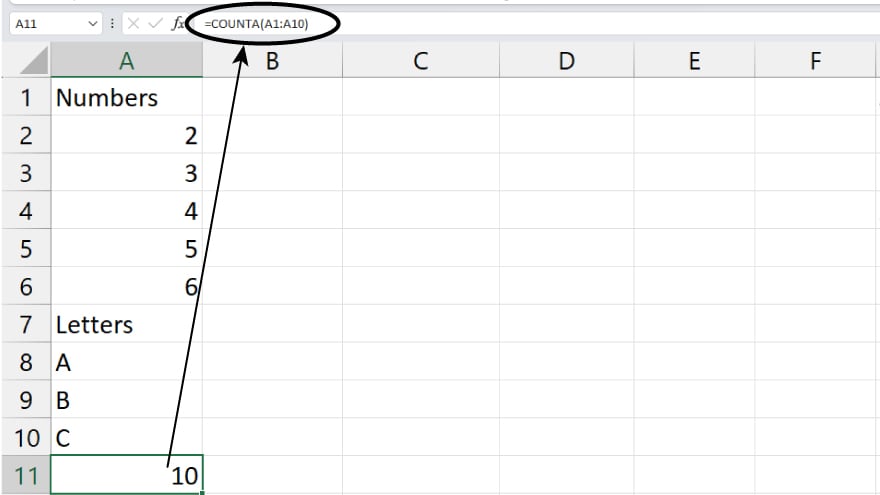
For spreadsheets with rows comprising non-numeric data, the COUNTA function is your go-to tool. This function counts all non-empty cells within a specified range, irrespective of the data type. To use COUNTA, select a target cell for the count display and type =COUNTA(. After this, select the range of cells you need to count. Complete the process by closing the parentheses and pressing Enter. This method is especially beneficial for datasets containing text, dates, or other types of non-numeric data.
-
3. Use the Status Bar
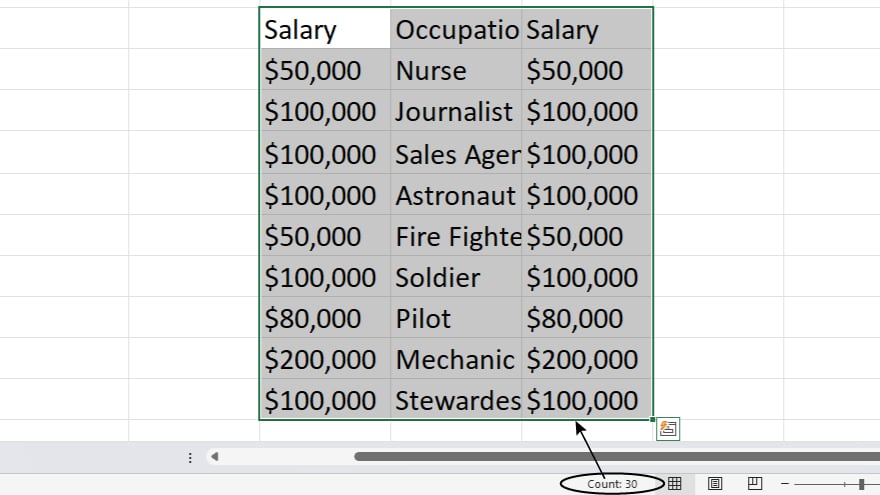
A rapid method to count rows in Excel is through the use of the Status Bar. By simply selecting the range of cells you wish to count, the Status Bar at the bottom of the Excel window provides a quick view of the count. This method is inclusive, counting all cells regardless of their content.
You may also find valuable insights in the following articles offering tips for Microsoft Excel: -
4. Use the COUNTIF Function
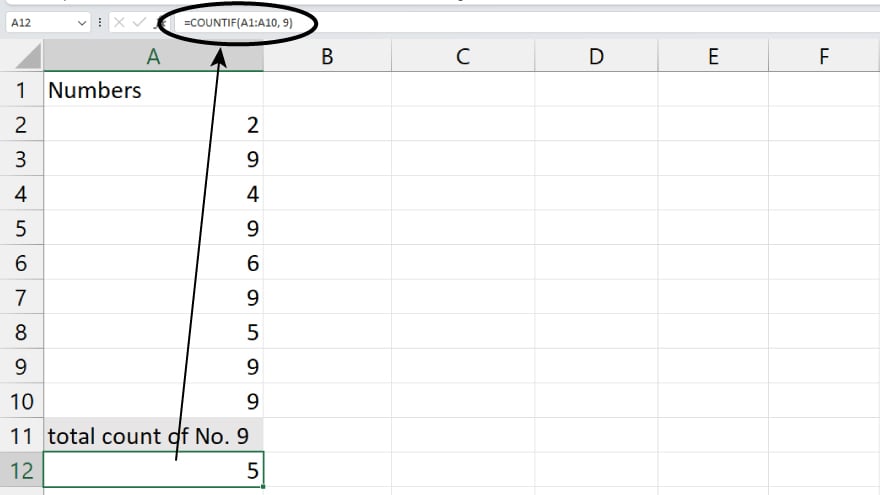
For more specific counting needs, Excel offers the COUNTIF function. This function is tailored to count cells within a range that meets a defined criterion. To use COUNTIF, begin by selecting a cell where you want the count to appear. Then, type =COUNTIF(range, criteria) into this cell. Replace ‘range’ with your chosen cell range and ‘criteria’ with the condition that the cells need to meet. Press Enter to obtain the count. COUNTIF is invaluable for scenarios where you need to count rows based on particular conditions. Also, check out more about How to Count in Microsoft Excel.
5. Use the COUNTIFS Function
When your counting requirements involve multiple conditions, the COUNTIFS function is the ideal solution. This function extends the capabilities of COUNTIF by accommodating multiple criteria. Start by selecting a cell for the count display and type =COUNTIFS(criteria_range1, criteria1, [criteria_range2, criteria2]…). Replace the ‘criteria_range1’ and ‘criteria1’ placeholders with your first set of cells and condition, respectively, and continue as needed for additional conditions. Pressing Enter finalizes the process. COUNTIFS is particularly useful for complex datasets where rows need to be counted based on several conditions.
FAQs
How can I count only the numeric values in a row in Excel?
Use the COUNT function to count only numeric values in a specified range.
Is there a way to count cells with text in Excel?
The COUNTA function allows you to count all non-empty cells, including those with text.
Can I count rows based on a specific condition?
Apply the COUNTIF function to count cells that meet a particular condition.
How do I count rows that meet multiple conditions in Excel?
Use the COUNTIFS function to count cells that satisfy multiple specified criteria.
Is there a quick method to count selected rows in Excel without a formula?
The Status Bar in Excel displays the count of selected cells instantly.






