How to Count Significant Digits in Microsoft Excel
Microsoft Excel offers a plethora of functions that can be used to perform complex calculations, data analysis, and much more. One such function is the ability to be in a number. This article will delve into the process of finding the number of significant digits in Excel.
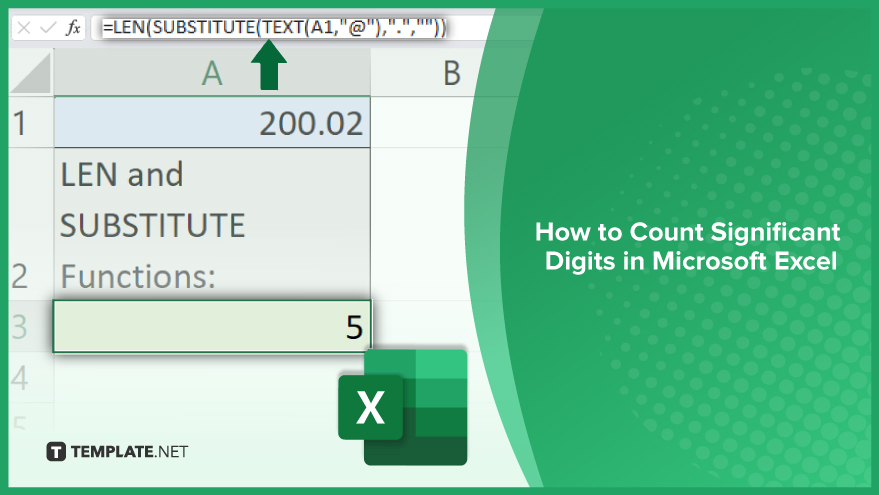
How to Count Significant Digits in Microsoft Excel
Significant digits, often referred to as significant figures, are those numbers in a value that meaningfully contribute to its level of precision, offering crucial insights into the accuracy and reliability of the data. These digits, excluding any leading zeros, play a pivotal role in scientific, engineering, and financial calculations, where the exactitude of a number is as important as the number itself. This guide will walk you through the steps of identifying and counting these significant digits in Microsoft Excel, ensuring that you can accurately assess the precision of the numerical data in your spreadsheets.
Using the LEN and SUBSTITUTE Functions
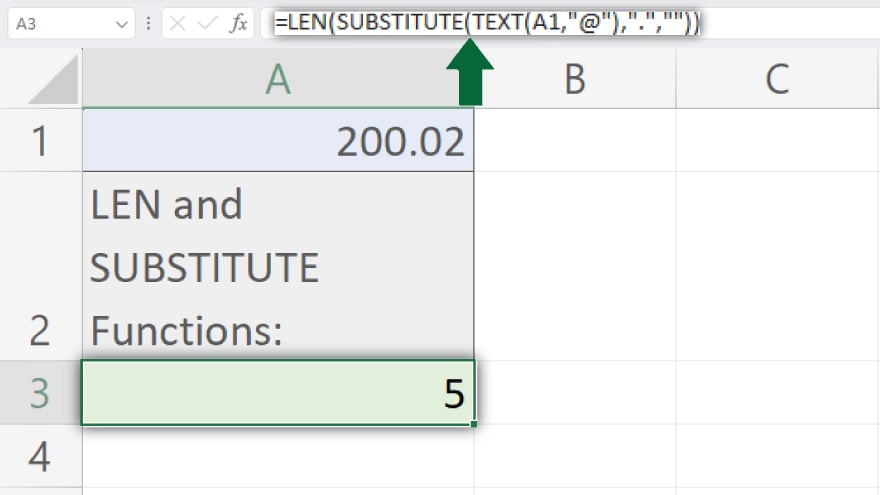
The first method involves using the LEN and SUBSTITUTE functions in Excel. The LEN function returns the length of a text string, and the SUBSTITUTE function replaces existing text with new text in a text string. To find the number of significant digits, one can use the SUBSTITUTE function to remove the decimal point from the number, and then use the LEN function to count the number of characters in the resulting string. The formula to implement this method is as follows:
=LEN(SUBSTITUTE(TEXT(A1,”@”),”.”,””))
In this formula, A1 is the cell reference of the number. The TEXT function is used to convert the number to text, and the “@” symbol is used as the format_text argument to retain the original format of the number. You might also want to check out how to add numbers in Excel.
Using the LOG10 and INT Functions
The second method involves using the LOG10 and INT functions in Excel. The LOG10 function returns the base-10 logarithm of a number, and the INT function rounds a number down to the nearest integer. To find the number of significant digits, one can use the LOG10 function to calculate the base-10 logarithm of the absolute value of the number, and then use the INT function to round the result down to the nearest integer. The formula to implement this method is as follows:
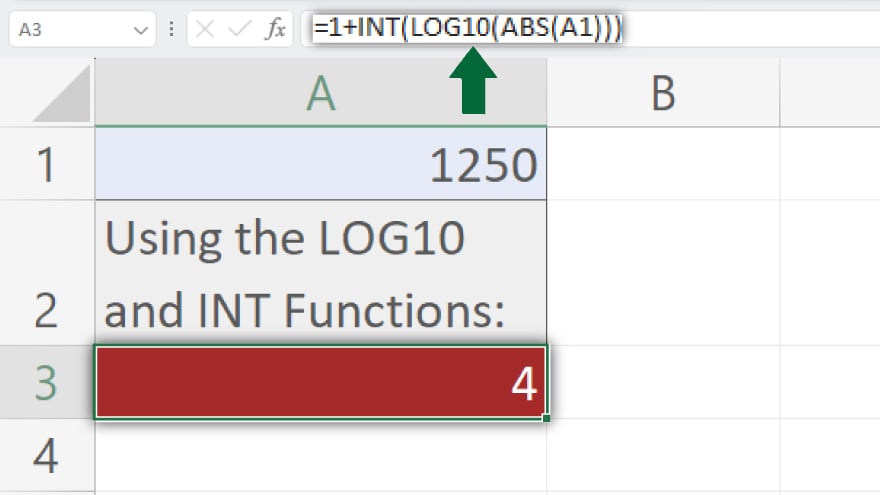
=1+INT(LOG10(ABS(A1)))
In this formula, A1 is the cell reference of the number. The ABS function is used to calculate the absolute value of the number.
You may also find valuable insights in the following articles offering tips for Microsoft Excel:
FAQs
Why is counting significant digits important in Excel?
Counting significant digits ensures precision in numerical data, crucial for accurate scientific calculations and maintaining data integrity.
Can Excel automatically count significant digits for me?
Excel doesn’t have a built-in function specifically for counting significant digits, but you can use formulas involving LEN, SUBSTITUTE, LOG10, and INT functions.
How do I handle trailing zeros when counting significant digits?
Ignore trailing zeros after the decimal point unless they follow a non-zero digit, as they contribute to the precision of the number.
Are leading zeros considered significant in Excel?
No, leading zeros before the first non-zero digit are not counted as significant; focus on the digits that convey numerical value.
Can I count significant digits in numbers using scientific notation?
Yes, when dealing with scientific notation, count all the digits in the coefficient (excluding leading and trailing zeros) to determine the significant figures.






