How to Count Specific Words in Microsoft Excel
Microsoft Excel offers various functions that allow you to analyze text data efficiently, including the ability to count specific words within a range of cells. Learning how to count words can help you gain insights from your data and improve your overall productivity.
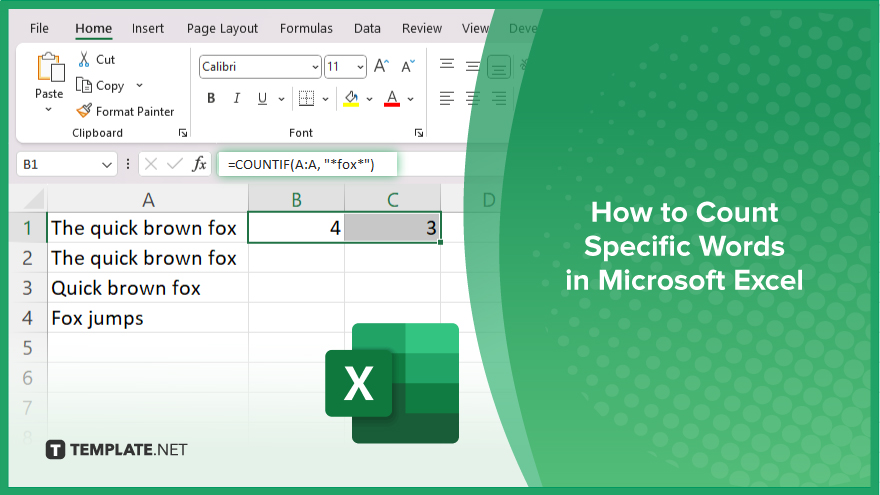
How to Count Specific Words in Microsoft Excel
Counting specific words in Microsoft Excel can help you assess data and gain valuable insights. Follow these steps to count occurrences of particular words in your spreadsheet efficiently:
-
Step 1. Select the Data Range
Begin by selecting the range of cells that contain the text data you want to analyze in your sheet. Make sure the data is organized properly for accurate counting.
-
Step 2. Use the COUNTIF Function
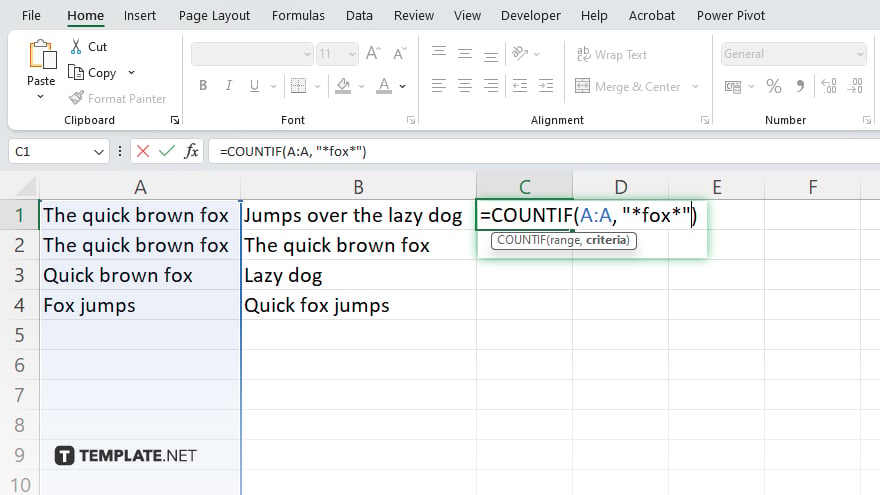
In an empty cell, enter the formula =COUNTIF(range, “*word*”), replacing “range” with your selected data range and “word” with the specific word you want to count. This formula counts the cells containing the specified word
-
Step 3. Use the SUMPRODUCT Function for Exact Matches
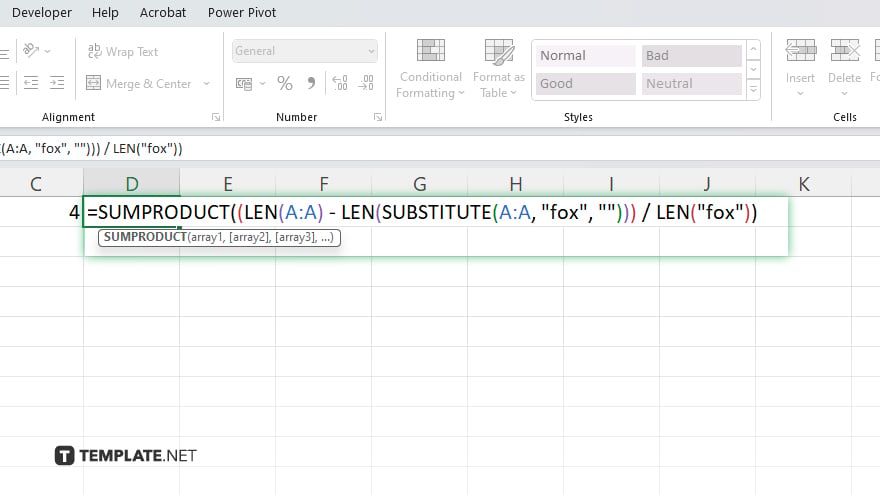
If you need to count exact matches of a word, use the formula “=SUMPRODUCT((LEN(range) – LEN(SUBSTITUTE(range, “word”, “”))) / LEN(“word”)).” Replace “range” with your selected data range and “word” with the word to count.
-
Step 4. Press ‘Enter’ to Get the Count
Press “Enter” to execute the formula and get the count of the specific word in the selected range. The result will appear in the cell where you entered the formula.
-
Step 5. Verify the Results
Double-check the results to ensure accuracy in your worksheet. Adjust the range or word in the formula as needed to refine your count. Save your workbook to retain the changes.
You may also find valuable insights in the following articles offering tips for Microsoft Excel:
FAQs
How do I count specific words in a range of cells in Excel?
Use the COUNTIF function with the formula “=COUNTIF(range, “*word*”)” to count cells containing the specific word.
Can I count exact matches of a word in Excel?
Yes, use the SUMPRODUCT function with the formula “=SUMPRODUCT((LEN(range) – LEN(SUBSTITUTE(range, “word”, “”))) / LEN(“word”)).”
What is the purpose of the COUNTIF function in this context?
The COUNTIF function counts the number of cells within a range that contain the specified word.
How do I ensure accurate word counting in Excel?
Double-check your selected range and the word specified in the formula to ensure accurate results.
Can I use these formulas for phrases or multiple words?
Yes. You can modify the formulas to count phrases or multiple words by specifying the exact text in the COUNTIF or SUMPRODUCT functions.






