How to Count Text in Microsoft Excel
Microsoft Excel is a powerful tool with many functions to manipulate and analyze data. One such function is the ability to count text in a spreadsheet. We’ll walk you through the process of counting text in Excel.
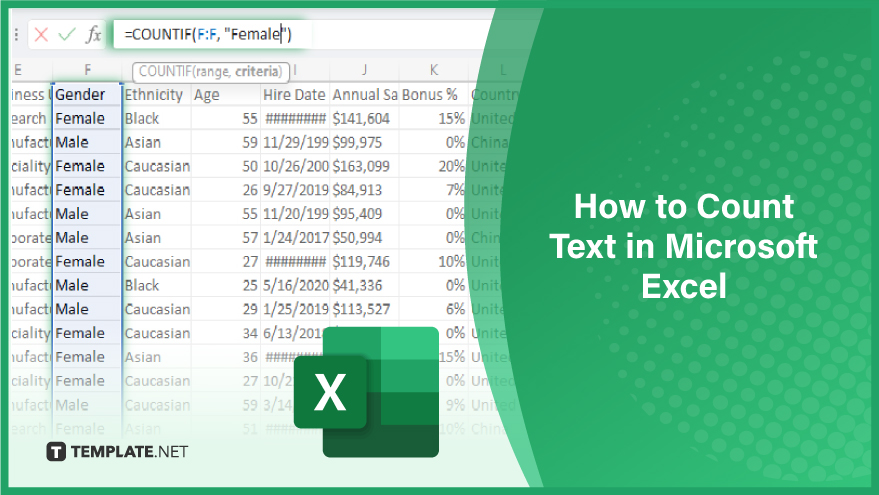
How to Count Text in Microsoft Excel
-
Step 1. Identify the Range
The first step in counting text in Excel is identifying the range of cells you want to count. This could be a single, multiple, or even the entire spreadsheet. Once you have recognized the range, you can proceed to the next step.
It’s important to note that the range you select will affect the results of your count. Therefore, it’s crucial to ensure that you choose the correct range for your specific needs.
-
Step 2. Define the Criteria
The next step is to define the criteria for the count. You want to count This specific text string in the selected range. The criteria can be a single word, a phrase, or even a part of a word.
When defining the criteria, it’s important to remember that Excel is case-sensitive. This means that ‘text’, ‘Text’, and ‘TEXT’ would each be counted separately. If you want to count all variations of a word, regardless of case, you would need to use additional functions to convert all the text to the same case before counting.
-
Step 3. Use the COUNTIF Function
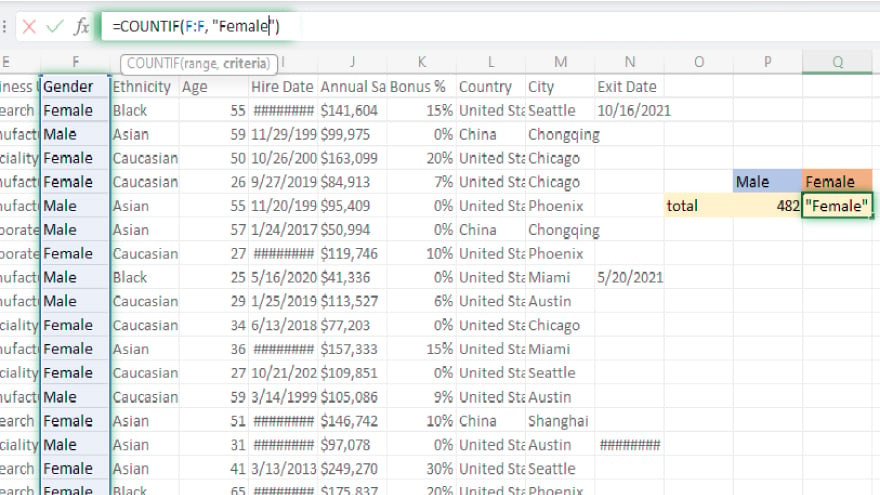
Once you have identified the range and defined the criteria, you can use the COUNTIF function to count the text. To do this, you would enter the function into a cell as follows: =COUNTIF(range, “criteria”.)
After entering the function, press enter, and Excel will return the count of the specified text in the selected range. This count represents the number of times the specified text appears in the range.
You may also find valuable insights in the following articles offering tips for Microsoft Excel:
FAQs
Can Excel automatically highlight duplicate text entries in a column?
You can use the “Conditional Formatting” feature with the “Highlight Cells Rules” option to highlight duplicate text entries.
Is there a quick way to count unique text values in a column?
The COUNTIF function, combined with the SUMPRODUCT and 1/COUNTIF formula, can count unique text values.
How can you concatenate text from multiple cells into one cell in Excel?
Use the CONCATENATE function or the shorthand & operator to combine text from multiple cells into one cell.
What function helps to extract a specific number of characters from a text string in Excel?
The LEFT, RIGHT, or MID functions can extract a specific number of characters from a text string.
Can Excel count the occurrences of each unique text value in a column?
Yes, the COUNTIF function and the UNIQUE function, can achieve this.






