How to Create a Box Plot in Microsoft Excel
Microsoft Excel offers a variety of chart types, including the ability to create a box plot. A box plot, also known as a box and whisker plot, is a statistical tool that graphically depicts groups of numerical data through their quartiles. This guide will walk you through the steps to create a box plot in Excel.
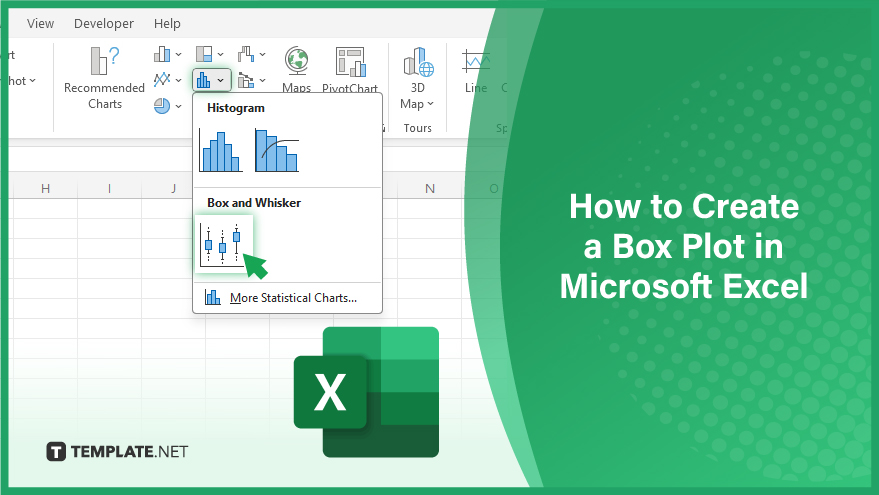
Create a Box Plot in Microsoft Excel
Microsoft Excel offers a variety of chart types, including the ability to create a box plot. A box plot, also known as a box and whisker plot, is a statistical tool that graphically depicts groups of numerical data through their quartiles. This guide will walk you through the steps to create a box plot in Excel.
-
Step 1. Select Your Data
The first step in creating a box plot is to select your data. Click and drag your mouse over the range of cells that contain the data you want to include in your box plot. Be sure to include any column or row headers in your selection, as these will be used to label your box plot.
-
Step 2. Insert a Box Plot
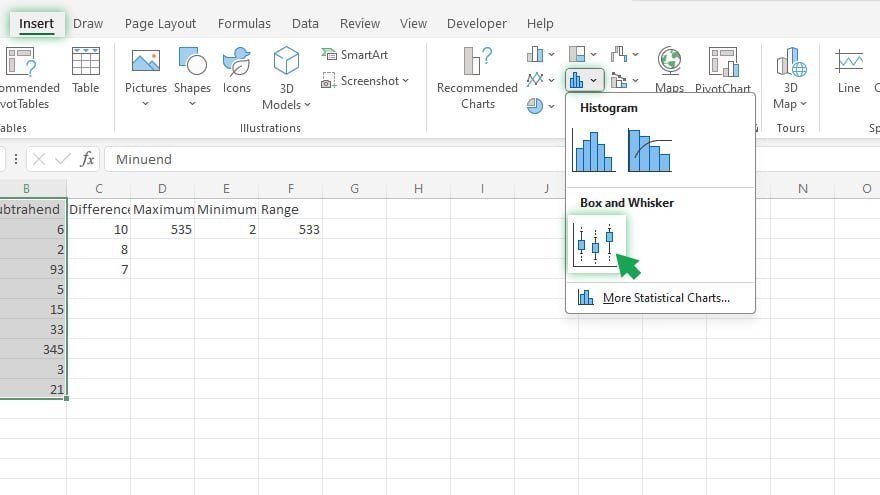
With your data selected, go to the “Insert” tab on the Excel ribbon. In the “Charts” group, click on the “Statistical” button. From the dropdown menu, select “Box and Whisker”. Excel will automatically create a box plot from your selected data. -
Step 3. Customize Your Box Plot
Once your box plot is created, you can customize it to suit your needs better. Click on the box plot to select it, then use the “Chart Tools” tabs on the Excel ribbon to customize your box plot. You can change the chart title, axis labels, and other elements of the box plot. You can also format the box plot to highlight specific data points or to change the color scheme. To do this, right-click on the box plot and select “Format Chart Area”. This will open a pane where you can customize the appearance of your box plot.
You may also find valuable insights in the following articles offering tips for Microsoft Excel:
FAQs
How are outliers identified in a Box Plot?
Outliers are typically individual data points beyond the “whiskers” of the plot, appearing as dots outside the box.
Can I customize the appearance of my Box Plot in Excel?
Yes, you can customize colors, add data labels, and modify various formatting options to enhance the visual representation of your Box Plot.
What does the median line in a Box Plot signify?
The median line within the box represents the middle value of the dataset, dividing it into two halves.
How does Excel calculate the quartiles in a Box Plot?
Excel uses the quartile function to calculate quartiles, providing a robust measure of the dataset’s distribution.
Can I create multiple Box Plots in Excel for different datasets?
You can create side-by-side or stacked Box Plots to compare multiple datasets in a single chart.






