How to Create a Bullet Point in Microsoft Excel
Microsoft Excel provides various formatting tools to improve data presentation, including the ability to create bullet points. Whether you’re a professional or a student, mastering this feature can enhance the clarity and organization of your spreadsheets.
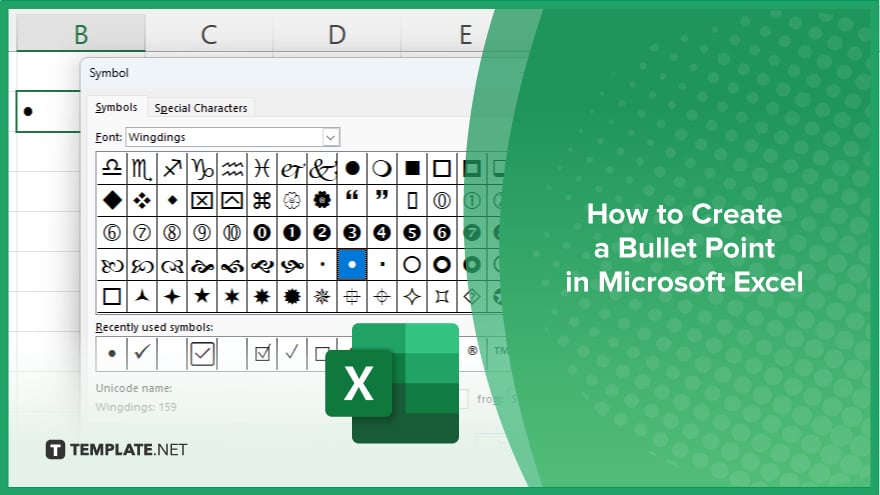
How to Create a Bullet Point in Microsoft Excel
Creating bullet points in Microsoft Excel can enhance your data‘s visual appeal and organization. Follow these steps to add bullet points to your spreadsheets:
-
Step 1. Select the Cell
Click on the cell where you want to insert a bullet point in your sheet. Ensure that the cell is active and ready for text entry.
-
Step 2. Access the ‘Symbol’ Menu
Go to the “Insert” tab on the ribbon and click “Symbol” in the “Symbols” group. This will open the “Symbol” dialog box.
-
Step 3. Choose the Bullet Symbol
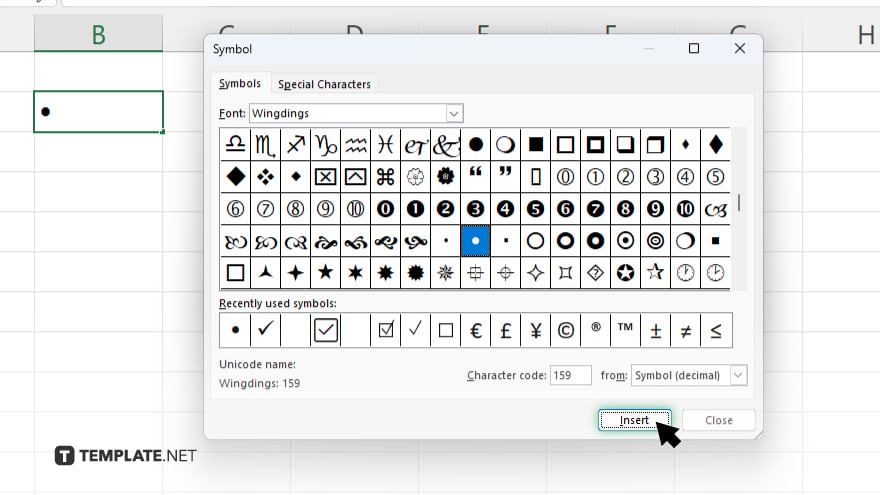
In the “Symbol” dialog box, choose a font like “Wingdings” or “Symbol” and scroll to find the bullet point character. Select the bullet symbol and click “Insert.”
-
Step 4. Add Bullet Points Manually
After inserting the bullet symbol, press the “Enter” key to move to the next line within the same cell. Repeat the process to add more bullet points as needed.
-
Step 5. Format the Cell
Adjust the cell’s formatting to ensure the bullet points are aligned and clearly visible. You can use the “Wrap Text” feature to keep all bullet points within a single cell.
You may also find valuable insights in the following articles offering tips for Microsoft Excel:
FAQs
Can I use a keyboard shortcut to insert bullet points in Excel?
No. Excel does not have a direct keyboard shortcut for bullet points; you must use the “Symbol” menu.
Can I create bullet points in multiple cells at once?
No, you need to insert bullet points individually for each cell.
Is it possible to use different types of bullet points in Excel?
Yes, you can choose different symbols from the “Symbol” dialog box to use as bullet points.
Will inserting bullet points affect the data in my cell?
No, inserting bullet points only adds a symbol and does not affect the existing data in the cell.
Can I format bullet points to change their color or size in Excel?
Yes, you can format the bullet points like any other text in Excel, changing their color, size, and font.






