How to Create a Dashboard in Microsoft Excel
Creating a dashboard in Microsoft Excel can be a powerful way to visualize and manage your data. A well-crafted dashboard can transform raw data into a dynamic information hub, providing insights and facilitating decision-making. We’ll guide you through the process of creating an Excel dashboard.
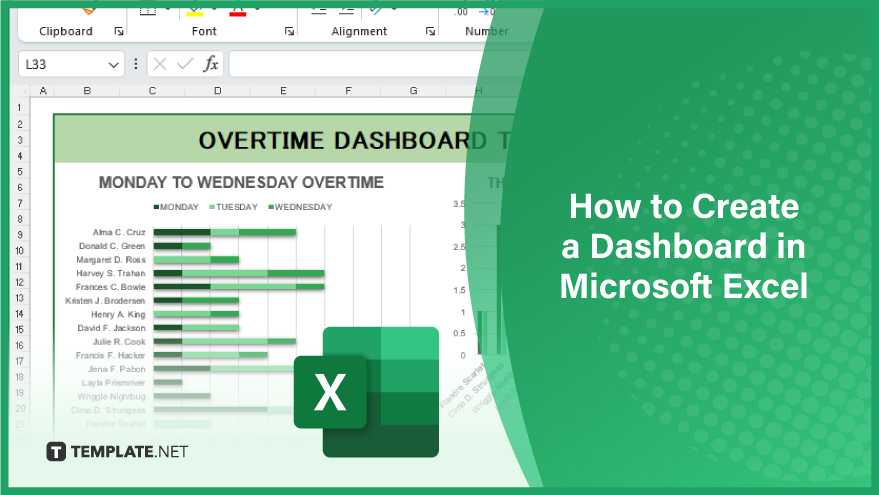
Creating Your Dashboard
To add your data to the dashboard, you’ll need to import it from your Excel spreadsheet. This can be done by selecting the data you want to include and copying it to your dashboard. Once your data is on the dashboard, you can create visualizations.
Creating data visualizations in Excel is a straightforward process. Select the data you want to visualize, choose the type of visualization you want to use, and customize it to your liking. Excel will automatically create the visualization for you, which you can adjust as needed. Additional features you might want to add to your dashboard include filters, slicers, and interactive elements. Filters allow users to view specific subsets of data, slicers provide a visual way to filter data, and interactive elements allow users to interact with the data in real-time.
You may also find valuable insights in the following articles offering tips for Microsoft Excel:
FAQs
What is the purpose of interactive elements in an Excel dashboard?
Interactive elements such as slicers and buttons allow users to explore and analyze data on the dashboard dynamically.
Can you incorporate real-time data into an Excel dashboard?
Yes, you can use functions like GETDATA to pull in real-time data and keep your dashboard up-to-date.
How can you link multiple worksheets to create a comprehensive dashboard?
Utilize cell references and formulas to link data from different worksheets and present a holistic view in your dashboard.
What is the significance of data validation in dashboard creation?
Data validation ensures data accuracy and consistency, contributing to the reliability of the information presented on the dashboard.
How can you protect your Excel dashboard from accidental changes?
Apply sheet protection and password settings to prevent unintentional alterations to the dashboard layout and data.






