How to Create a Line Graph in Microsoft Excel
Creating a line graph in Microsoft Excel can be a daunting task for beginners. However, with the proper guidance, it can be a simple process. We’ll walk you through the steps of creating a line graph in Excel, from the basics of data entry to the finer customization points.
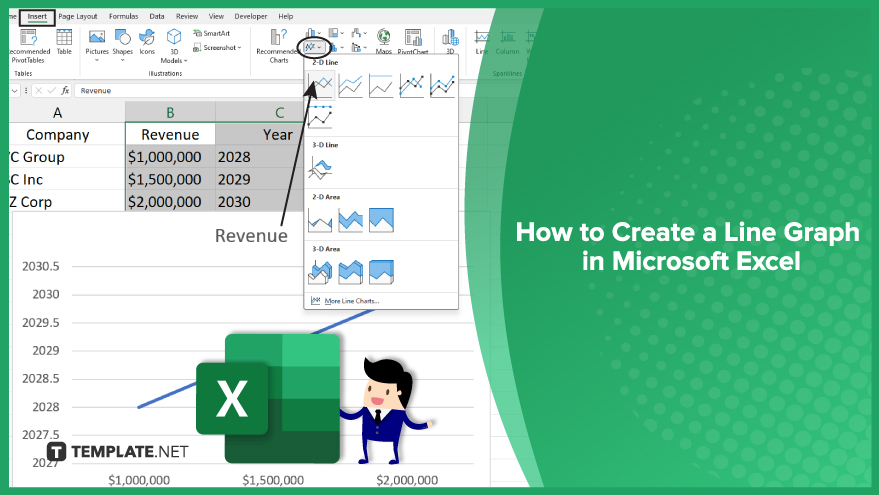
How to Create a Line Graph in Microsoft Excel
-
Step 1. Select Your Data
First, you need to select the data that you want to include in your line graph. To do this, click and drag your mouse over the cells containing your data. Make sure to include both the x-values and the y-values in your selection.
If your data is spread out over multiple non-adjacent cells, you can select them by holding down the Ctrl key while clicking on each cell. This will allow you to include all the necessary data in your line graph, even if it’s not in a continuous range.
-
Step 2. Insert a Line Graph
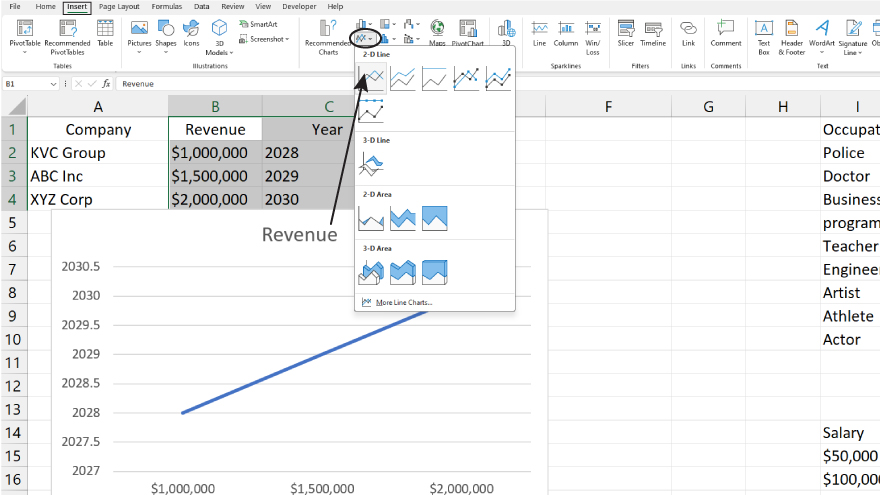
Once you’ve selected your data, go to the “Insert” tab in the Excel ribbon. In the “Charts” group, click on the “Line” button. This will open a dropdown menu with different types of line graphs. For a basic line graph, choose the first option, “Line with Markers.”
After clicking on this option, Excel will automatically create a line graph based on your selected data and insert it into your spreadsheet. The x-values will be plotted along the horizontal axis, and the y-values will be plotted along the vertical axis.
You may also find valuable insights in the following articles offering tips for Microsoft Excel:
Step 3. Customize Your Line Graph
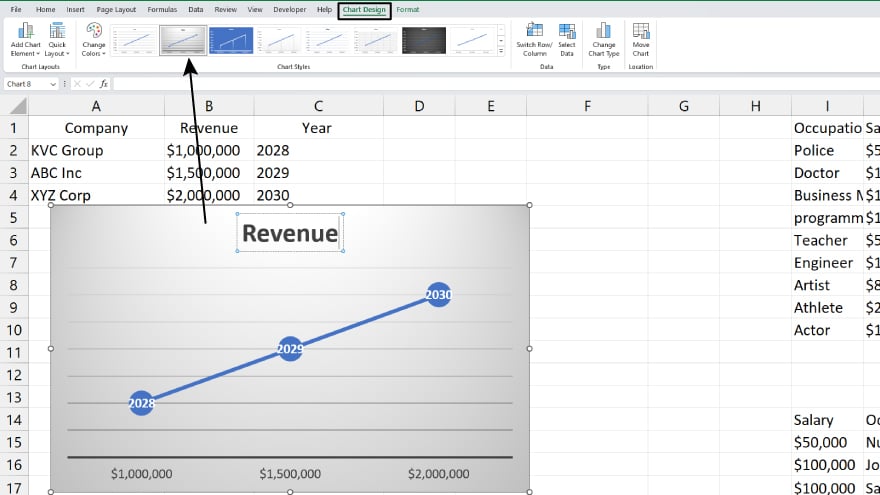
Excel provides a variety of options for customizing your line graph. You can change the color and style of the lines, add a title and labels to the axes, adjust the scale of the axes, and more. To access these options, click on the line graph and then click on the “Chart Tools” tabs in the Excel ribbon.
FAQs
How do you create a line graph in Excel?
Select data, go to “Insert,” and choose “Line Chart.”
Can you customize the line graph appearance?
Yes, right-click for formatting options.
How do you add data labels to a line graph?
Click on the data series, and choose “Add Data Labels.”
What do the x-axis and y-axis represent in a line graph?
X-axis is independent, y-axis is dependent.
How do you update data in an existing line graph?
Right-click, select “Select Data,” and modify as needed.






