How to Create a Monthly Calendar in Microsoft Excel
Microsoft Excel offers versatile tools to create a customized monthly calendar, allowing you to organize your schedule and manage your time effectively. Mastering this feature helps you keep track of important dates and deadlines.
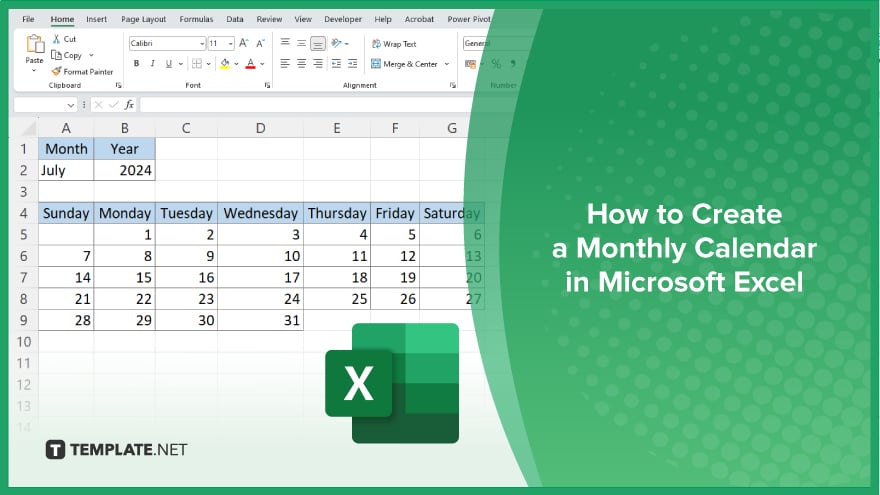
How to Create a Monthly Calendar in Microsoft Excel
Creating a monthly calendar in Microsoft Excel makes it easy to stay organized and on top of your commitments. Follow these simple steps to design a customized monthly calendar:
-
Step 1. Open a New Workbook
Start by opening a new workbook in Microsoft Excel. This blank canvas will be used to create your monthly calendar.
-
Step 2. Set Up the Calendar Grid

Enter the days of the week (e.g., Sunday, Monday) in the first row of your sheet, starting from the cell where you want your calendar to begin. Then, create a grid by filling in the subsequent rows with the dates for the month. Ensure each day has its own cell.
-
Step 3. Format the Cells
Adjust the column widths and row heights to create evenly spaced cells that resemble a calendar. You can do this by selecting the columns and rows, then right-clicking and choosing “Column Width” and “Row Height” to set the dimensions.
-
Step 4. Add Borders and Titles
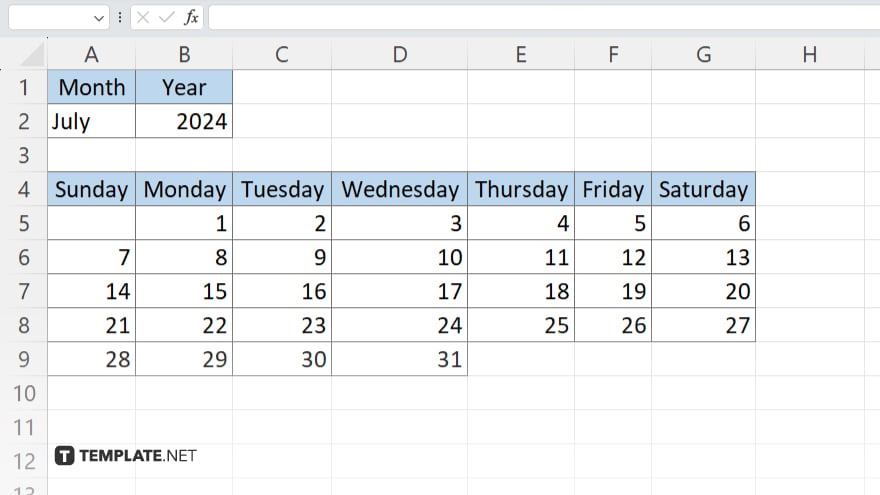
Enhance the appearance of your calendar by adding borders to the cells. Select the entire grid and use the “Borders” option in the “Home” tab to apply borders. Additionally, add a title at the top of the sheet with the name of the month and year.
-
Step 5. Customize and Save
Customize your calendar by adding colors, notes, and other personal touches. Once satisfied, save your workbook by clicking the “File” tab and selecting “Save As.” Your monthly calendar is now ready to use, helping you stay organized and manage your time effectively.
You may also find valuable insights in the following articles offering tips for Microsoft Excel:
FAQs
How do I start creating a monthly calendar in Excel?
Open a new workbook and set up a grid by entering the days of the week in the first row.
Can I adjust the size of the calendar cells?
Yes, you can adjust the column widths and row heights to create evenly-spaced cells.
How do I add borders to my calendar?
Select the entire grid and use the “Borders” option in the “Home” tab to apply borders.
Can I customize my calendar with colors and notes?
Yes, you can add colors, notes, and other personal touches to customize your calendar.
How do I save my monthly calendar in Excel?
Save your calendar by clicking the “File” tab and selecting “Save As.”






