How to Create a Timesheet in Microsoft Excel
Microsoft Excel is a powerful tool for managing various tasks, including creating timesheets. Whether you’re tracking employee hours, project time, or your personal work schedule, Excel offers a solution. In this guide, you’ll learn how to create a timesheet in Excel.
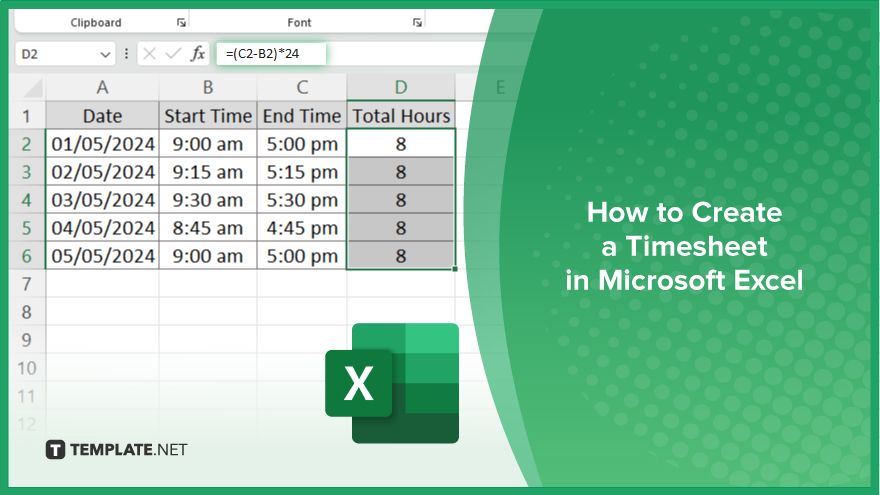
How to Create a Timesheet in Microsoft Excel
Creating a timesheet in Excel is a process that allows you to efficiently track your work hours or manage employee schedules. Follow these simple steps to set up your timesheet and manage time effectively.
-
Step 1. Open Microsoft Excel
Launch Microsoft Excel on your computer to begin creating your timesheet.
-
Step 2. Set Up Your Spreadsheet
In Excel, create a new spreadsheet and label the columns for Date, Start Time, End Time, Total Hours, and any additional columns you may need.
-
Step 3. Enter Dates and Times
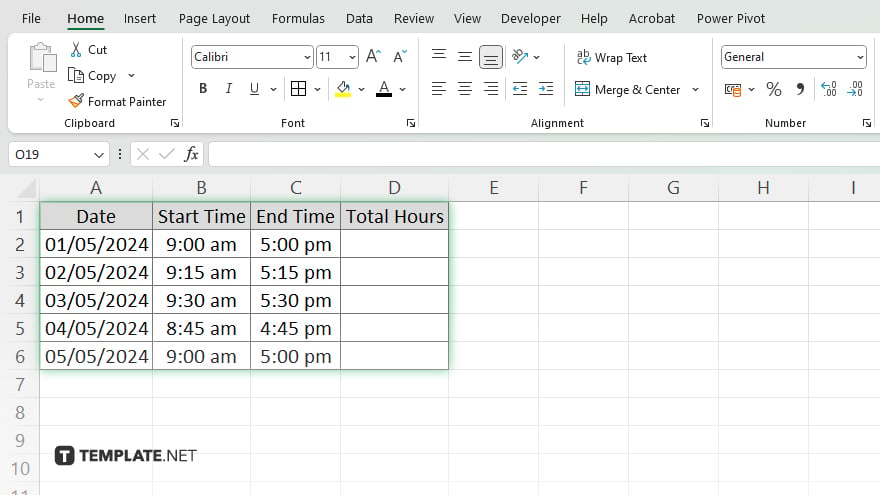
Enter the dates for each day you want to track on the timesheet. Then, input the start and end times for each work period.
-
Step 4. Calculate Total Hours
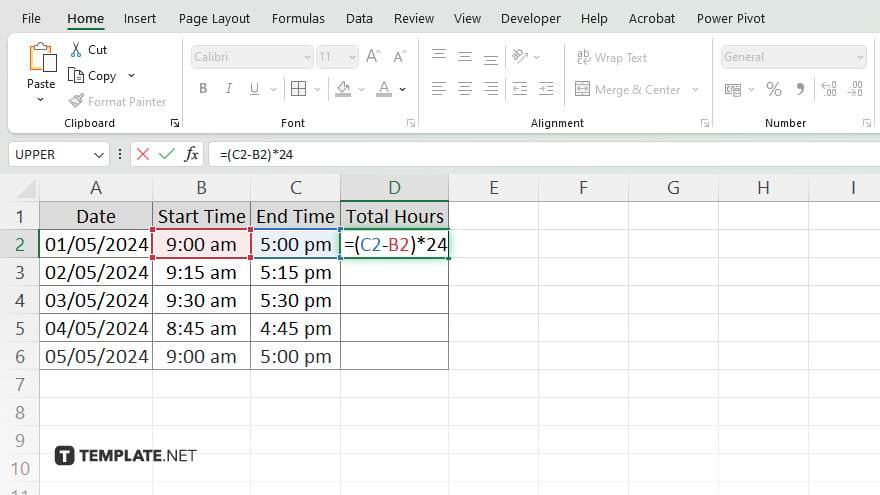
Use Excel formulas to calculate the total hours worked for each day. Subtract the start time from the end time to get the number of hours worked.
-
Step 5. Customize Your Timesheet
Customize your timesheet by adding formulas for overtime calculations, formatting for clarity, and other features that suit your needs. Once you’ve completed setting up your timesheet, save the file to your computer for easy access and future use.
You may also find valuable insights in the following articles offering tips for Microsoft Excel:
FAQs
How do I add up hours in Excel for my timesheet?
Use the formula “=SUM()” to add up the total hours worked for each day.
Can I customize the appearance of my timesheet in Excel?
Yes, you can customize it by adjusting fonts, colors, and adding borders to enhance readability.
What if I need to calculate overtime hours on my timesheet?
You can create a separate column with a formula to calculate overtime based on your specific criteria.
Is it possible to track multiple projects or tasks on one timesheet in Excel?
Yes, simply add additional columns for each project or task and input the corresponding data.
How can I ensure accuracy when entering time data on my Excel timesheet?
Double-check your entries and use data validation features to prevent errors in time input.






