How to Create a Drop Down List in Microsoft Excel
Microsoft Excel offers many features to manage, manipulate, and analyze data. One such feature is the ability to create a drop-down list. This functionality is handy for data entry and data validation purposes, ensuring consistency and accuracy of data input.
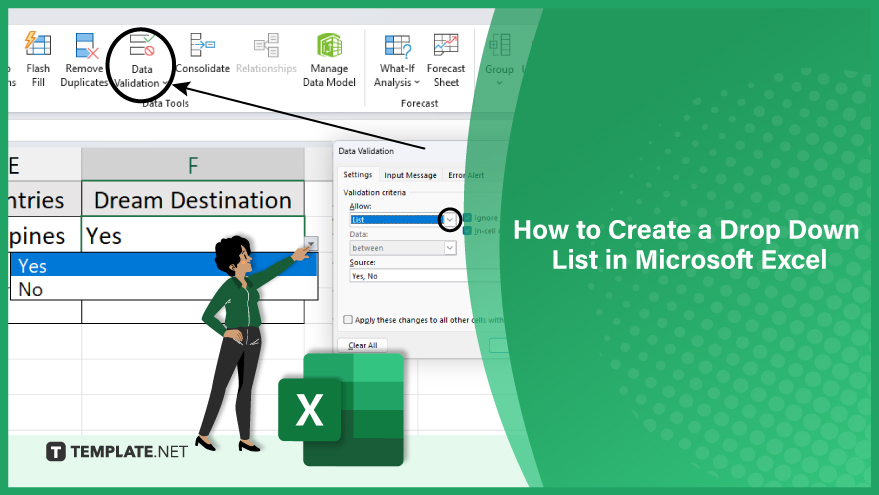
How to Create a Drop Down List in Microsoft Excel
-
Step 1. Prepare Your List
Before you create the drop-down list, you need to prepare the list of options. This list can be on the same worksheet or a different worksheet. For example, if you’re creating a list of countries, you would list all the countries in a column or row on your worksheet.
-
Step 2. Select the Cell
Next, select the cell where you want the drop-down list to appear. This is the cell where the user will select an option from your list.
-
Step 3. Access Data Validation
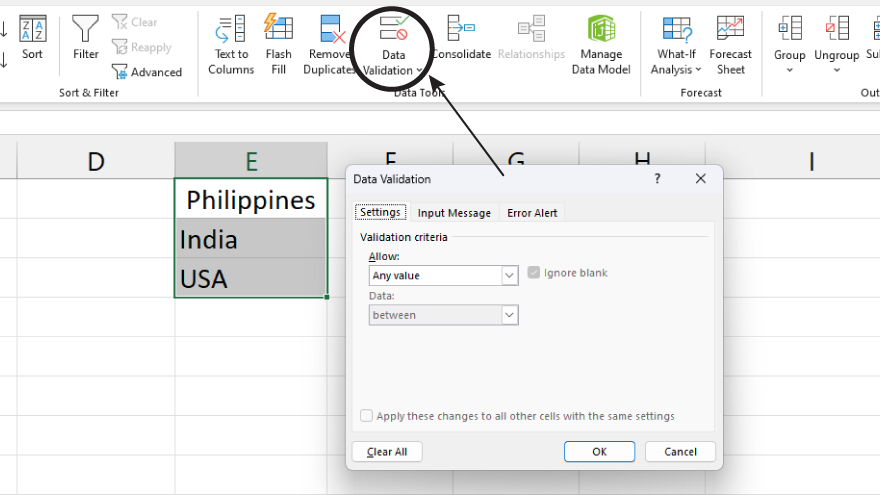
With the cell selected, go to the Data tab on the Excel ribbon and click on Data Validation. This will open the Data Validation dialog box.
You may also find valuable insights in the following articles offering tips for Microsoft Excel:
Step 4. Create the Drop-Down List
In the Data Validation dialog box, under the Settings tab, select List from the Allow drop-down menu. In the Source box, select the range of cells that contain your list of options. Click OK to close the dialog box. Your drop-down list is now created.
FAQs
Can I edit the items in a drop-down list after creating it?
You can modify the items in your drop-down list by adjusting the source data or directly editing the list in the Data Validation settings.
How can I remove a drop-down list from Excel cells?
To remove a drop-down list, select the cells, go to the Data tab, click Data Validation, and choose ‘Clear All’ from the settings.
What is a drop-down list in Microsoft Excel?
A drop-down list in Excel is a feature that allows users to choose a value from a predefined list, enhancing data entry accuracy and consistency.
Can I apply a drop-down list to an entire column in Excel?
Yes, you can apply a drop-down list to an entire column by selecting the entire column before setting up data validation.
Can I include both text and numbers in a drop-down list?
You can create a drop-down list with a combination of text and numerical values to suit your specific data needs.






