How to Create If Then in Microsoft Excel
Microsoft Excel offers powerful functions to perform logical operations, such as the IF function. Mastering the IF function is essential for creating dynamic and conditional spreadsheet calculations.
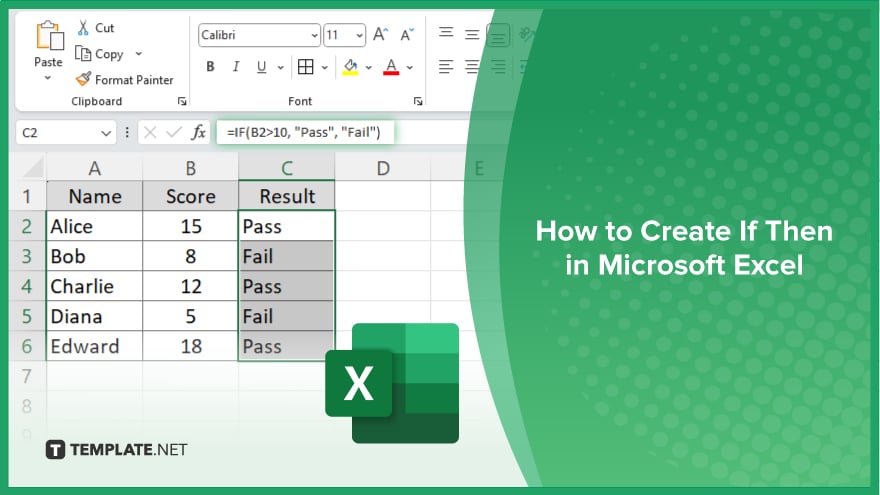
How to Create If Then in Microsoft Excel
Using the IF function in Microsoft Excel allows you to perform conditional calculations and enhance your data analysis. Follow these steps to create an IF THEN statement in your spreadsheet.
-
Step 1. Select the Cell
Begin by selecting the cell where you want the result of the IF function to appear. Click on the cell to highlight it.
-
Step 2. Enter the IF Function
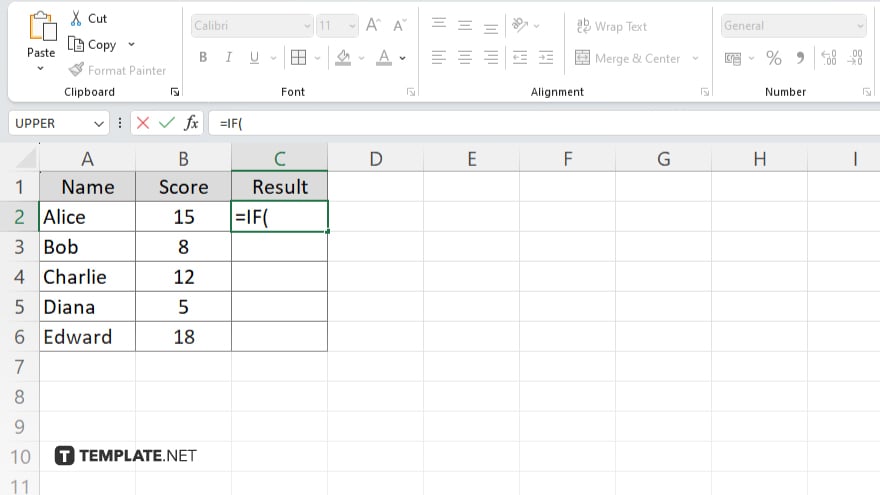
Type “=IF(” into the selected cell to start the IF function. This function tests a condition and returns one value if the condition is true and another value if it is false.
-
Step 3. Define the Condition
After typing “=IF(,” enter the condition you want to test. For example, to test if the value in cell A1 is greater than 10, type “A1>10.”
-
Step 4. Specify the True and False Values
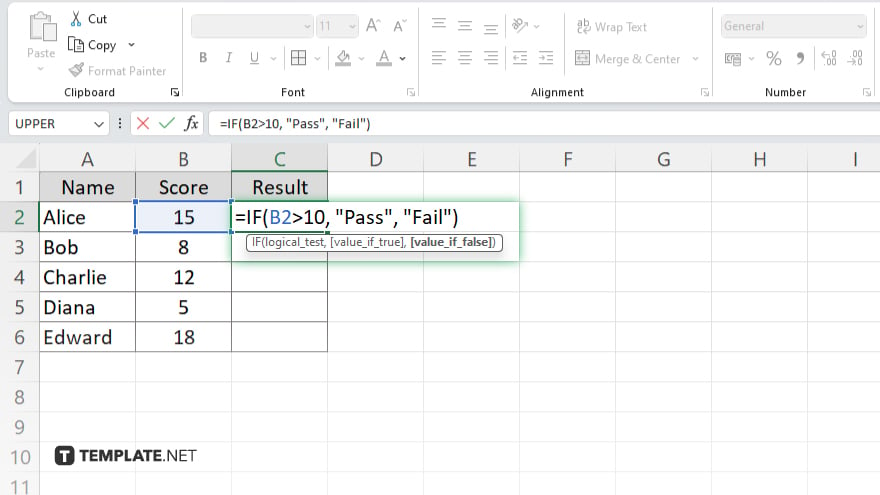
Following the condition, add a comma and enter the value to return if the condition is true. Then, add another comma and enter the value to return if the condition is false. For example, use “=IF(A1>10, “Yes”, “No”).”
-
Step 5. Complete the Formula
Close the parentheses to complete the formula and press “Enter.” The cell will now display the result of the IF function based on the condition specified. Review and save your workbook to preserve your work.
You may also find valuable insights in the following articles offering tips for Microsoft Excel:
FAQs
How do I create an IF THEN statement in Excel?
Type “=IF(” followed by your condition, true value, false value, and close with a parenthesis.
Can I use multiple conditions in an IF function in Excel?
Yes, use nested IF statements or the AND/OR functions for multiple conditions.
What does the IF function do in Excel?
The IF function tests a condition and returns one value if true and another if false.
Can I use text as the result in an IF function?
Yes, you can use text values by enclosing them in quotation marks.
How do I handle errors in an IF function?
Use the IFERROR function to handle errors and specify a value to return if an error occurs.






