How To Create Invoice in Microsoft Excel
Microsoft Excel offers a flexible and powerful platform for creating detailed invoices that can be tailored to meet the specific needs of your business. Whether you’re a freelancer, small business owner, or part of a larger corporation, manage how to craft professional invoices directly from your Excel program like a pro.
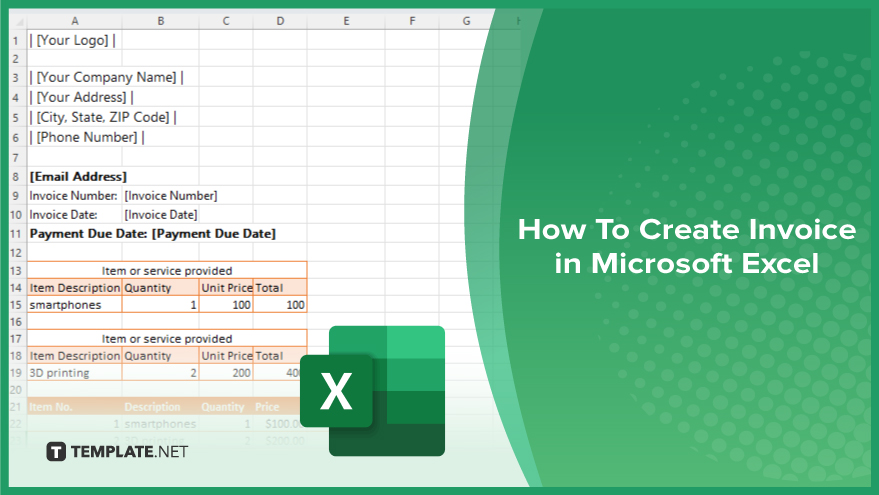
How To Create Invoice in Microsoft Excel
Creating an invoice in Microsoft Excel is a practical way to manage billing and maintain detailed records of transactions. Follow these steps to design and generate a professional invoice using Excel.
-
Step 1. Open a New Excel Workbook
Start by launching Microsoft Excel and opening a new workbook. This will serve as the foundation for your invoice.
-
Step 2. Set Up the Invoice Layout
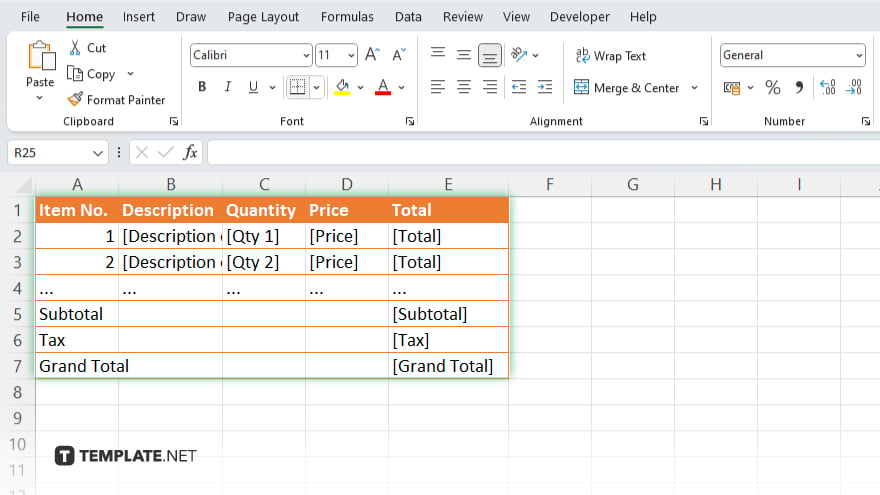
Design the layout of your invoice. Include columns for item numbers, descriptions, quantities, prices, and totals. Arrange these elements in a way that’s clear and easy to read for your clients. You might want to merge cells at the top to create space for information like your logo, business name, address, and contact details.
-
Step 3. Enter Business Information
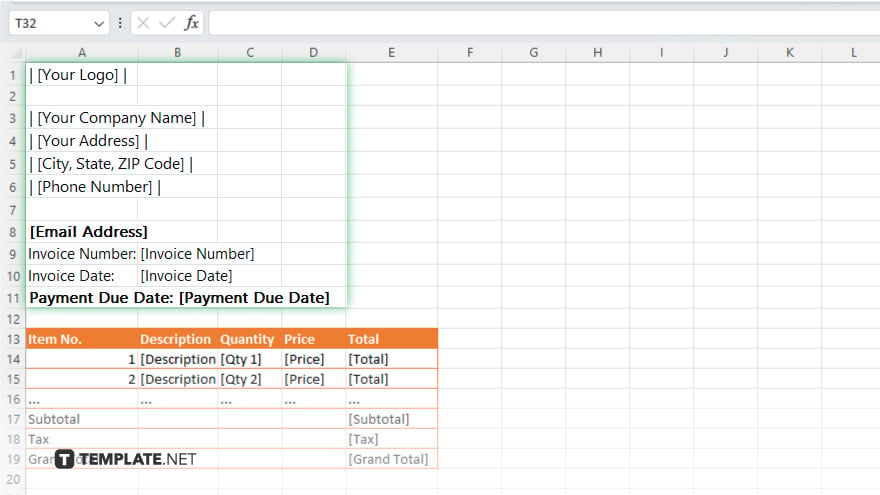
At the top of the workbook, enter your business information. This includes your company name, address, telephone number, email address, and logo. Right below this, add the invoice number, invoice date, and payment due date.
-
Step 4. Create a Table for Invoice Items
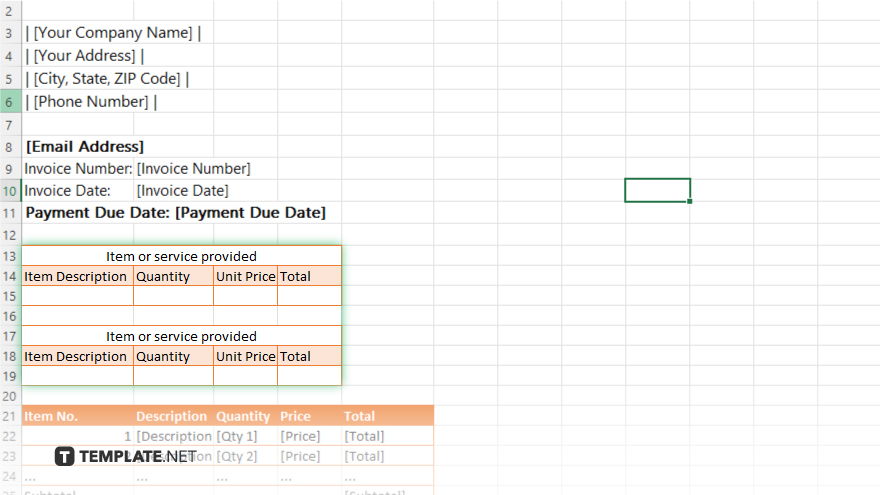
Below your business information, create a table for the invoice items. Each row should represent a different item or service provided. Clearly label each column at the top, such as “Item Description,” “Quantity,” “Unit Price,” and “Total.”
-
Step 5. Add Formulas for Calculations
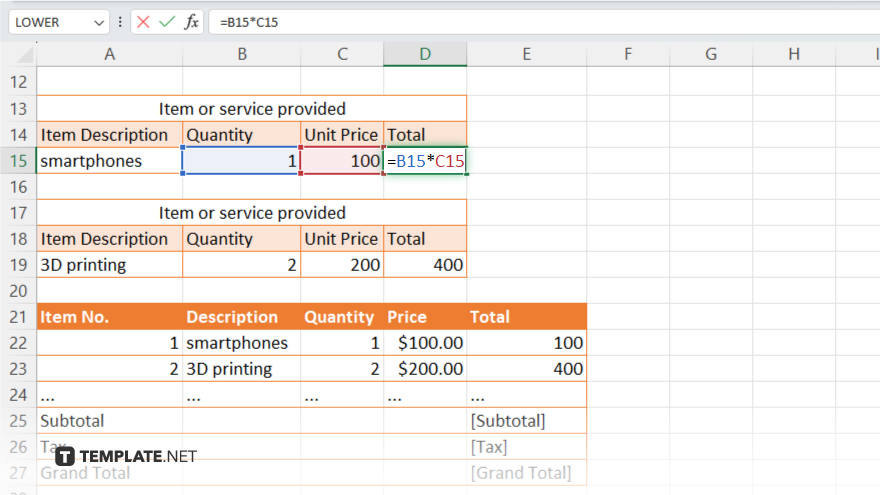
To automatically calculate totals, enter formulas in the “Total” column to multiply the quantity by the unit price. Also, add a formula at the bottom of the “Total” column to sum all totals, which gives you the invoice subtotal. Include additional rows for adding tax, discounts, or shipping costs, and a grand total at the bottom.
-
Step 6. Format Your Invoice
Format your invoice for a professional look. Adjust the size of the cells, choose appropriate fonts, and align the text as needed. Use border styles to define different sections of the invoice clearly. Choose a color scheme that matches your company branding.
You may also find valuable insights in the following articles offering tips for Microsoft Excel:
FAQs
Can I save my Excel invoice as a PDF to send to clients?
Yes. You can save your Excel invoice as a PDF by choosing “Save As” and selecting PDF from the file format options.
How can I add my company logo to an Excel invoice?
Insert your company logo by using the “Insert” tab and selecting “Pictures,” then choose your logo file to place it on the invoice.
Is there a way to automatically number invoices in Excel?
Automate invoice numbering by using a formula that increments the previous invoice number each time you create a new invoice.
How do I ensure that the totals are calculated correctly in the invoice?
Ensure totals are calculated correctly by verifying the formulas in the “Total” column, multiplying the quantity by unit price, and summing them at the invoice’s end.
Can I create a template for invoices in Excel to reuse for future billing?
Create a reusable invoice template by setting up the invoice format in Excel and saving it as a template file, which can be used to generate new invoices with similar layouts.






