How to Create Macros in Microsoft Excel
Microsoft Excel streamlines workflows by automating repetitive tasks, and this guide focuses on creating macros to enhance your productivity. From basic recording to writing custom VBA code tailored for beginners and advanced users, this guide ensures you efficiently manage tasks with Excel spreadsheets.
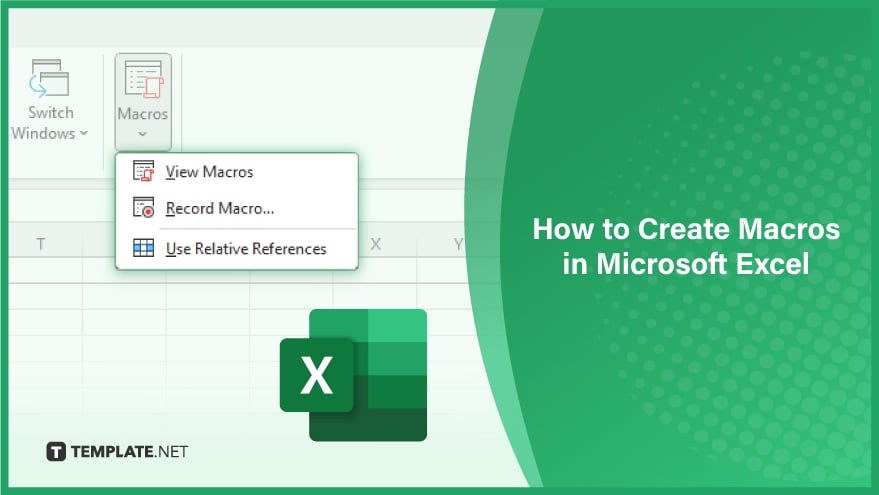
How to Create Macros in Microsoft Excel
-
Step 1. Enabling Macros
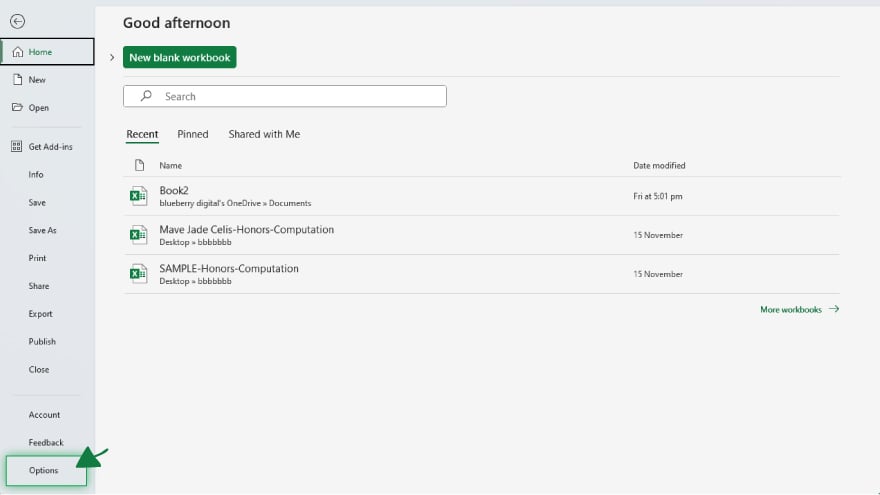
Before you create a shortcut to open a macro in Excel, it’s essential to first enable them, as the default settings are configured to disable all macros for security reasons. Start by clicking on the ‘File’ tab located in the top left corner of your Excel window. From there, select ‘Options’ from the drop-down menu.
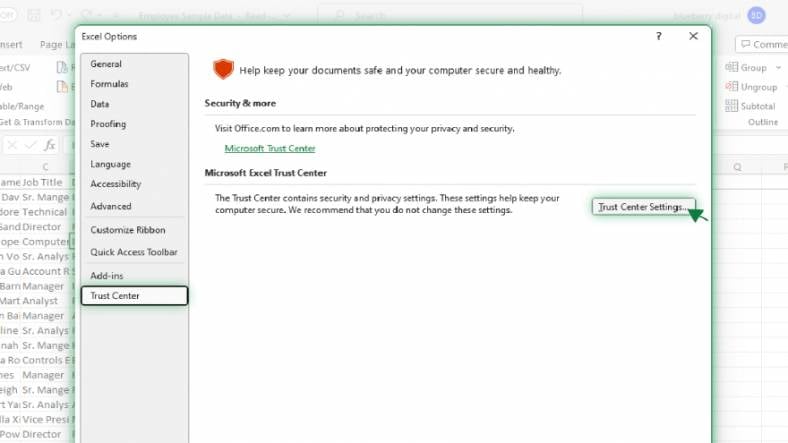
This will open the ‘Excel Options’ window. Here, you should click on ‘Trust Center,’ followed by ‘Trust Center Settings.’
>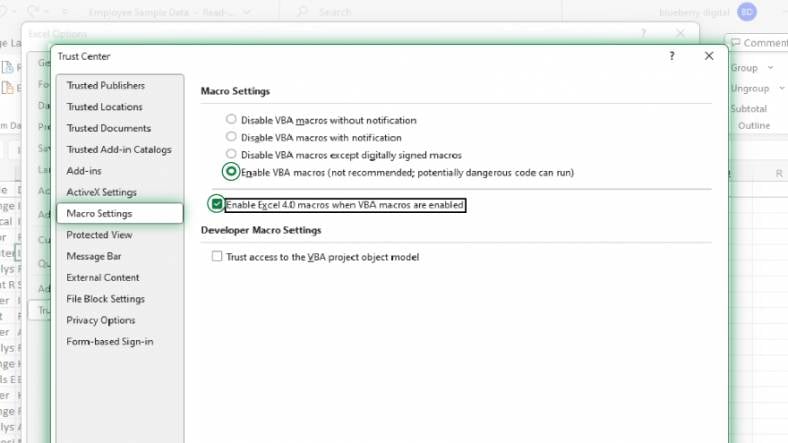
Within this section, navigate to the ‘Macro Settings’ and opt for ‘Enable all macros.’ Conclude this process by clicking ‘OK,’ which will save your settings and close the window. This step is crucial as it prepares Excel to create and run macros.
-
Step 2. Recording a Macro
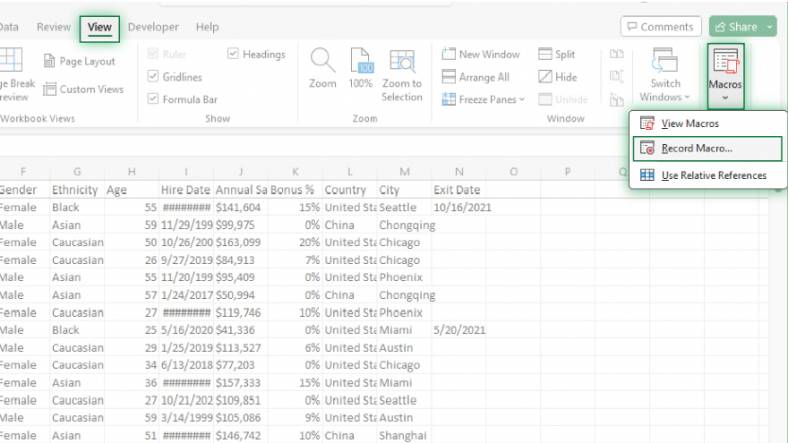
Creating a macro in Excel can be efficiently done using the macro recorder, a feature that captures your actions in Excel and converts them into VBA code. To record a macro, first, access the ‘View’ tab on the top menu bar of Excel. Under this tab, select ‘Macros,’ and then click on ‘Record Macro.’
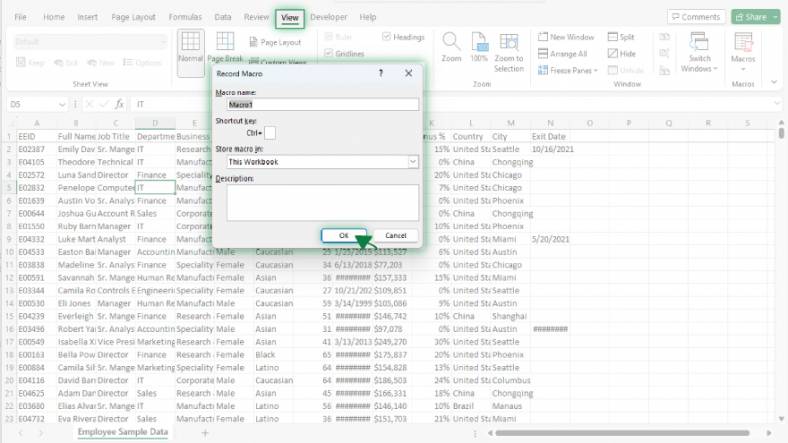
A new window, titled ‘Record Macro,’ will appear. Here, you need to give your macro a name, ensuring it starts with a letter and does not contain spaces or special characters. If desired, you can assign a shortcut key to your macro for quick access. Next, choose a location to store your macro – this can be within the current workbook, a new workbook, or the Personal Macro Workbook. After clicking ‘OK,’ Excel will begin recording your actions. Perform the tasks you wish to automate, and once completed, go back to ‘Macros’ and choose ‘Stop Recording.’ Your actions are now saved as a macro.
You can also refer to these helpful articles on how to use Excel shortcuts:
- 10 Excel Keyboard Shortcuts for Formatting Cells & Data
- How to Use Keyboard Shortcuts to Fill Colors in Excel
Step 3. Editing a Macro
Post-recording, you might want to edit your macro to refine it or add new commands. To do this, you’ll need to access the VBA editor. Start by clicking on ‘Macros’ in the ‘View’ tab. Then select ‘View Macros’ from the drop-down menu. Choose the macro you wish to edit and click on ‘Edit.’ This action will open the VBA editor, where you’ll see the code of your macro. You can make any necessary changes here. After making the edits, navigate to ‘File’ and then select ‘Close and Return to Microsoft Excel.’ This step is vital for those who want to customize their macros further or correct any mistakes made during the recording.
[/ns_row]
FAQs
What is a macro in Excel?
A macro in Excel is a series of commands and instructions that automate repetitive tasks and processes.
How do I run a macro in Excel?
Run a macro in Excel by going to the ‘View’ tab, clicking ‘Macros,’ selecting your macro, and then clicking ‘Run.’
Is it possible to edit a macro after creating it?
Edit a macro by accessing the Visual Basic for Applications (VBA) editor through the ‘View Macros’ option.
Can I assign a keyboard shortcut to a macro in Excel?
Assign a keyboard shortcut to a macro when creating it using the ‘Record Macro’ dialog box.
Are macros in Excel safe to use regarding security?
Macros are generally safe but can pose a security risk if sourced from untrusted locations; always enable macros from reliable sources.






