How to Create a Pie Chart in Microsoft Excel
In Microsoft Excel, crafting informative pie charts is simpler than you think. With just a few clicks, you can transform raw data into compelling visual representations. This guide walks you through the process, ensuring clarity and ease even for beginners.
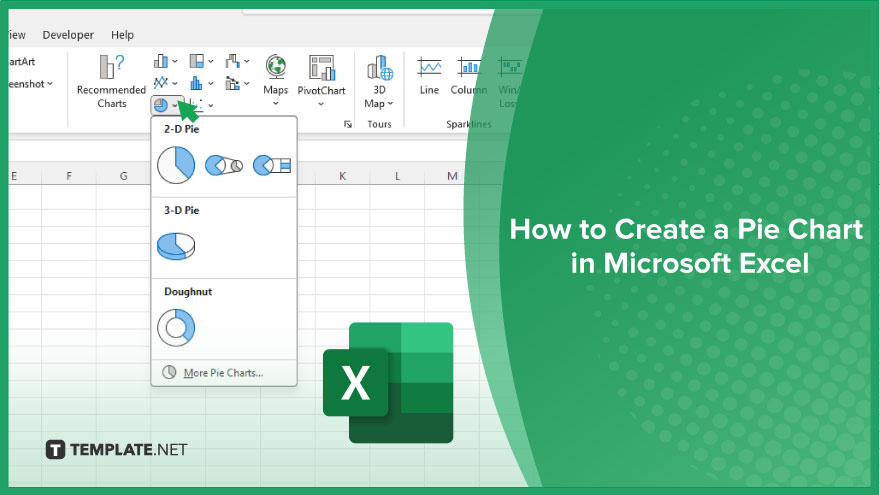
How to Create a Pie Chart in Microsoft Excel
Pie charts are an effective way to visually represent data in Microsoft Excel, making complex information easy to understand at a glance.
-
Step 1. Enter Your Data
Input your data into Excel, ensuring each category and its corresponding value are in separate cells.
-
Step 2. Select Your Data
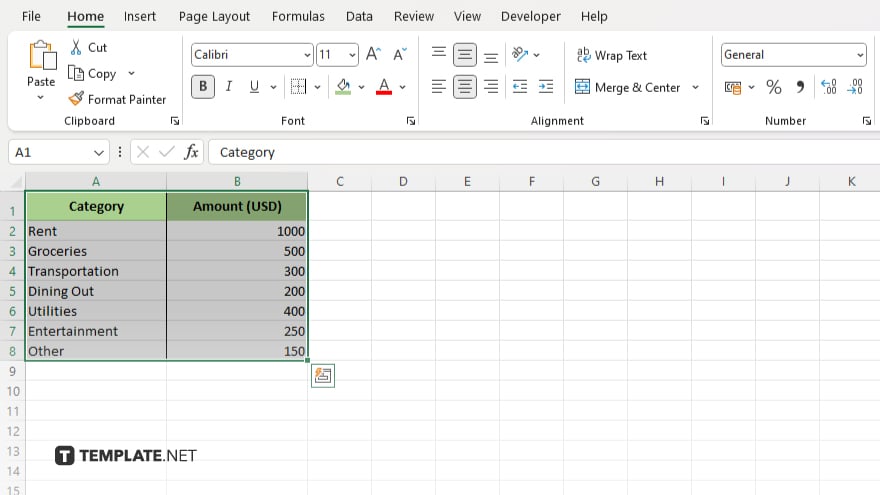
Highlight the data range you want to include in the pie chart.
-
Step 3. Insert Pie Chart
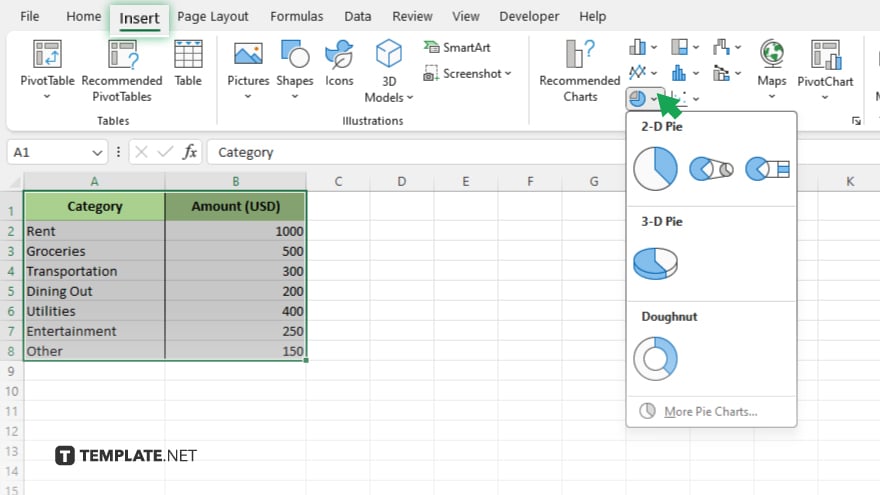
Go to the “Insert” tab, click on “Pie Chart” in the Charts group, and choose the desired pie chart style.
-
Step 4. Customize Your Pie Chart
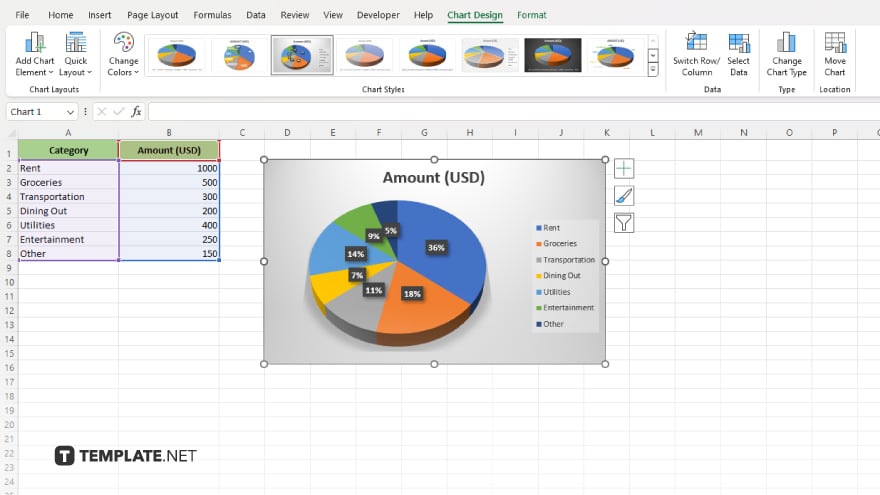
Modify the chart elements, such as titles, labels, colors, and legends, to suit your preferences.
-
Step 5. Finalize and Save
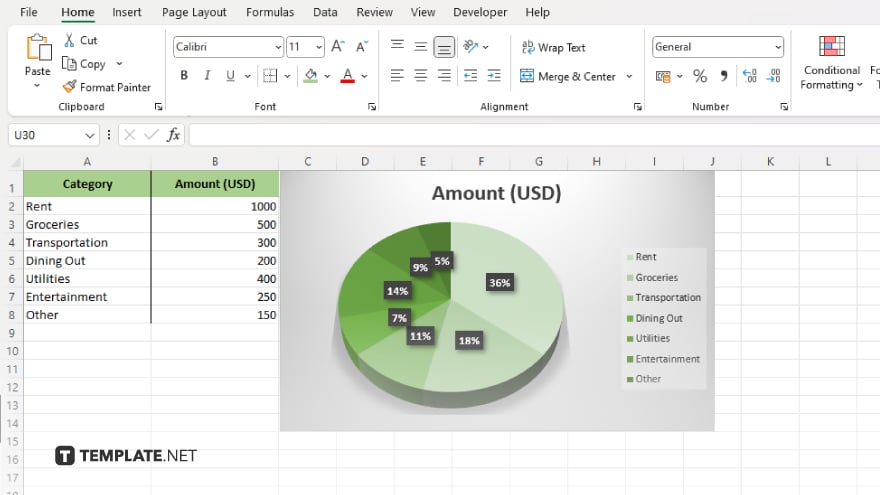
Review your pie chart for accuracy and aesthetics, then save your Excel file to preserve your work.
You may also find valuable insights in the following articles offering tips for Microsoft Excel:
FAQs
How do I create a pie chart in Excel?
Select your data, go to the “Insert” tab, click on “Pie Chart,” and choose your desired style.
Can I customize the colors of my pie chart slices?
Yes, you can customize colors by selecting the chart, going to “Chart Tools,” and choose “Format.”
Is it possible to add data labels to my pie chart?
You can add data labels by right-clicking on the chart slices and selecting “Add Data Labels.”
Can I resize or move my pie chart within the Excel sheet?
Yes, simply click on the chart to select it, then use the sizing handles or drag to relocate it.
How do I update my pie chart if my data changes?
Excel automatically updates the chart when you modify the underlying data, ensuring real-time accuracy.






