How to Custom Sort in Microsoft Excel
Microsoft Excel offers custom sorting options that enable you to organize your data precisely according to your needs. Whether you’re managing business data or working on a school project, mastering custom sorting is essential for effective data management and accurate analysis.
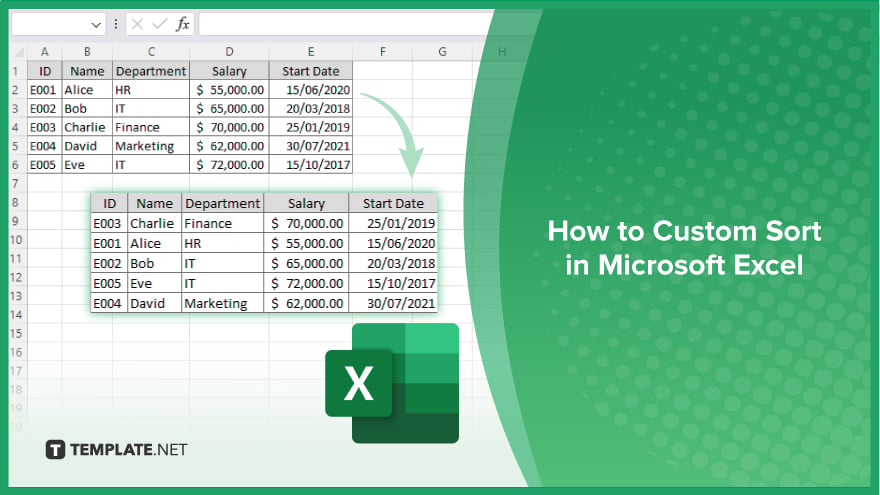
How to Custom Sort in Microsoft Excel
In Microsoft Excel, custom sorting allows you to arrange your data according to specific criteria. Follow these steps to perform a custom sort in Excel:
-
Step 1. Select the Data Range
Begin by highlighting the range of cells you want to sort in your sheet. Make sure to include all relevant data to avoid sorting issues.
-
Step 2. Open the ‘Sort’ Dialog Box
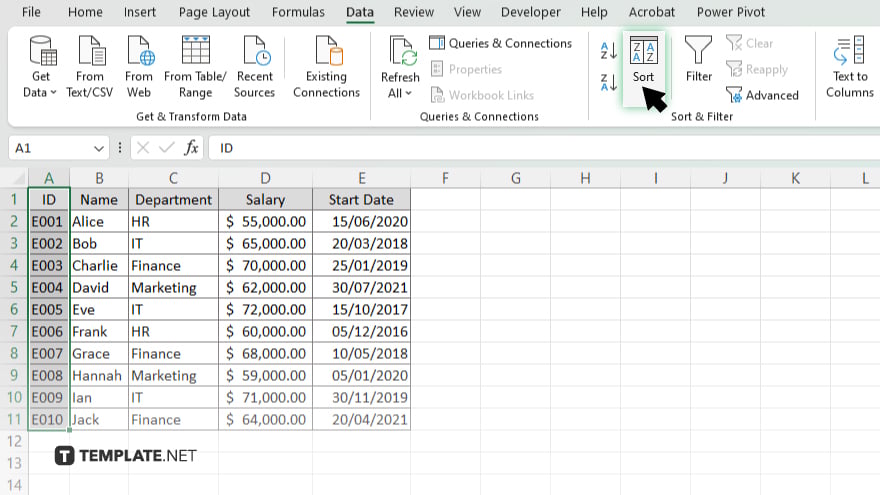
Navigate to the “Data” tab on the Excel ribbon and click on the “Sort” button to open the “Sort” dialog box, where you can set your sorting preferences.
-
Step 3. Choose the Column to Sort By
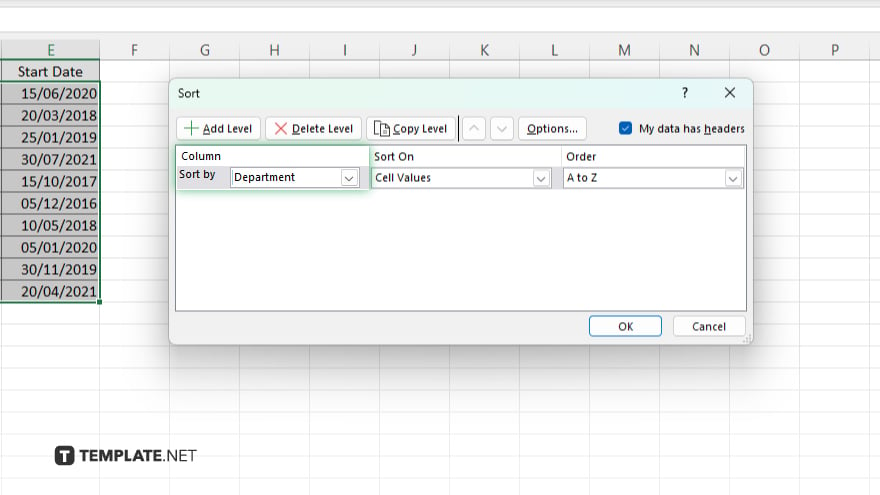
In the “Sort” dialog box, choose the column you want to sort by from the “Column” drop-down menu. This will determine the primary sorting criterion.
-
Step 4. Set the Sort Order
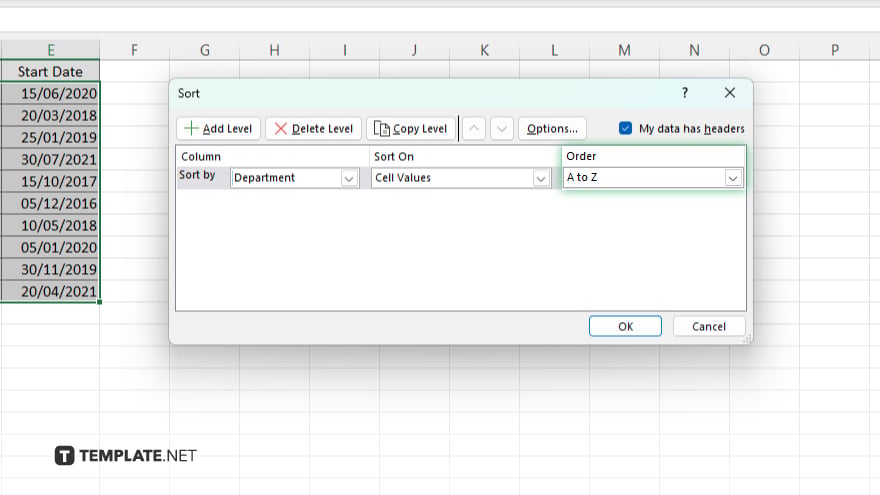
Select the sort order by choosing either “Ascending” or “Descending” from the “Order” drop-down menu. You can also add multiple levels of sorting by clicking “Add Level” to sort by additional criteria.
-
Step 5. Apply the Custom Sort
Click “OK” to apply the custom sort to your selected data range. Verify that the data is sorted correctly according to your specified criteria.
You may also find valuable insights in the following articles offering tips for Microsoft Excel:
FAQs
How do I access the custom sort feature in Excel?
Go to the “Data” tab and click the “Sort” button.
Can I sort by multiple columns in Excel?
Yes, you can add multiple levels in the “Sort” dialog box to sort by more than one column.
What is the difference between ascending and descending sort order?
Ascending order sorts data from smallest to largest while descending order sorts data from largest to smallest.
Will custom sorting affect my formulas in Excel?
No, custom sorting only changes the order of the data, not the formulas.
Can I save my custom sort settings for future use?
Excel does not save custom sort settings, but you can easily reapply them manually when needed.






