How to Cut a Cell Value in Microsoft Excel
In Microsoft Excel, cutting a cell value is a fundamental skill for efficient data manipulation. Whether you’re a business professional managing spreadsheets, or a student organizing homework knowing how to cut data is crucial. This article will guide you through the simple steps to cut cell values in Excel.
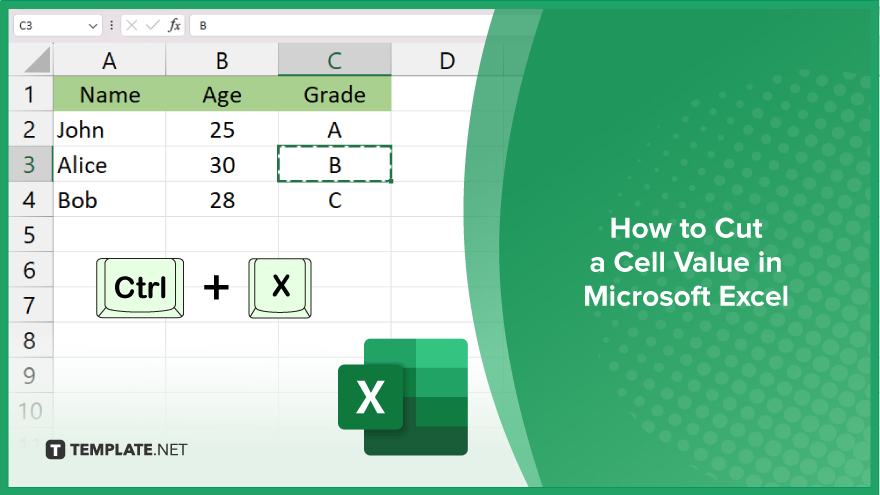
How to Cut a Cell Value in Microsoft Excel
Cutting a cell value in Microsoft Excel is a handy skill that allows you to move data within your sheet seamlessly. Whether you need to reorganize your data or simply relocate information to a different location, mastering this technique will save you time and effort. Here’s how:
-
Step 1. Select the Cell or Range of Cells
Click on the cell containing the value you want to cut or drag to select a range of cells if you want to cut multiple values.
-
Step 2. Cut the Cell Value
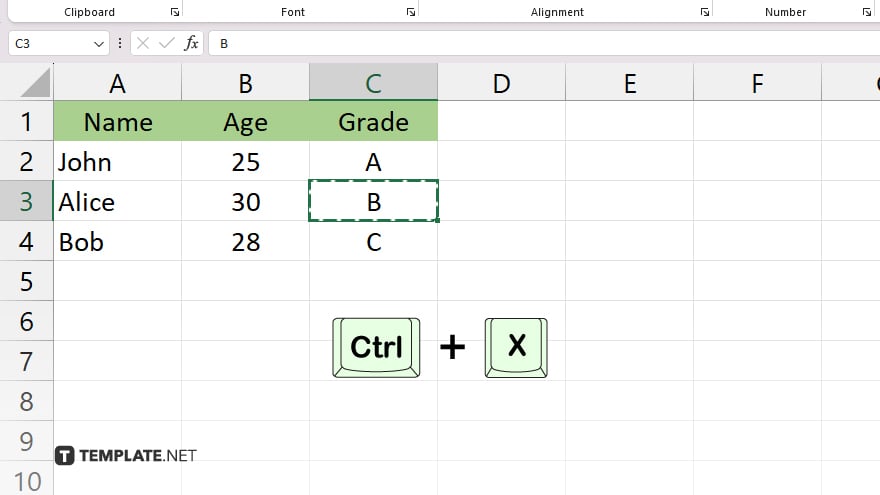
After selecting the cell or cells, press Ctrl + X on your keyboard, or right-click and select “Cut” from the context menu.
-
Step 3. Paste the Cut Value
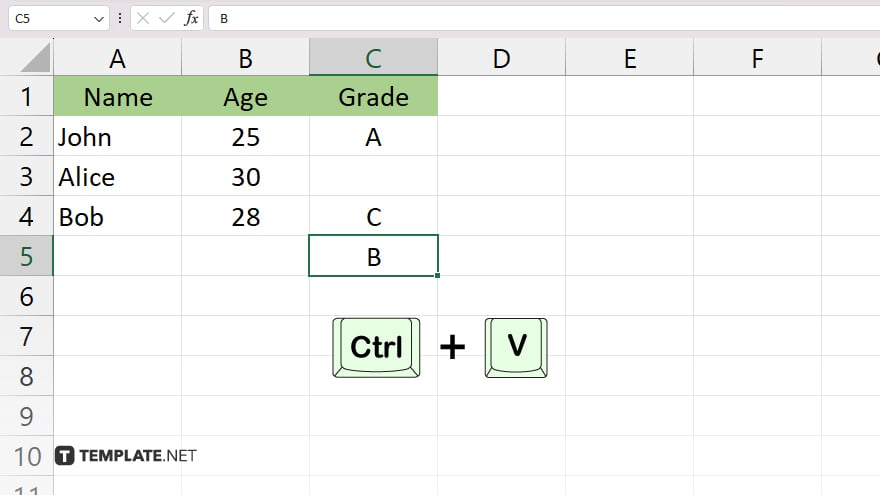
Navigate to the desired location within your spreadsheet where you want to move the cut value. Click on the target cell, then press Ctrl + V to paste the cut value into the new location.
-
Step 4. Verify the Cut Value
Once pasted, ensure the cut value appears correctly in its new location. You have successfully cut and relocated the cell value in Excel.
You may also find valuable insights in the following articles offering tips for Microsoft Excel:
FAQs
How do I cut a cell value in Excel?
Select the cell, press Ctrl + X, then paste it elsewhere with Ctrl + V.
Can I cut multiple cell values at once?
Yes, simply select the range of cells you want to cut and use Ctrl + X.
What if I accidentally cut a cell value?
Don’t worry, you can undo the action by pressing Ctrl + Z immediately.
Can I cut and paste cell values between different Excel files?
The cut and paste function works seamlessly between different Excel files.
Will cutting a cell value delete it permanently?
No, cutting a cell value only removes it from its original location; it can still be pasted elsewhere.






