How to Delete a Checkbox in Microsoft Excel
Microsoft Excel allows users to insert checkboxes for interactive data management, but there may be instances where you need to delete them. Practice removing checkboxes from your worksheets, whether cleaning up the sheet or modifying its interactive elements.
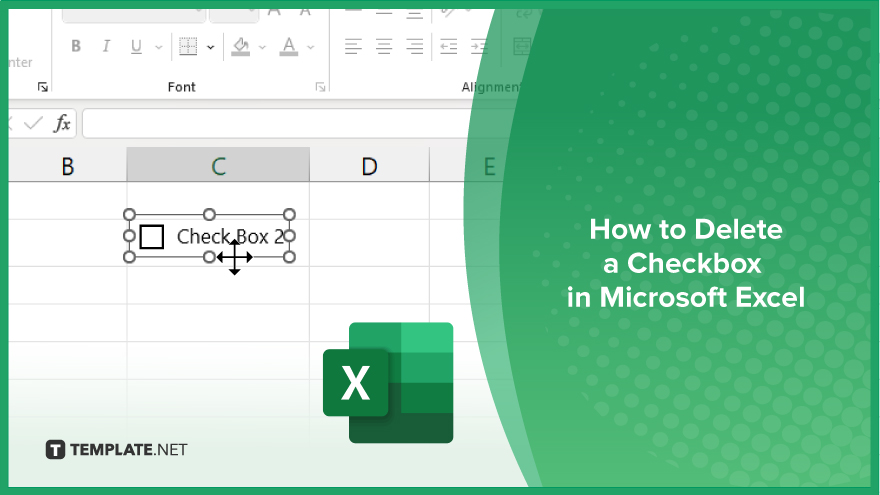
How to Delete a Checkbox in Microsoft Excel
Removing checkboxes in Microsoft Excel is essential for streamlining your spreadsheets and ensuring checklists remain uncluttered. Follow these instructions to delete unwanted checkboxes efficiently.
-
Step 1. Enable Selection for Objects
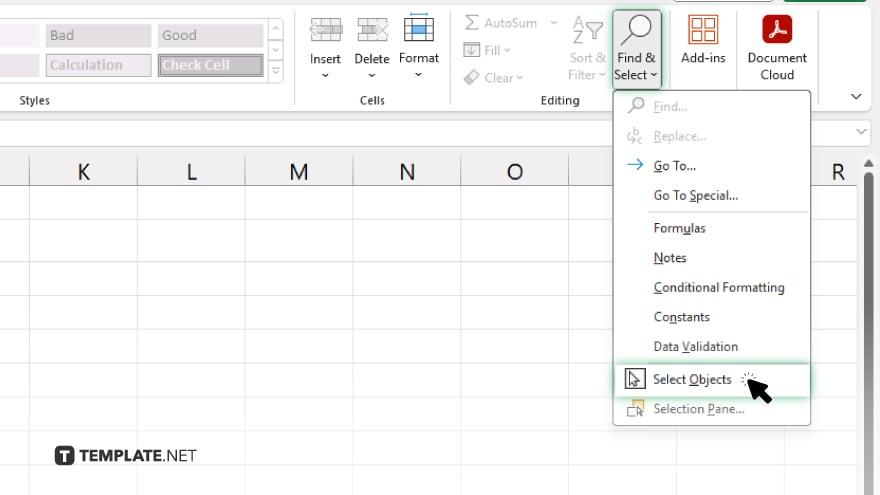
To begin, navigate to the “Home” tab on the ribbon of your Excel sheet, click on “Find & Select” in the “Editing” group, and choose “Select Objects.” This action changes the cursor, allowing you to select and interact with checkboxes directly.
-
Step 2. Select the Checkbox
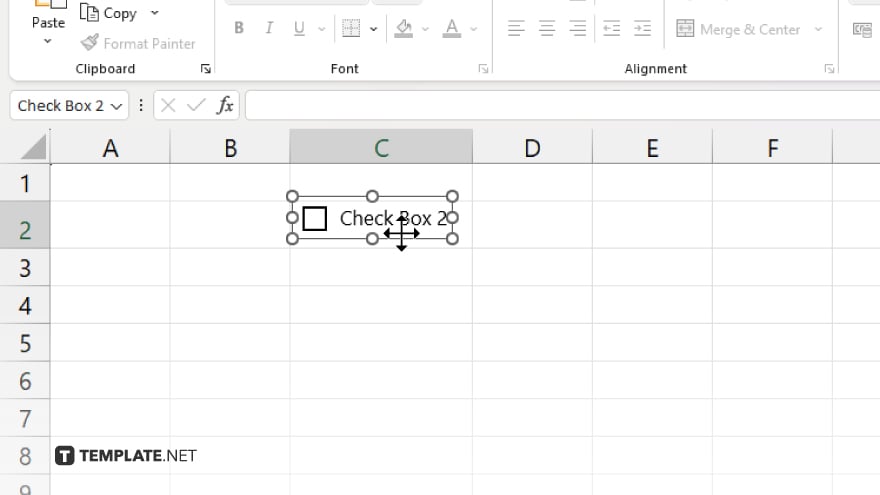
With the “Select Objects” tool active, click on the checkbox you wish to delete. If you need to select multiple checkboxes, click and drag to draw a selection box around them or hold down the “Ctrl” key while clicking to select each checkbox individually.
-
Step 3. Delete the Checkbox
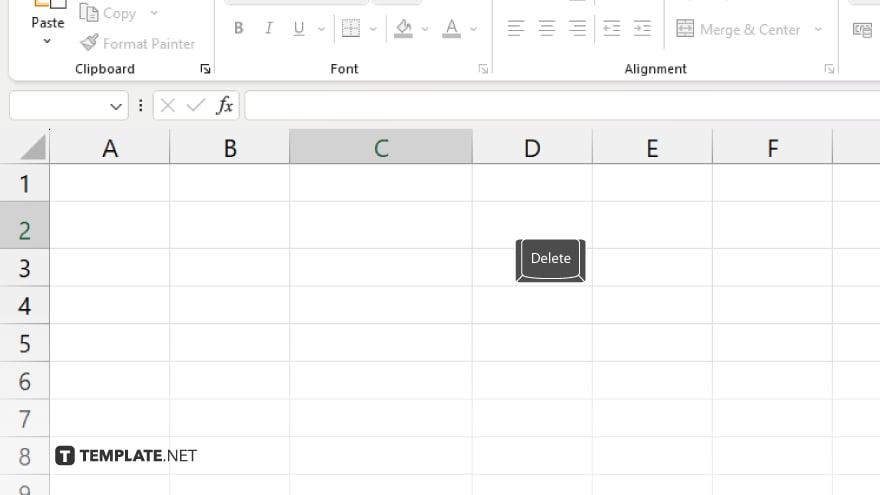
Once the checkbox or checkboxes are selected, press the “Delete” key on your keyboard to remove them from the worksheet.
-
Step 4. Turn Off Select Objects Mode (Optional)
After deleting the checkboxes, you may want to exit the “Select Objects” mode to return to normal cell selection. Click on “Find & Select” again and choose any option other than “Select Objects,” or simply press the “Esc” key.
You may also find valuable insights in the following articles offering tips for Microsoft Excel:
FAQs
Can I delete multiple checkboxes at once in Excel?
Yes, you can select multiple checkboxes by clicking and dragging around them or holding “Ctrl” while clicking, then pressing “Delete.”
Will deleting a checkbox affect any linked cell data?
Deleting a checkbox removes the control but does not delete the data in any cell linked to that checkbox.
What if I can’t select the checkbox to delete it?
Ensure you’re in “Select Objects” mode from the “Find & Select” menu, which allows you to click and select the checkbox directly.
Can I undo the deletion of a checkbox?
Yes, immediately after deleting, press “Ctrl+Z” to undo the action and restore the deleted checkbox.
Is it possible to delete checkboxes without using the ‘Select Objects’ mode?
While “Select Objects” mode is the easiest method, you can also use VBA scripts to delete checkboxes, though this requires some programming knowledge.






