How to Delete Duplicate Names in Microsoft Excel
Microsoft Excel is a powerful tool for managing data, but dealing with duplicate names can be a common and frustrating issue. Learning how to delete these duplicates is essential for maintaining precise work.
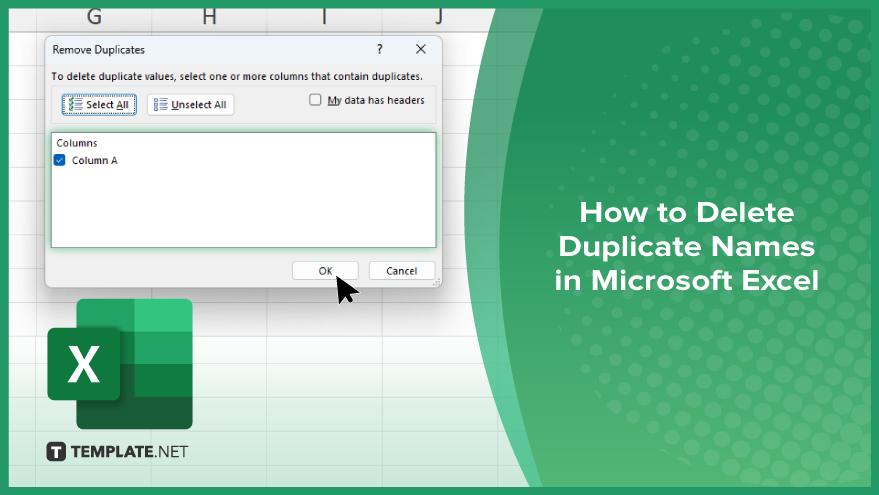
How to Delete Duplicate Names in Microsoft Excel
Managing duplicate names in your Excel sheets is essential for ensuring accurate and clean data. Here’s how to delete duplicate names in Excel:
-
Step 1. Open Your Excel File
Start by opening the Excel file that contains the data with duplicate names. Ensure that your data is organized in a clear, single-column format for easier management.
-
Step 2. Select the Data Range
Click and drag to select the range of cells that includes the names you want to check for duplicates. If your data is in a single column, simply click on the column header.
-
Step 3. Go to the ‘Data’ Tab
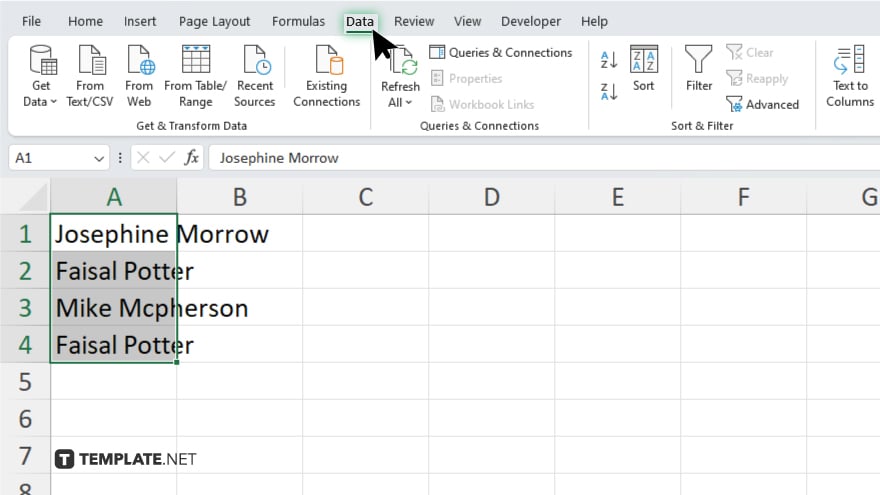
Navigate to the “Data” tab on the Excel ribbon at the top of the screen. This tab contains various data management tools.
-
Step 4. Click on Remove Duplicates
In the “Data Tools” group within the “Data” tab, find and click on the “Remove Duplicates” button. This will open the Remove Duplicates dialog box.
-
Step 5. Confirm Your Selection
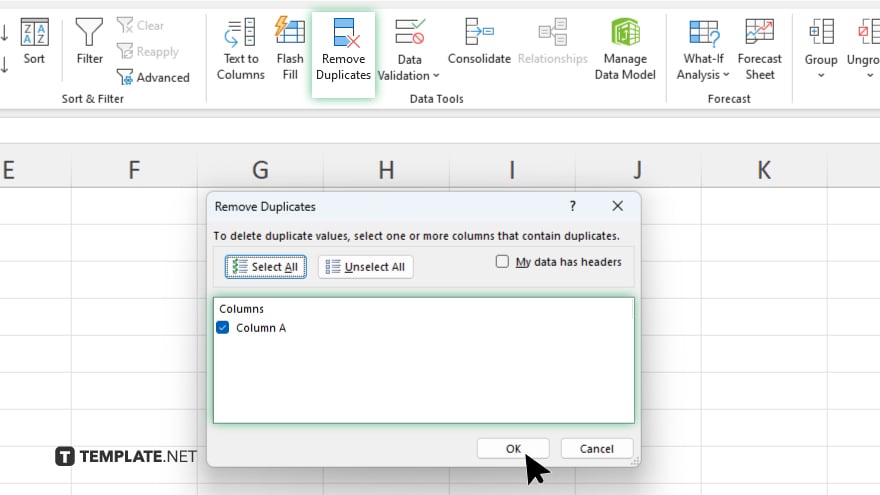
In the Remove Duplicates dialog box, ensure that the correct column(s) are selected. If your data has headers, make sure to check the “My data has headers” option. Click “OK” to proceed.
-
Step 6. Review the Results
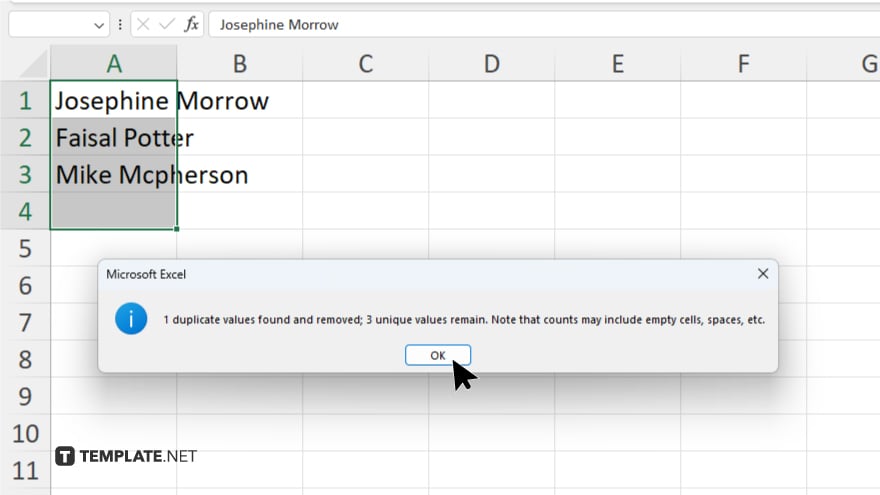
Excel will display a message showing how many duplicate values were found and removed, along with how many unique values remain. Click “OK” to complete the process.
You may also find valuable insights in the following articles offering tips for Microsoft Excel:
FAQs
How do I remove duplicates in Excel without deleting the original data?
You can use the “Remove Duplicates” feature and copy the original data to another sheet before performing the removal.
Can I remove duplicates from multiple columns at once in Excel?
Yes. You can select multiple columns in the “Remove Duplicates” dialog box to check for duplicates across those columns.
What happens to the first instance of a duplicate when I remove duplicates in Excel?
Excel keeps the first instance and removes all subsequent duplicates.
Can I undo the removal of duplicates in Excel?
Yes, you can press “Ctrl + Z” immediately after the removal to undo the action.
Is there a way to highlight duplicates without removing them in Excel?
Yes, you can use Conditional Formatting to highlight duplicate values without deleting them.






