How to Delete Multiple Rows in Microsoft Excel
Microsoft Excel offers a straightforward process for deleting multiple rows, a necessary skill for anyone looking to clean up and organize their data efficiently. Quickly remove unwanted rows to enhance the clarity and usability of your spreadsheets and improve your Excel efficiency.
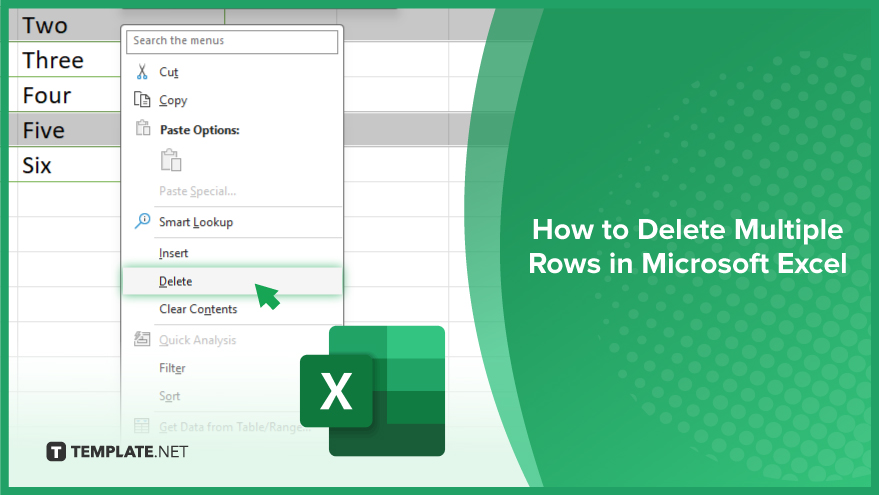
How to Delete Multiple Rows in Microsoft Excel
Deleting multiple rows in Microsoft Excel is an essential technique for optimizing your spreadsheet’s structure and organization. Follow these simple steps to clear out surplus data and enhance the overall performance of your Excel projects.
-
Step 1. Select the Rows
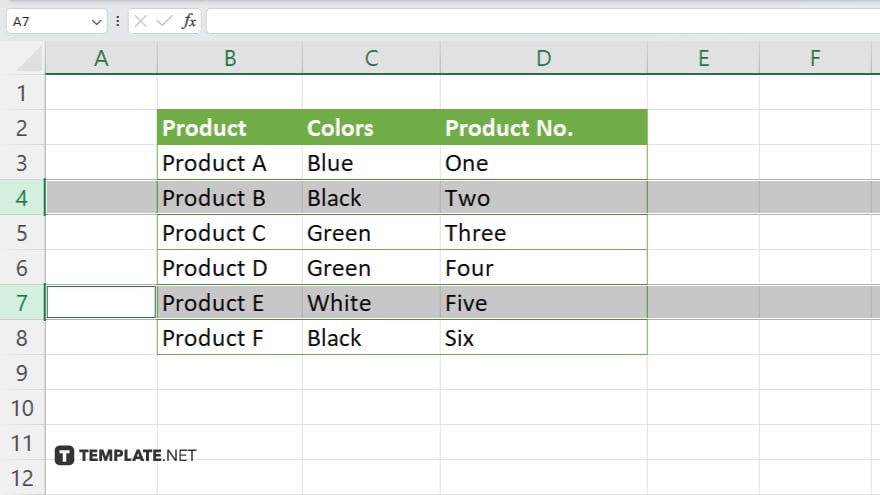
Begin by identifying the rows you wish to delete. Click on the row number to the left of the spreadsheet to select a single row. For multiple rows, click and drag across the row numbers, or hold down the Ctrl (Command on Mac) key and click on each row number you want to delete.
-
Step 2. Right-Click to Open Context Menu
Once you’ve selected the rows, right-click on one of the highlighted row numbers. This action will open a context menu with various options.
-
Step 3. Choose “Delete”
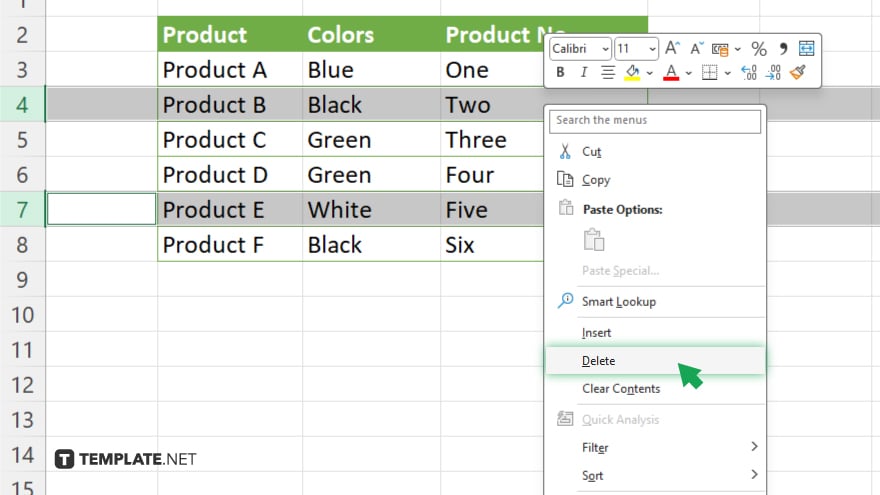
From the context menu, locate and click on the “Delete” option. This command will immediately remove the selected rows from your spreadsheet. If you’ve selected rows that are not adjacent, Excel will delete each selected row individually.
-
Step 4. Confirm Deletion (If Prompted)
In some cases, especially when working with large datasets or specific types of data, Excel may ask you to confirm the deletion. If prompted, confirm that you want to delete the selected rows to proceed.
You may also find valuable insights in the following articles offering tips for Microsoft Excel:
FAQs
How can I select non-adjacent rows for deletion in Excel?
Hold down the Ctrl (Windows) or Command (Mac) key and click on the row numbers of the rows you wish to delete.
What happens to the data below the deleted rows in Excel?
The data below the deleted rows moves up to fill in the space where the rows were removed.
Can I undo the deletion of multiple rows in Excel?
Yes, you can immediately undo the deletion by pressing Ctrl + Z (Windows) or Command + Z (Mac).
Is there a limit to how many rows I can delete at once in Excel?
No specific limit, you can delete as many rows as you need to, up to the total number of rows available in your worksheet.
How do I delete rows based on specific criteria in Excel?
Use the filter feature to display only the rows that meet your criteria, select these rows, and then delete them.






