How to Delete Pivot Tables in Microsoft Excel
Microsoft Excel users often find themselves needing to clean up their worksheets by removing Pivot Tables. Whether you’re a beginner or an experienced user, mastering this skill will streamline your data management process.
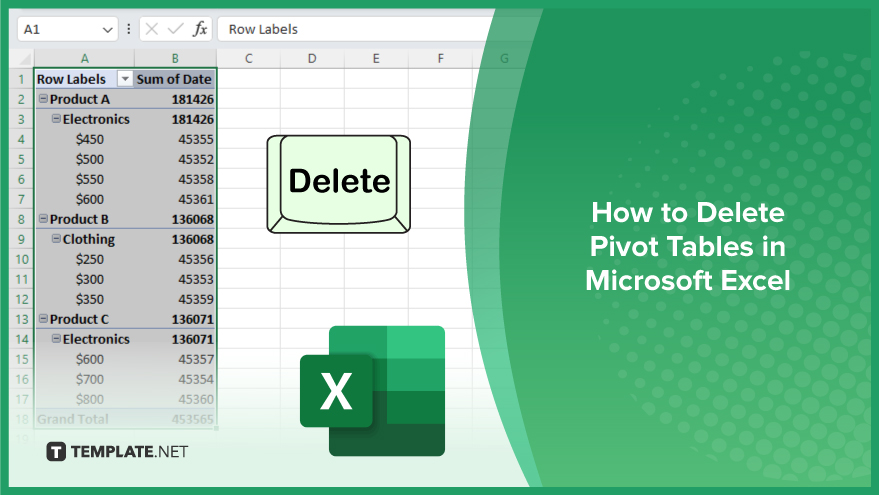
How to Delete Pivot Tables in Microsoft Excel
Pivot tables are powerful tools in Microsoft Excel for data analysis, but sometimes you need to remove them to tidy up your sheet. Here’s how to delete pivot tables in Excel.
-
Step 1. Select the Pivot Table
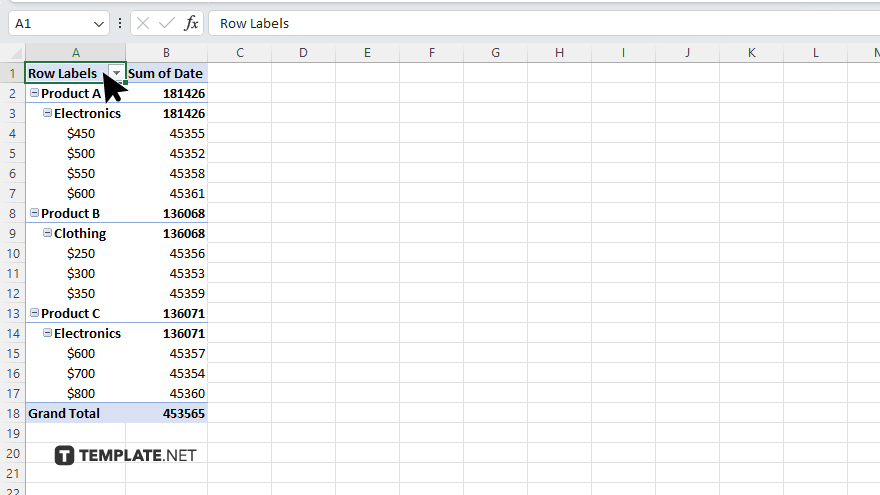
Click anywhere inside the pivot table you want to delete. This action highlights the entire pivot table.
-
Step 2. Go to the PivotTable Analyze Tab
Navigate to the “PivotTable Analyze” tab at the top of the Excel window. This tab appears when you have a pivot table selected.
-
Step 3. Click on the “Select” Dropdown
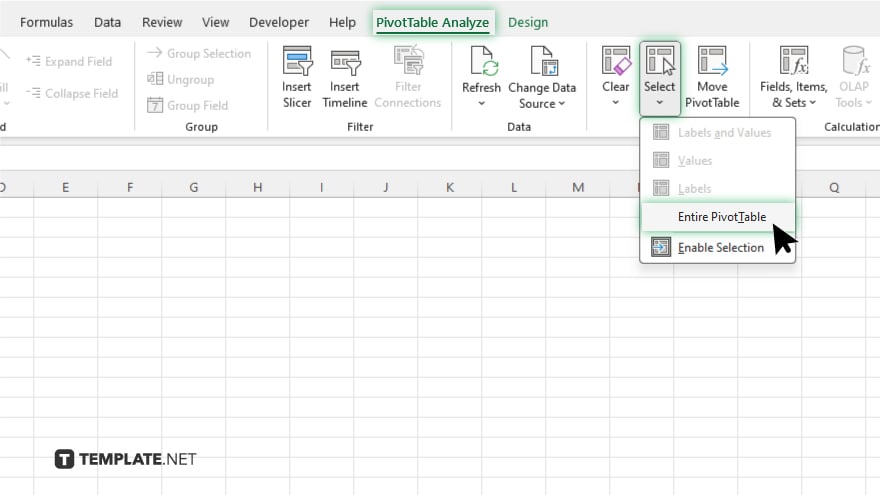
In the “Actions” group, click the “Select” dropdown menu. From the dropdown menu, select “Entire PivotTable.” This option ensures that the entire pivot table is selected for deletion.
-
Step 4. Press the “Delete” Key:
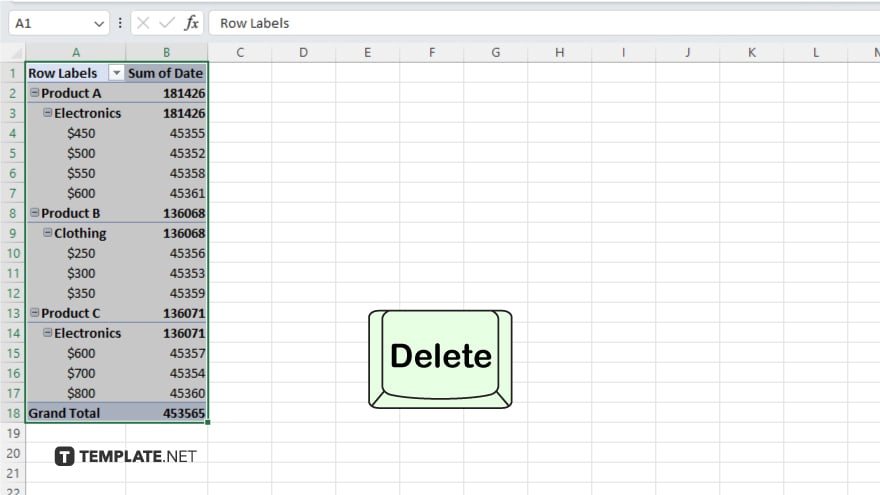
Press the “Delete” key on your keyboard. Alternatively, you can right-click on the selected pivot table and choose “Delete” from the context menu. Excel will prompt you to confirm the deletion. Click “OK” to proceed. Once confirmed, the pivot table will be permanently deleted from your worksheet.
You may also find valuable insights in the following articles offering tips for Microsoft Excel:
FAQs
Can I delete a pivot table without affecting my data?
Yes, deleting a pivot table only removes the structure and formatting, leaving your original data intact.
What if I accidentally delete my pivot table?
Don’t worry, you can easily undo the deletion using the Ctrl + Z keyboard shortcut or by clicking “Undo” in the toolbar.
Will deleting a pivot table also delete calculated fields or items?
Yes, deleting the pivot table removes all associated calculated fields and items as well.
Can I delete multiple pivot tables at once?
Yes, you can delete multiple pivot tables simultaneously by selecting each one, then pressing the “Delete” key.
Does deleting a pivot table remove any related pivot charts?
Yes, deleting a pivot table also removes any pivot charts associated with it, but the underlying data remains unaffected.






