How to Delete Rows in Microsoft Excel
Microsoft Excel is a powerful tool that offers a myriad of functions to help you manage and analyze data. One of the most basic yet essential tasks you may need to perform is deleting rows. Whether you’re dealing with redundant data or simply want to clean up your spreadsheet, understanding how to delete rows in Excel is crucial.
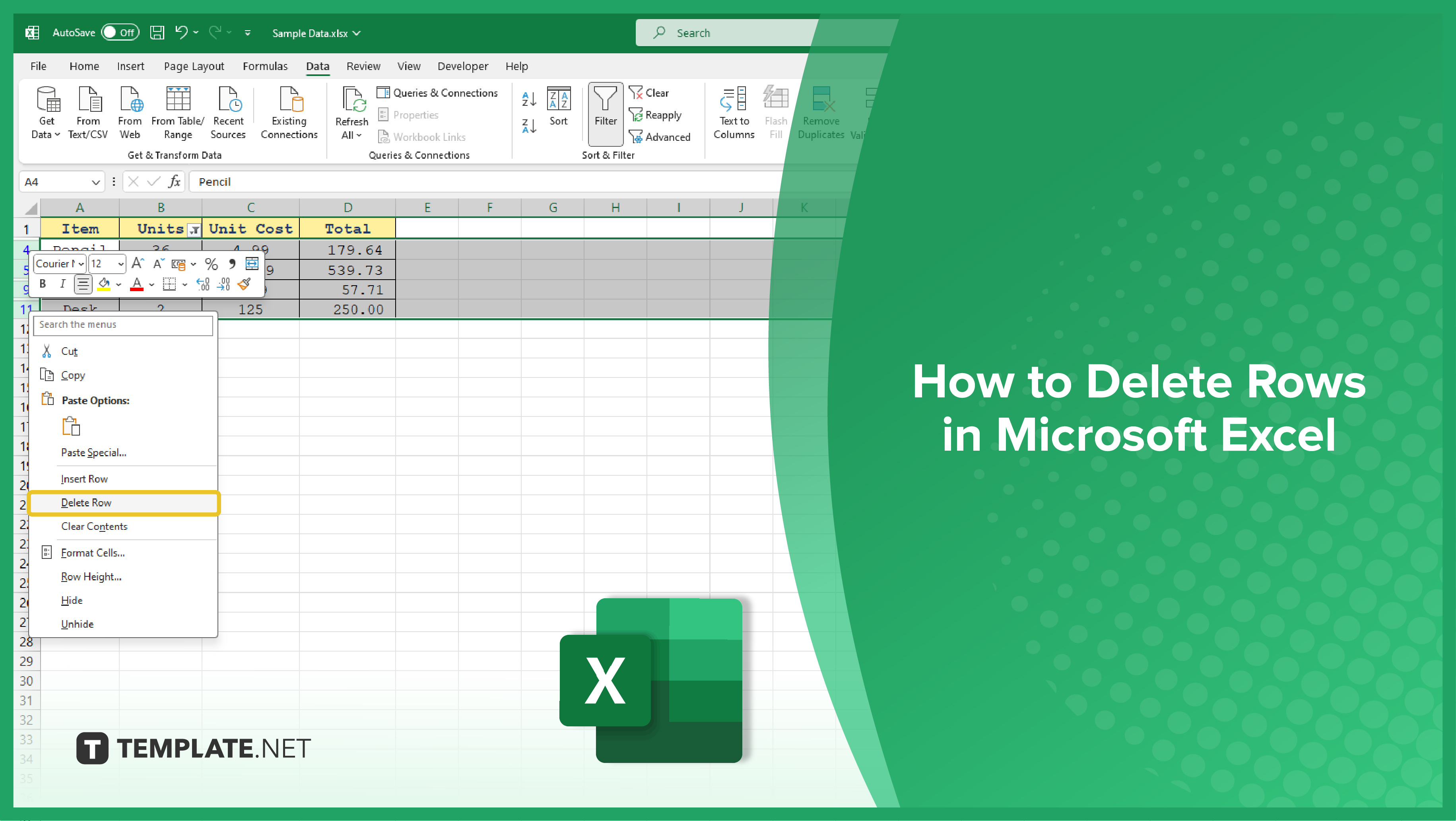
-
Deleting a Single Row
Deleting a single row in Excel is straightforward. First, click on the row number to select the entire row. Once the row is selected, right-click and choose ‘Delete’ from the context menu. The row will be removed, and all subsequent rows will move up to fill the gap.
Alternatively, you can use the ‘Delete’ option in the ‘Cells’ group on the ‘Home’ tab. After selecting the row, click on ‘Delete’, then choose ‘Delete Sheet Rows’. This will achieve the same result as the right-click method.
-
Deleting Multiple Rows
If you need to delete multiple rows, the process is slightly different. First, select the first row you want to delete. Then, hold down the ‘Shift’ key and click on the last row you want to delete. This will select all rows in between. Once the rows are selected, you can delete them using the right-click method or the ‘Delete’ option in the ‘Cells’ group on the ‘Home’ tab.
Keep in mind that deleting multiple rows at once can take some time if you’re working with a large dataset. Excel has to shift all subsequent rows up to fill the gaps, which can be a resource-intensive process.
-
Deleting Rows Based on Criteria
Sometimes, you might want to delete rows based on certain criteria. For instance, you might want to delete all rows where the value in a certain column is below a certain threshold. To do this, you can use Excel’s ‘Filter’ function.
First, apply a filter to the column that contains the criteria you want to use. Then, set the filter to only show rows that meet your criteria. Once the rows are visible, you can select and delete them as described above.
You may also find valuable insights in the following articles offering tips for Microsoft Excel:
FAQs
How do I delete multiple rows at once in Excel?
Select the rows you want to delete, right-click, and choose “Delete” from the context menu.
Can I delete blank rows in Excel without manually selecting each one?
Yes, use the “Go To Special” feature to select blank cells, then right-click and choose “Delete.”
Is there a way to undo a row deletion in Excel?
Yes, press “Ctrl + Z” immediately after deleting rows to undo the action.
What’s the quickest method to delete an entire row with keyboard shortcuts?
Select the row and press “Ctrl + -” to open the Delete dialog, then choose “Entire row” and click “OK.”
Can I delete rows based on specific criteria in Excel?
Utilize the “Filter” feature to display rows meeting certain criteria, then select and delete them accordingly.






