How to Delete Unused Rows in Microsoft Excel
In Microsoft Excel, managing data efficiently is key. One common issue users face is dealing with unused rows cluttering their spreadsheets. Today, we’ll guide you through the simple steps to delete those pesky unused rows in Excel.
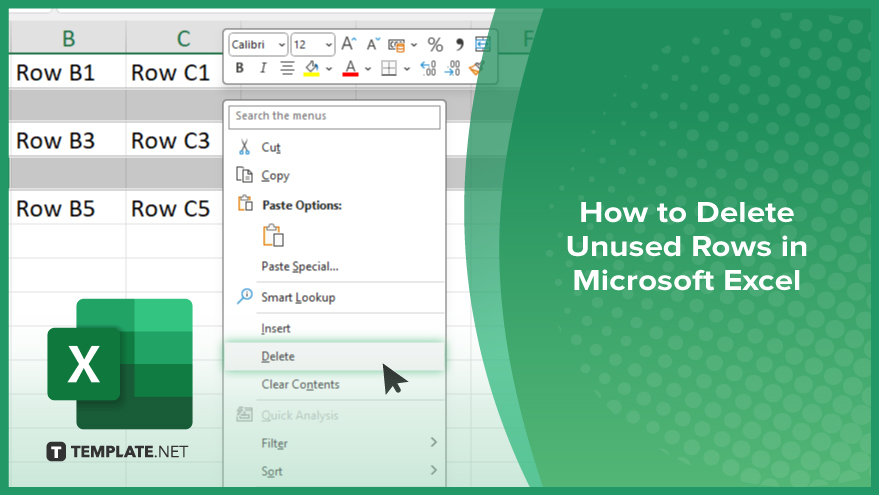
How to Delete Unused Rows in Microsoft Excel
Deleting unused rows in Microsoft Excel can help streamline your worksheet, making it easier to navigate and manage data. Here are the steps to efficiently remove any unused rows from your Excel sheet.
-
Step 1. Open Your Excel File
Launch Microsoft Excel and open the file that contains the rows you want to delete.
-
Step 2. Select the Rows
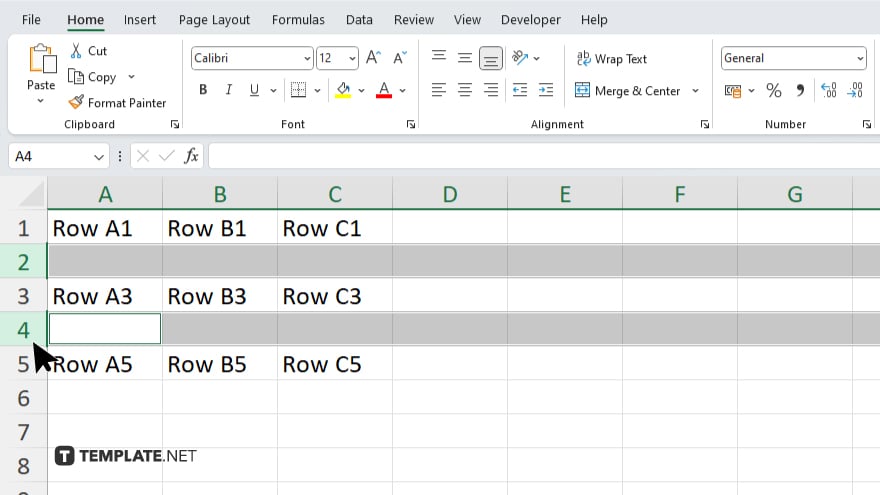
Click on the row number on the left side of the sheet to highlight the entire row. If you want to select multiple rows, click and drag over the row numbers, or hold down the “Ctrl” key while clicking individual row numbers.
-
Step 3. Right-click and Choose ‘Delete’
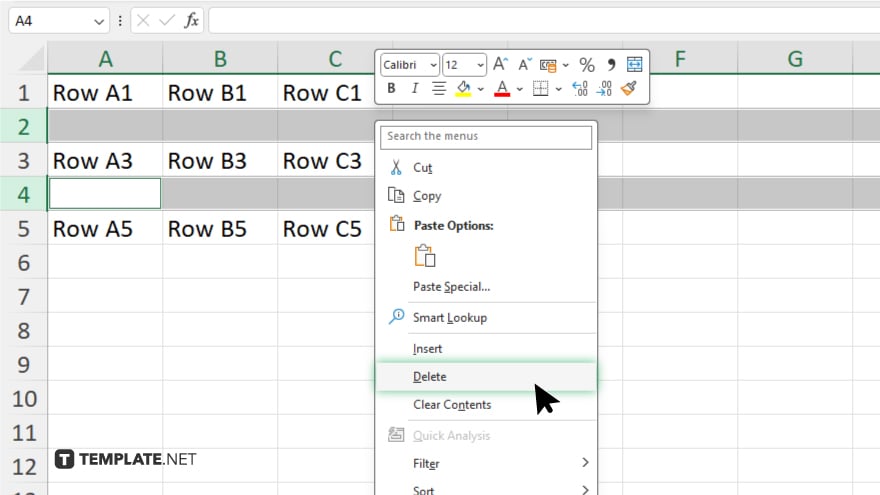
With the rows selected, right-click on any of the highlighted row numbers. In the context menu that appears, select “Delete.”
-
Step 4. Confirm Deletion
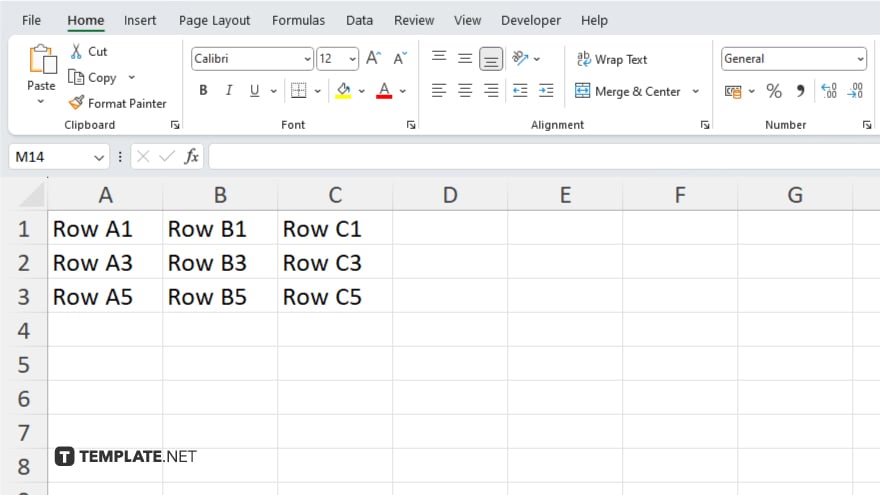
The selected rows will be removed from your worksheet. Excel will shift the remaining rows up to fill the space.
-
Step 5. Save Your Changes
Save your Excel file to ensure that the changes are preserved. You can do this by clicking on the “File” tab and then selecting “Save” or by pressing “Ctrl + S” on your keyboard.
You may also find valuable insights in the following articles offering tips for Microsoft Excel:
FAQs
How can I delete multiple unused rows at once in Excel?
Select all the rows you want to delete, right-click, and choose “Delete.”
Can I undo the deletion of rows if I make a mistake?
Yes, you can press “Ctrl + Z” immediately after deletion to undo it.
How do I delete rows that are empty in Excel?
Use the “Go To Special” feature to select all empty rows, then delete them.
Will deleting rows affect my formulas?
Yes, deleting rows may affect formulas if they reference the deleted rows.
How do I quickly delete all unused rows beyond my data range?
Select the first empty row below your data, press “Ctrl + Shift + Down Arrow,” right-click, and choose “Delete.”






