How to Disable Macros in Microsoft Excel
Microsoft Excel users, protect your spreadsheets from potential security threats by learning to disable macros effectively. In this guide, we’ll walk you through simple steps to safeguard your data and prevent unauthorized access.
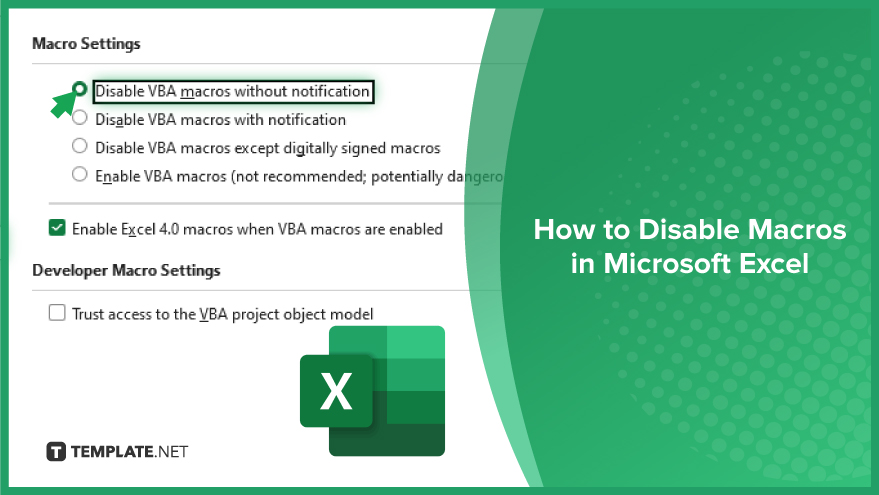
How to Disable Macros in Microsoft Excel
Macros can pose security risks in Microsoft Excel sheets. By disabling macros, you can protect your data from potential threats. Follow these simple steps to disable macros in Excel.
-
Step 1. Open Excel
Launch Microsoft Excel on your computer.
-
Step 2. Access Excel Options
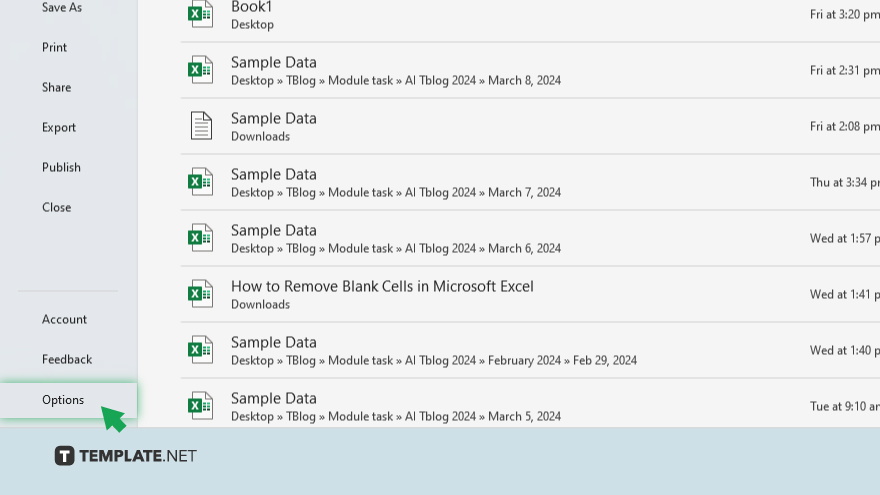
Click on the “File” tab in the top left corner of the Excel window, then select “Options” from the menu.
-
Step 3. Navigate to Trust Center
In the Excel Options window, click “Trust Center” on the left sidebar.
-
Step 4. Open Trust Center Settings
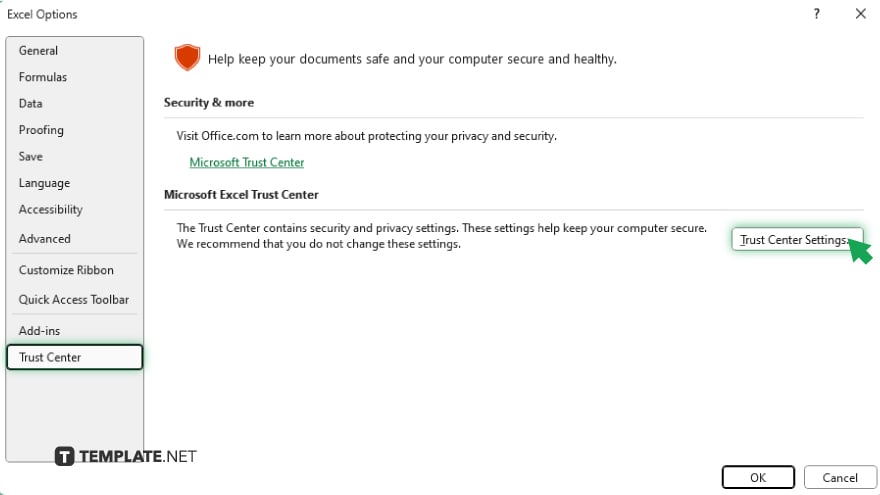
Within the Trust Center, click the “Trust Center Settings…” button.
-
Step 5. Disable Macros
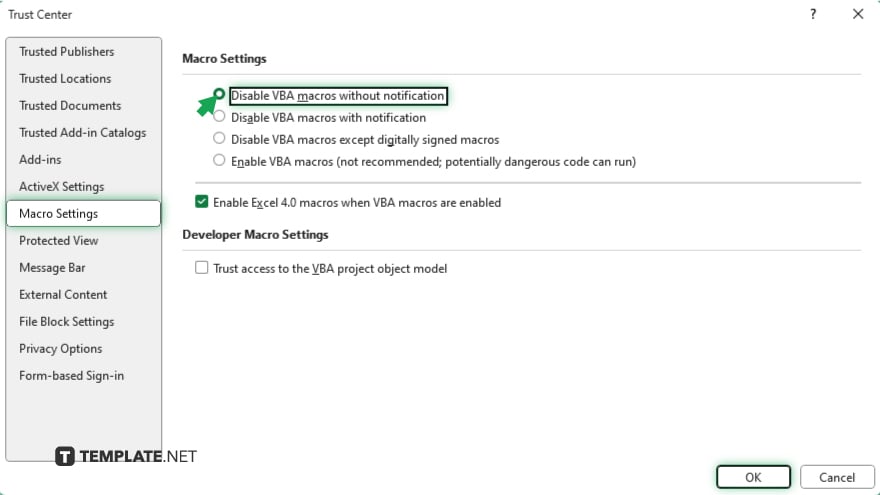
In the Trust Center Settings window, select “Macro Settings” from the left sidebar. Choose the option that disables all macros without notification. Click “OK” to confirm the changes and close the Trust Center Settings window. Back in the Excel Options window, click “OK” to save your changes and exit.
You may also find valuable insights in the following articles offering tips for Microsoft Excel:
FAQs
What are macros in Excel?
Macros are small programs that automate tasks in Excel by recording a series of actions.
Are macros safe to use in Excel?
Macros can pose security risks if they contain harmful code, so caution is advised.
How do I enable macros in Excel?
Go to the “Developer” tab, click on “Macro Security,” and select the desired security level.
Can I run macros in Excel without enabling them?
No, macros won’t run unless you enable them due to security reasons.
How can I edit or delete existing macros in Excel?
Navigate to the “Developer” tab, click on “Macros,” select the macro you want to modify, and choose “Edit” or “Delete.”






