How to Do a Bell Curve in Microsoft Excel
Microsoft Excel is a powerful tool for data analysis. Understanding bell curves is crucial for grasping concepts in statistics, and Excel makes it easy.
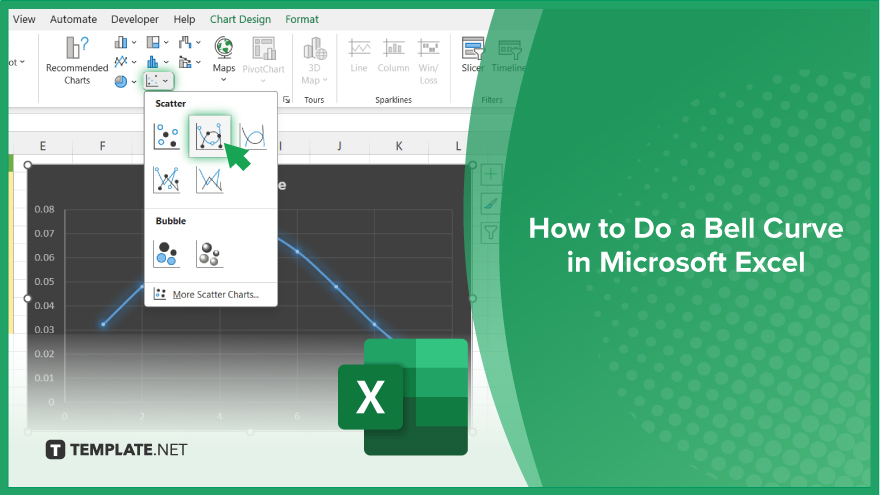
How to Do a Bell Curve in Microsoft Excel
Creating a bell curve in Microsoft Excel is a valuable skill for anyone working with data. Whether you’re a professional analyzing business trends or a student learning about statistics, Excel offers an easy way to visualize data distributions. Follow these simple steps to master the process.
-
Step 1. Prepare Your Data
Arrange your data in a single column in Excel. Ensure that it represents a normal distribution, with values clustered around the mean.
-
Step 2. Calculate Mean and Standard Deviation
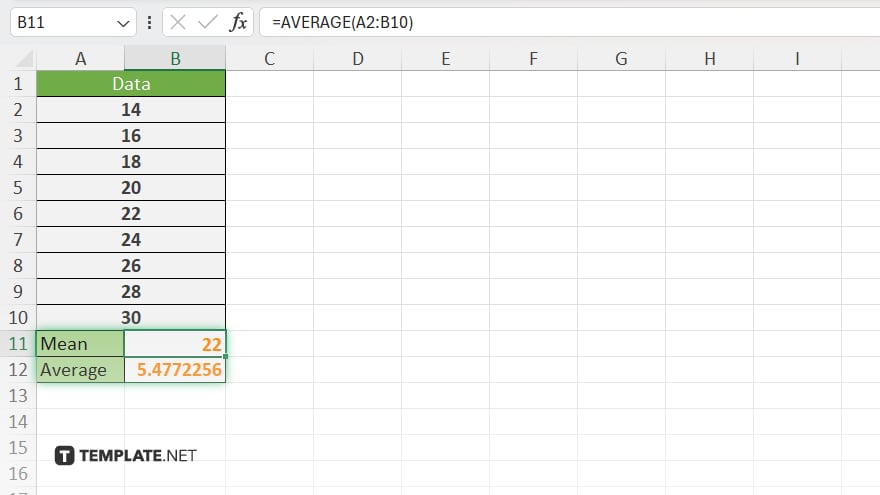
Use Excel’s functions to calculate the mean and standard deviation of your data set. These values are essential for constructing the bell curve.
-
Step 3. Generate Data Points
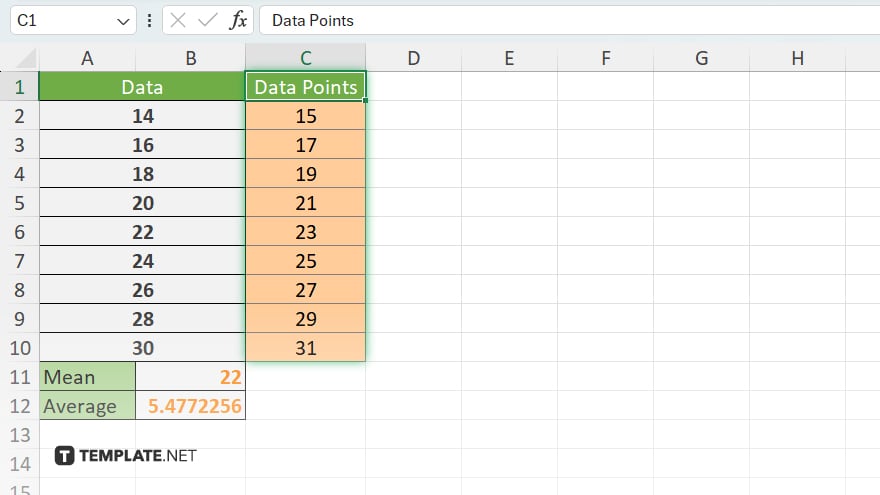
Create a range of data points that evenly cover the range of your data set. You can do this manually or use Excel’s functions to automate the process.
-
Step 4. Calculate Normal Distribution
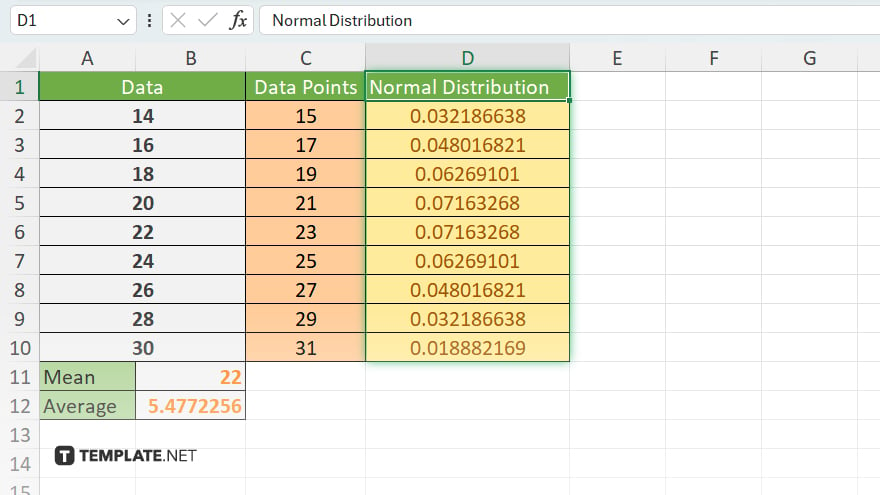
Utilize Excel’s built-in functions, such as NORM.DIST, to calculate the probability density function for each data point based on the mean and standard deviation.
-
Step 5. Create a Scatter Plot
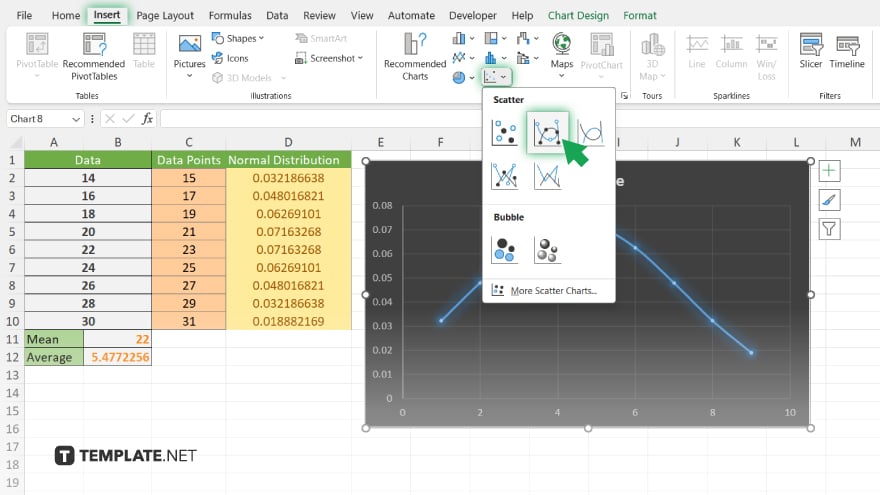
Plot your data points and their corresponding probabilities on a scatter plot in Excel.
-
Step 6. Add a Trendline
Insert a trendline onto your scatter plot and select the “Normal Distribution” option to visualize the bell curve. Customize your chart by adjusting labels, axes, and other formatting options to enhance clarity and presentation.
-
Step 7. Interpret the Bell Curve:
Analyze the bell curve to draw insights from your data distribution, such as identifying central tendencies and assessing variability.
You may also find valuable insights in the following articles offering tips for Microsoft Excel:
- How To Group in Microsoft Excel
- How To Switch Rows And Columns in Microsoft Excel
FAQs
How do I calculate the mean and standard deviation in Excel?
Use the formulas =AVERAGE(data_range) for the mean and =STDEV(data_range) for the standard deviation.
Can I create a bell curve with non-normal data?
Yes, but interpreting the curve’s accuracy may be limited without a normal distribution.
Is there a specific Excel function for generating a bell curve?
Excel doesn’t have a built-in function for creating a bell curve, but you can use formulas to approximate it.
What if my data set contains outliers?
Consider removing or adjusting outliers to better represent the central tendency of your data.
Can I customize the appearance of the bell curve chart?
Excel offers various formatting options to tailor the chart’s look to your preferences.






