How to Do a Multiplication Formula in Microsoft Excel
Microsoft Excel provides a simple and efficient way to perform multiplication formulas, essential for accurate data calculations. Mastering this skill is crucial for enhancing productivity and ensuring precise results.
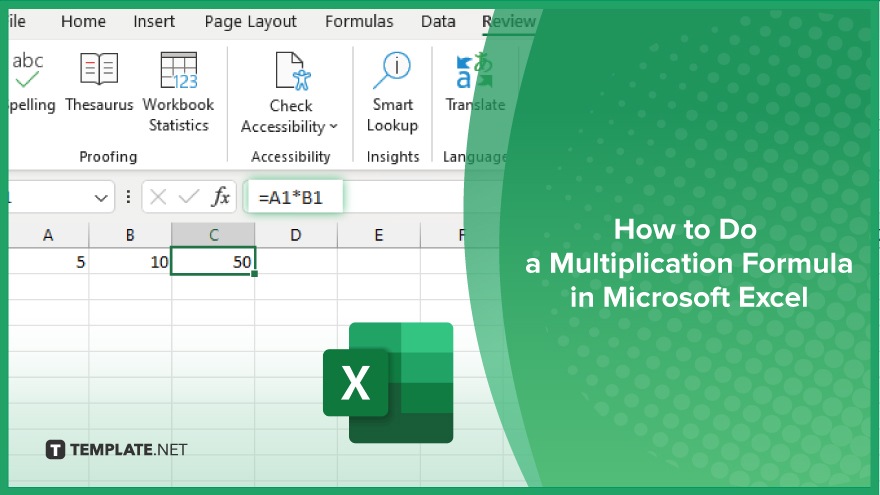
How to Do a Multiplication Formula in Microsoft Excel
Understanding how to perform multiplication formulas in Microsoft Excel is important for efficient data analysis. This guide will walk you through the steps to accurately multiply values in your spreadsheets.
-
Step 1. Select the Cells
First, click on the cell where you want the multiplication result to appear in your sheet. Ensure the cell is ready for input by selecting it.
-
Step 2. Enter the Multiplication Formula
Type the equals sign (=) to begin the formula. After the equals sign, enter the first number or cell reference you want to multiply. For example, type “A1” if you want to multiply a value in cell A1.
-
Step 3. Add the Multiplication Operator
Next, type the asterisk (*) symbol, the multiplication operator in Excel. This tells Excel that you want to perform a multiplication operation.
-
Step 4. Enter the Second Number or Cell Reference
After the asterisk, enter the second number or cell reference you wish to multiply. For instance, type “B1” to multiply the value in cell A1 by the value in cell B1.
-
Step 5. Press ‘Enter’
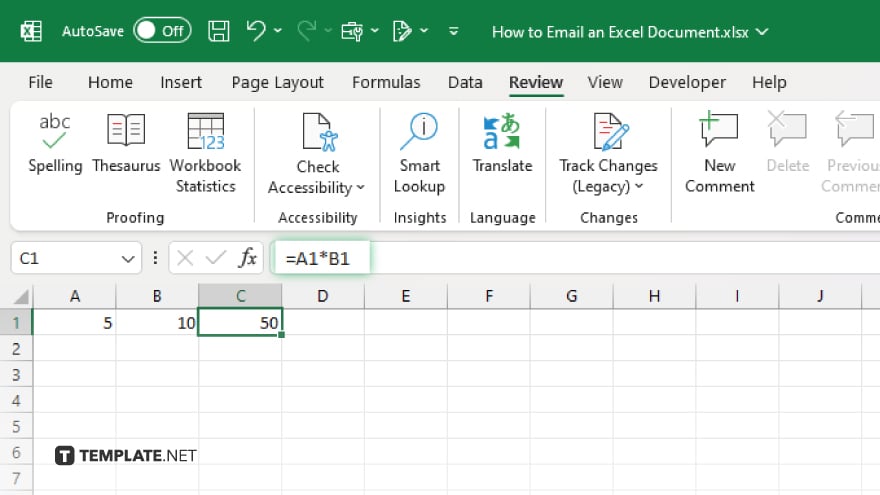
Finally, press the “Enter” key to complete the formula. Excel will now display the result of the multiplication in the selected cell. For example, if A1 contains 5 and B1 contains 10, the formula “=A1*B1” will display 50.
You may also find valuable insights in the following articles offering tips for Microsoft Excel:
FAQs
How do I multiply two cells in Excel?
To multiply two cells, use the formula “=A1*B1,” replacing A1 and B1 with your cell references.
Can I multiply a cell value by a constant number?
Yes, you can multiply a cell value by a constant number by using a formula like “=A1*10.”
How do I multiply a range of cells by a single cell value?
Use an array formula like “=A1*B1” and press “Ctrl+Shift+Enter” if necessary.
Can I use the multiplication formula across different sheets?
Yes, reference cells from different sheets using the format “=Sheet1!A1*Sheet2!B1.”
What is the shortcut for entering a multiplication formula in Excel?
There is no direct shortcut; you must type the formula manually or use the formula bar.






