How to Do Calculations in Microsoft Excel
Microsoft Excel simplifies performing calculations, making it easy to analyze data and derive meaningful insights. Whether you’re managing finances or conducting research, mastering Excel’s calculation functions is crucial for accurate and efficient data analysis.
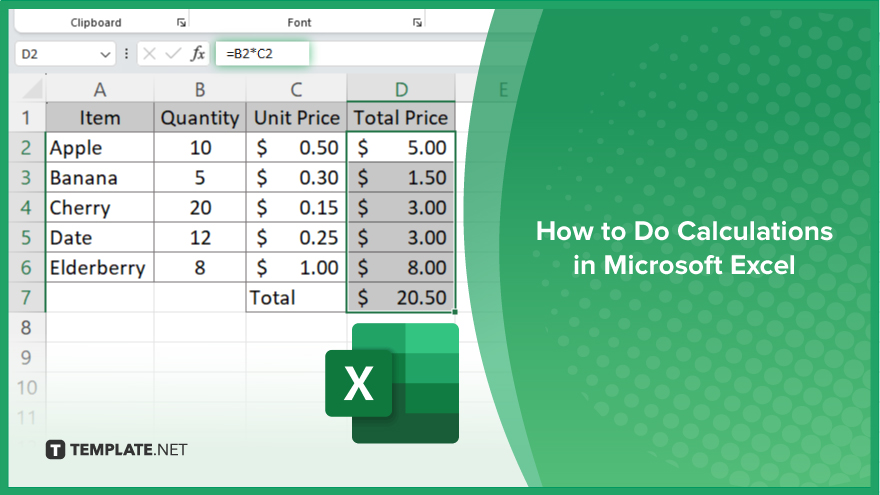
How to Do Calculations in Microsoft Excel
Performing calculations in Microsoft Excel enables you to analyze data accurately and efficiently. Follow the steps below to learn how to use basic and advanced calculation functions in your Excel spreadsheets.
-
Step 1. Enter Your Data
Start by entering the data you need to calculate into your Excel spreadsheet. Organize your data into columns and rows, ensuring each value is placed in its respective cell.
-
Step 2. Select the Cell for the Calculation
Click on the cell where you want the result of your calculation to appear. This will be the cell where you enter your formula.
-
Step 3. Enter a Basic Formula
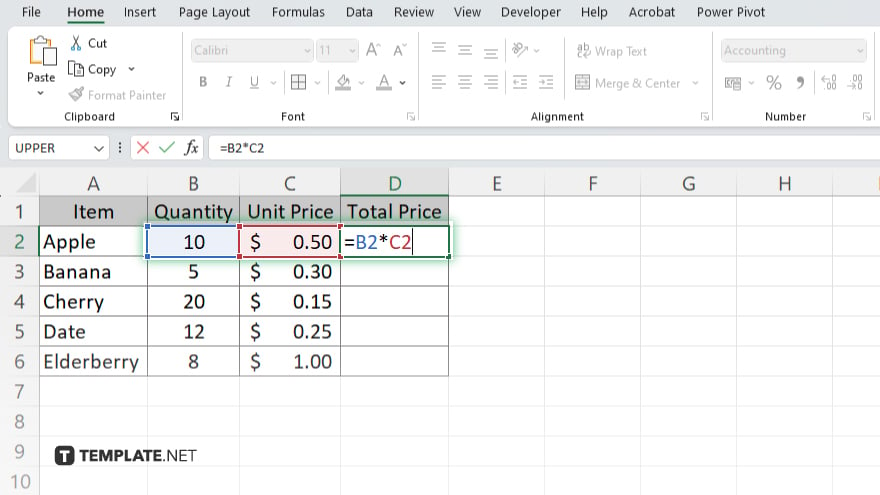
To perform a simple calculation, such as addition, type “=” followed by the formula. For example, to add the values in cells A1 and B1, type “=A1+B1” and press “Enter.” Excel will display the result in the selected cell.
-
Step 4. Use Built-In Functions
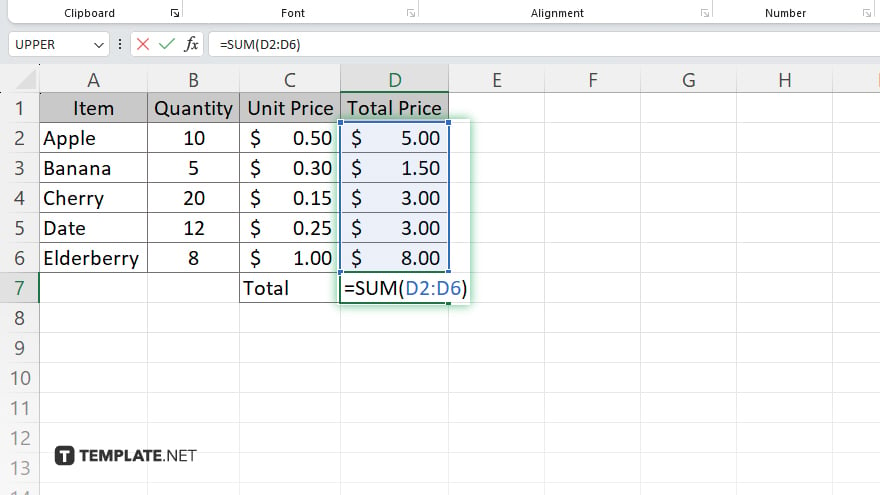
For more complex calculations, use Excel’s built-in functions. Click on the “Formulas” tab, select a function such as SUM, AVERAGE, or VLOOKUP, and follow the prompts to enter the necessary parameters. For example, to sum the values in column A, type “=SUM(A1:A10)” and press “Enter.”
-
Step 5. Copy Formulas to Other Cells
To apply the same calculation to multiple cells, click on the cell with the formula, then drag the fill handle (a small square at the bottom-right corner of the cell) across the range where you want to copy the formula. Excel will adjust the cell references automatically.
You may also find valuable insights in the following articles offering tips for Microsoft Excel:
- How to Stop Excel from Changing the Date Format
- How to Calculate a Weighted Average in Microsoft Excel
FAQs
How do I perform basic calculations in Excel?
Enter a formula starting with “=” followed by the calculation, such as “=A1+B1” for addition.
Can I use Excel to perform complex calculations?
Yes, use built-in functions like SUM, AVERAGE, and VLOOKUP for more complex calculations.
How do I copy a formula to multiple cells in Excel?
Click the cell with the formula, then drag the fill handle across the desired range.
What is the SUM function used for in Excel?
The SUM function adds all the numbers in a specified range of cells.
Can Excel automatically update calculations if data changes?
Yes, Excel automatically recalculates formulas whenever the input data changes.






