How to Do Covariance in Microsoft Excel
Microsoft Excel provides powerful tools for statistical analysis, including the ability to calculate covariance, which assesses the directional relationship between two variables. Whether you’re dealing with statistics or analyzing financial data, understanding how to compute covariance in Excel is essential for interpreting how variables move in relation to one another.
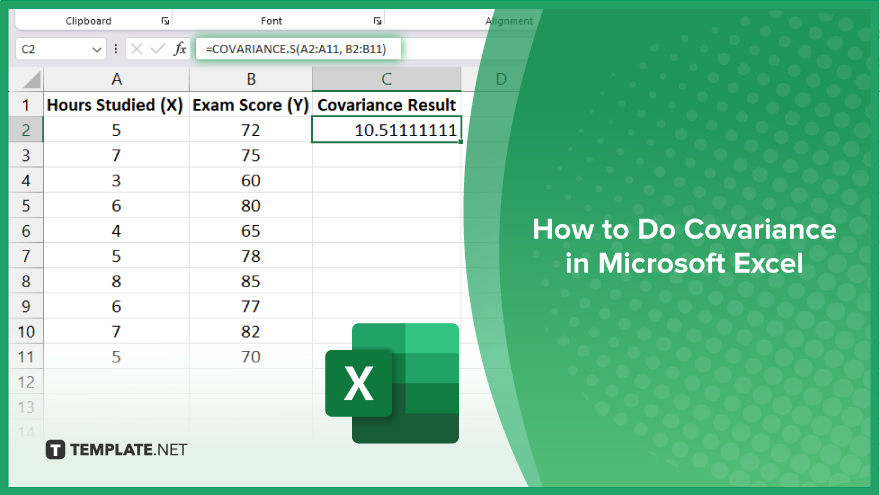
How to Do Covariance in Microsoft Excel
Microsoft Excel offers functions to calculate covariance, providing valuable insights into how variables interact with each other over a dataset. Learn how the process works below.
-
Step 1. Prepare Your Data
Ensure your data is organized into two columns, each representing a variable whose relationship you wish to analyze. Label each column clearly to avoid confusion during the calculation process.
-
Step 2. Select the Location for the Covariance Result
Click on the cell where you want the covariance result to appear. This placement helps keep your results organized and easy to reference.
-
Step 3. Enter the Covariance Formula
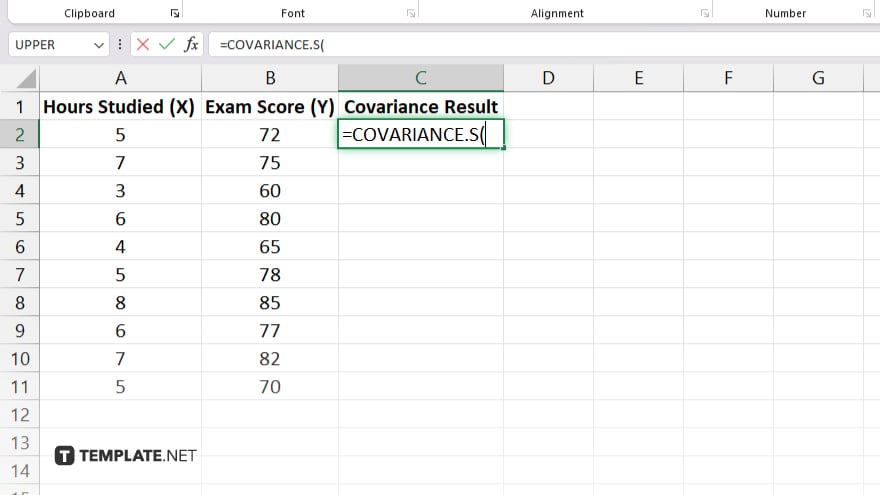
Type “=COVARIANCE.S(” into the selected cell to start the formula for sample covariance, which is commonly used for statistical analysis. If you need the population covariance, use “=COVARIANCE.P(” instead.
-
Step 4. Define the Data Ranges
After typing the function name, select the entire range of data for the first variable, add a comma, and then select the entire range of data for the second variable. Ensure that both ranges have an equal number of data points.
-
Step 5. Complete the Formula and Calculate
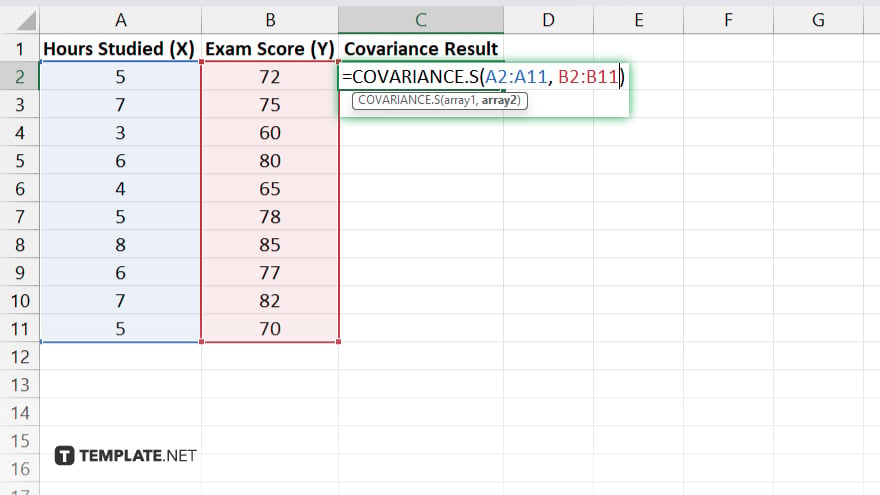
After selecting your ranges, close the parenthesis and press “Enter.” Excel will calculate and display the covariance in the selected cell, indicating the degree to which the two variables vary together.
You may also find valuable insights in the following articles offering tips for Microsoft Excel:
FAQs
What is the difference between COVARIANCE.S and COVARIANCE.P in Excel?
COVARIANCE.S calculates the sample covariance while COVARIANCE.P calculates the population covariance, with each formula applying to different data sets.
Can I calculate covariance for more than two variables at once in Excel?
Excel does not directly calculate covariance for more than two variables at once; you must perform separate calculations for each pair of variables.
What does a positive covariance value indicate in Excel?
A positive covariance value indicates that as one variable increases, the other variable tends to increase as well.
What does a negative covariance value mean?
A negative covariance value means that as one variable increases, the other variable tends to decrease.
How can I ensure accuracy in my covariance calculations in Excel?
Verify that your data ranges are correctly selected and that both sets have an equal number of data points to ensure accurate covariance calculations.






