How to Do Multiplication in Microsoft Excel
Microsoft Excel is a versatile tool for numerous tasks and introduces Flash Fill—a game-changer in data manipulation. This guide unveils the simplicity behind utilizing Flash Fill, providing a step-by-step walkthrough. Whether a novice or an Excel pro, empower your data-handling skills effortlessly.
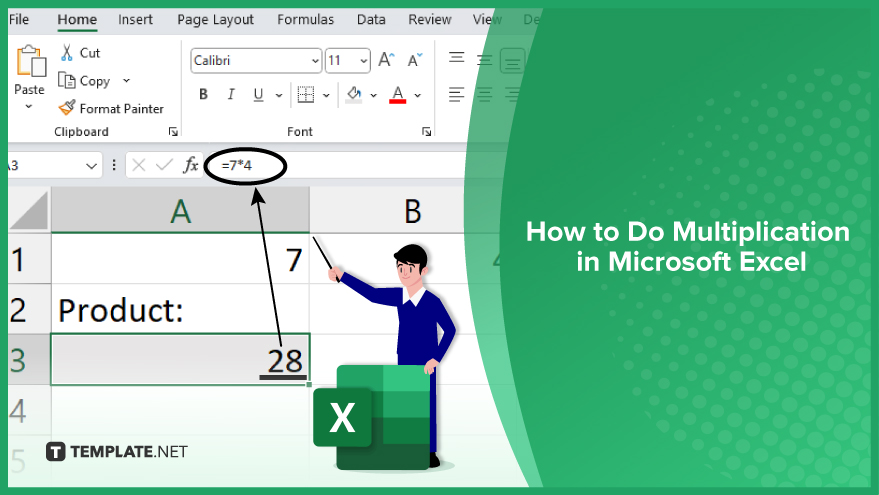
How to Do Multiplication in Microsoft Excel
-
Step 1. Input Your Data
Begin your journey into Excel multiplication by entering your numbers directly into the cells or incorporating them into the multiplication formula. For instance, if multiplying 7 by 4, enter 7 in cell A1 and 4 in cell B1.
-
Step 2. Embrace the Multiplication Operator
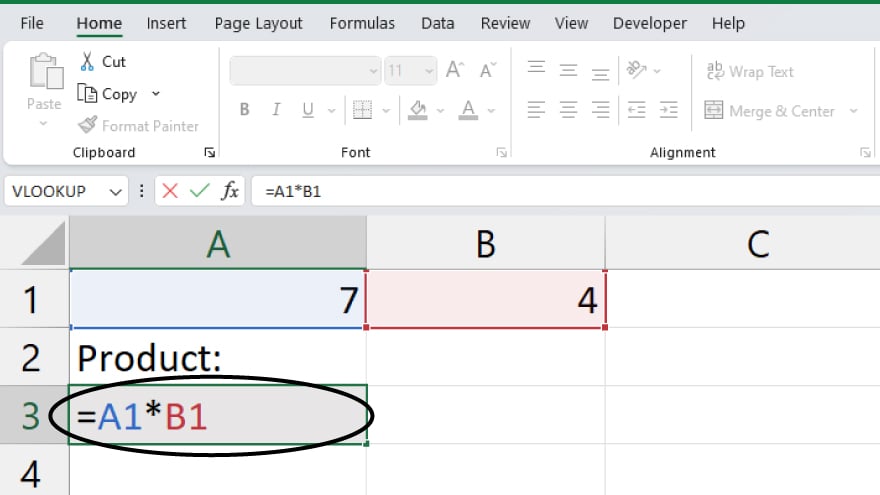
Having entered your numbers, employ the multiplication operator, denoted by the asterisk (). Construct the formula by inserting this symbol between the cells or values you wish to multiply. For cells A1 and B1, input =A1B1 into a new cell.
-
Step 3. Execute the Calculation
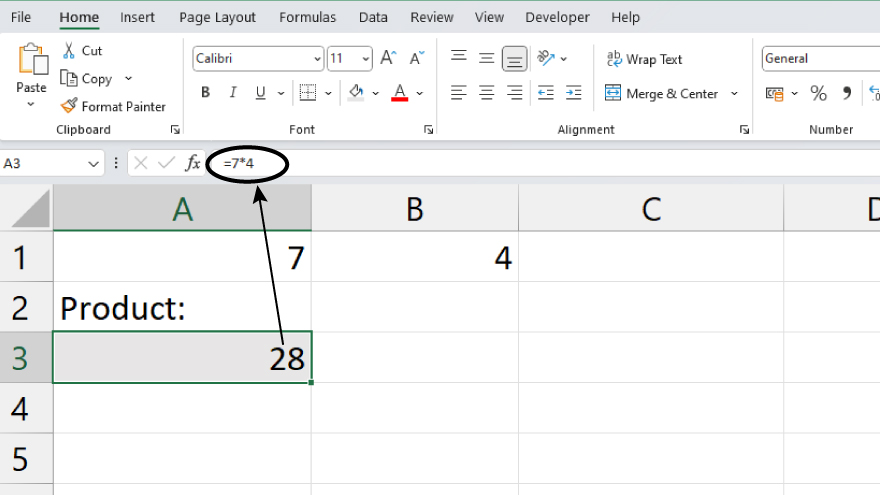
Finalize the process by pressing Enter, prompting Excel to calculate and display the result. Whether you directly input the formula or use cell references, this step ensures the multiplication is swiftly computed. For instance, entering =7*4 and pressing Enter will reveal the result, 28, in the cell.
You may also find valuable insights in the following articles offering tips for Microsoft Excel:
FAQs
How do I multiply numbers in Excel?
Enter the numbers in separate cells and use the multiplication operator (), like =A1B1.
Can I multiply numbers without using cell references?
Yes, input the numbers directly into the multiplication formula, such as =5*3.
Is there a specific order to input multiplication formulas?
No, Excel calculates based on the order of operations, so use parentheses if needed.
Can I multiply entire columns or rows at once?
Yes, use functions like SUMPRODUCT or select the entire column/row in your formula.
How do I handle multiplying cells with text or errors?
Ensure cells contain numerical data; use IFERROR function to manage potential errors.






