How to Do Subscript in Microsoft Excel
Microsoft Excel offers a straightforward approach to subscript formatting, essential for enhancing data clarity in spreadsheets. This guide teaches you to effectively use subscripts for numerical and chemical equations, ensuring accurate and professional data presentation.
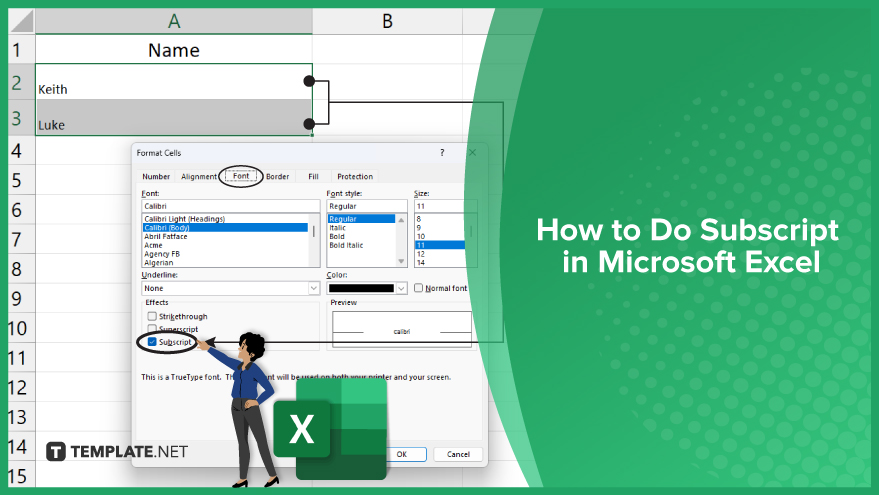
How to Do Subscript in Microsoft Excel
-
Step 1. Selecting the Text
To begin, identify and select the text you wish to format as a subscript in Excel. This can be done by clicking and dragging your cursor across the desired text. If you aim to format all text in a cell, simply click on the cell to select it. Excel provides the flexibility to apply subscript formatting to both individual characters and entire cells. Choose your selection based on your formatting needs.
-
Step 2. Accessing the Font Dialog Box
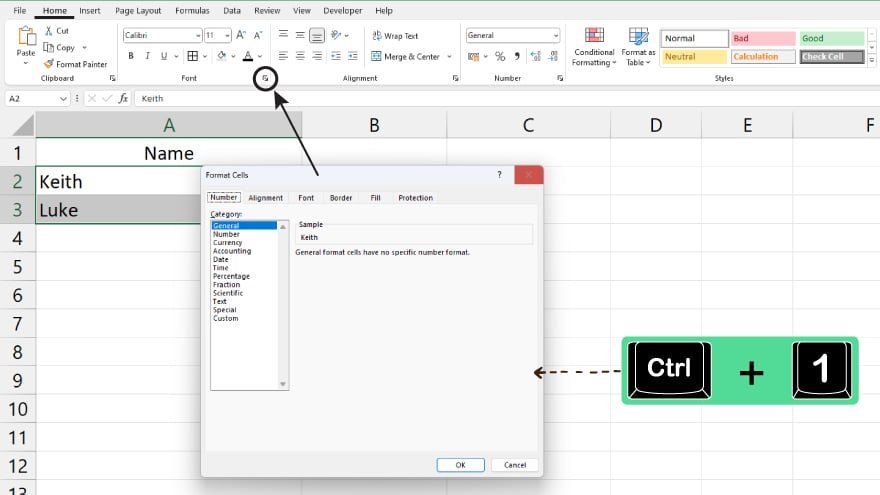
After selecting your text, proceed to open the Font dialog box. This is achieved by navigating to the ‘Home’ tab located on the Excel ribbon. Within the ‘Font’ group, click on the small downward arrow in the bottom right corner. This action will bring up the Font dialog box. An alternative method is using the keyboard shortcut Ctrl+1, which directly opens this dialog box.
-
Step 3. Applying Subscript Formatting
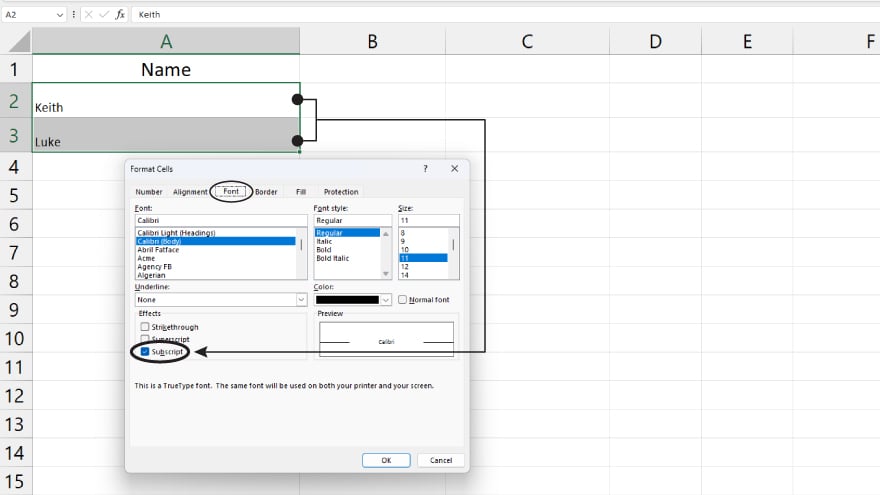
Within the Font dialog box, explore the various text formatting options available. Locate the ‘Effects’ section, where you will find the Subscript option. Tick the checkbox beside Subscript and then click ‘OK.’ Your selected text will then be formatted as a subscript, adjusting its appearance accordingly in your Excel document.
You may also find valuable insights in the following articles offering tips for Microsoft Excel:
Step 4. Using Subscript in Scientific Contexts
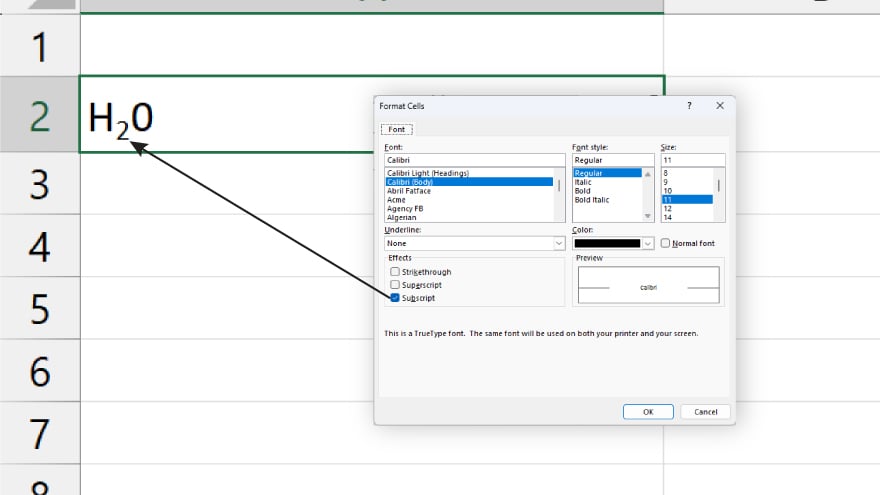
Subscript formatting plays a crucial role in scientific documentation. For instance, it is used in chemical equations to denote specific elements, such as using subscripts in H2O to indicate two hydrogen atoms. Similarly, in physics and engineering, a subscript is employed to represent specific variables or indices in mathematical equations.
Step 5. Incorporating Subscript in Mathematics
In the realm of mathematics, subscript is essential for denoting the base of logarithms, or the index of a sequence or series. For example, in the logarithm log2(8), the ‘2’ is subscripted to signify it as the base. In sequences like a1, a2, a3, …, an, the subscript is used to represent the index of each term.
Step 6. Applying Subscript in Financial Analysis
In financial documentation, subscript formatting is commonly used to denote specific periods or years in formulas. For instance, in the formula for future value, FV = PV * (1 + r)^n, the ‘n’ is subscripted to represent the number of periods. This technique is similarly applied in formulas calculating the present value of future cash flows, enhancing clarity and precision in financial analysis.
FAQs
What is a subscript in Excel?
A subscript in Excel is a text formatting feature that makes selected characters appear smaller and slightly below the line of text.
How can I apply subscript to text in Excel?
Select your text, open the Font dialog box from the Home tab, and check the Subscript option.
Can I apply subscript formatting to numbers in Excel?
Yes, you can apply subscript formatting to numbers in the same way as text.
Is it possible to use a keyboard shortcut for subscripts in Excel?
Excel does not have a direct keyboard shortcut for subscripts, but you can use Ctrl+1 to open the Font dialog box quickly.
Does Excel support subscript formatting in formulas?
Subscript formatting in Excel is for visual presentation only and does not affect the calculation of formulas.






