How to Do Sum in Microsoft Excel
Microsoft Excel simplifies numerical data analysis through its SUM function, an indispensable tool for adding numbers within a spreadsheet. Mastering the SUM function can elevate your Excel proficiency, streamline your calculations, and enhance your data management skills.
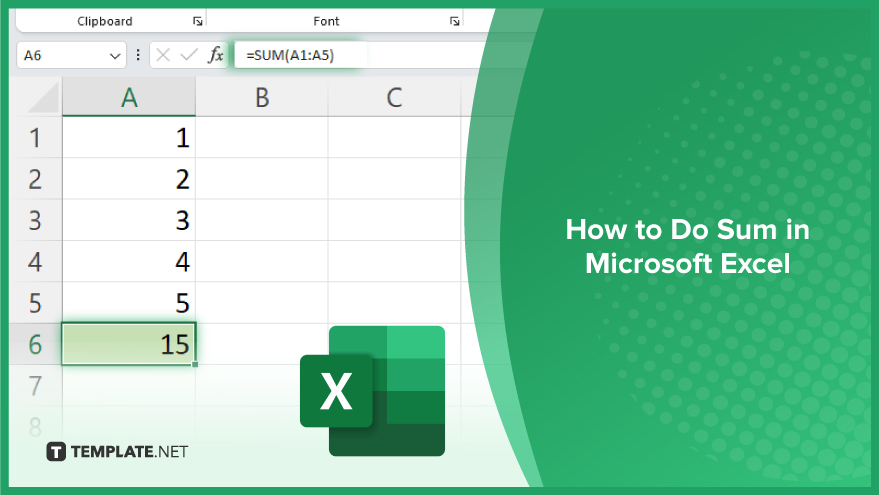
How to Do Sum in Microsoft Excel
Mastering the SUM function in Microsoft Excel is a key skill for efficiently managing numerical data, allowing you to quickly total values across cells, ranges, or entire sheets. Follow these steps to harness the power of Excel’s most fundamental mathematical tool.
-
Step 1. Open Your Excel Spreadsheet
Begin by opening the Microsoft Excel workbook that contains the data you want to sum. Ensure you’re on the correct worksheet where your numerical data is located.
-
Step 2. Select the Destination Cell
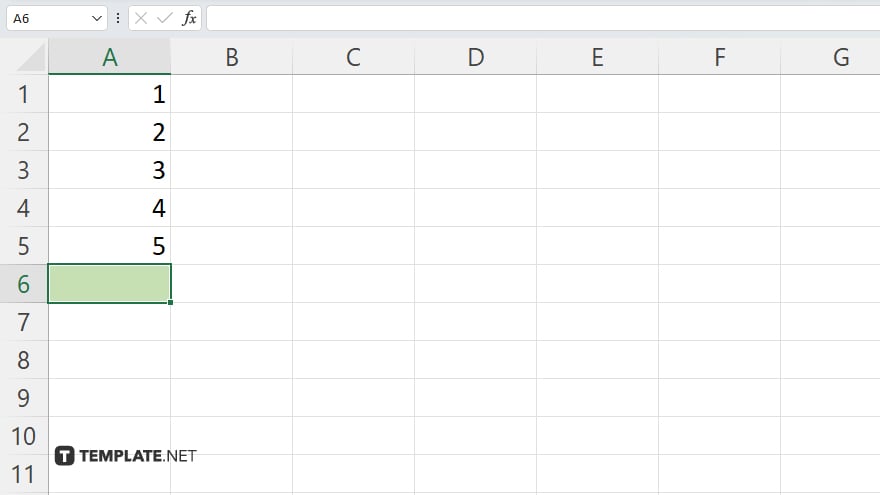
Choose the cell where you want the sum total to appear. This cell will display the result of the SUM function.
-
Step 3. Enter the SUM Function
Click into the selected cell and type =SUM( to start your formula. Excel will be ready to receive the range or individual cells you wish to add.
-
Step 4. Specify the Range or Cells
After =SUM(, specify the cells you want to total by typing their range (e.g., A1:A5 for a vertical range or A1:D1 for a horizontal range). You can also select the range with your mouse or add multiple ranges and individual cells separated by commas.
-
Step 5. Complete the Function
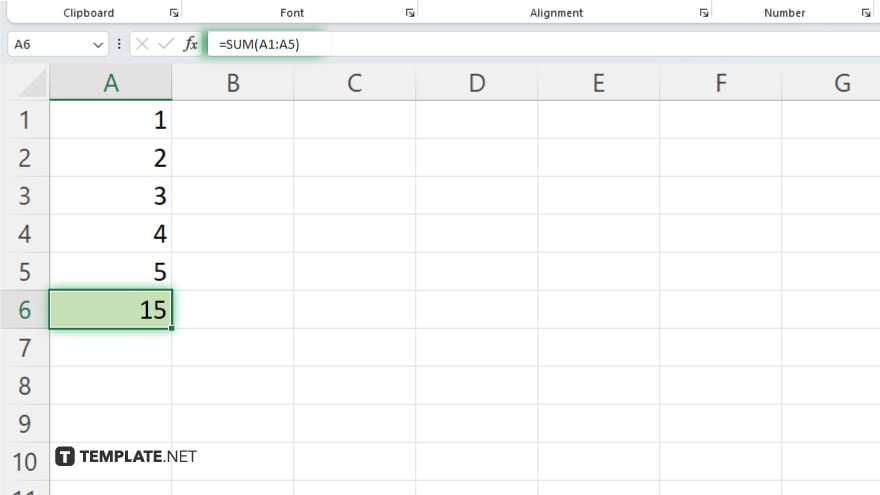
Close the function with a closing parenthesis ) and press Enter. Excel will calculate the total of the specified cells or ranges and display the sum in the selected cell.
You may also find valuable insights in the following articles offering tips for Microsoft Excel:
- How to Change Shading with Column Value Changes in Excel
- How to Enter Data as Thousands in Microsoft Excel
FAQs
How can I sum up values across different sheets in Excel?
Use the SUM function with a syntax that includes sheet references, like =SUM(Sheet1!A1:A10, Sheet2!A1:A10) to sum values across sheets.
Can I add non-adjacent cells using the SUM function?
Yes, you can sum non-adjacent cells by separating their references with commas within the SUM function, like =SUM(A1, A3, A5).
Is it possible to use the SUM function for conditional summing?
For conditional summing based on criteria, use the SUMIF or SUMIFS function instead of the basic SUM function.
What happens if there are empty cells or text in my sum range?
Empty cells are treated as zero, and text values are ignored by the SUM function, only numerical values are totaled.
How can I quickly sum a column or row without typing the formula?
Select the cell at the end of the column or row you wish to sum, then click the AutoSum button (Σ) on the Home tab, and press Enter.






