How to Do Superscript in Microsoft Excel
Microsoft Excel‘s versatility extends to formatting options like superscript, essential for presenting mathematical and scientific data accurately. Whether you’re compiling research data, creating financial reports, or working on academic projects, learning to apply superscript in Excel will help you present your information more effectively and with greater precision.
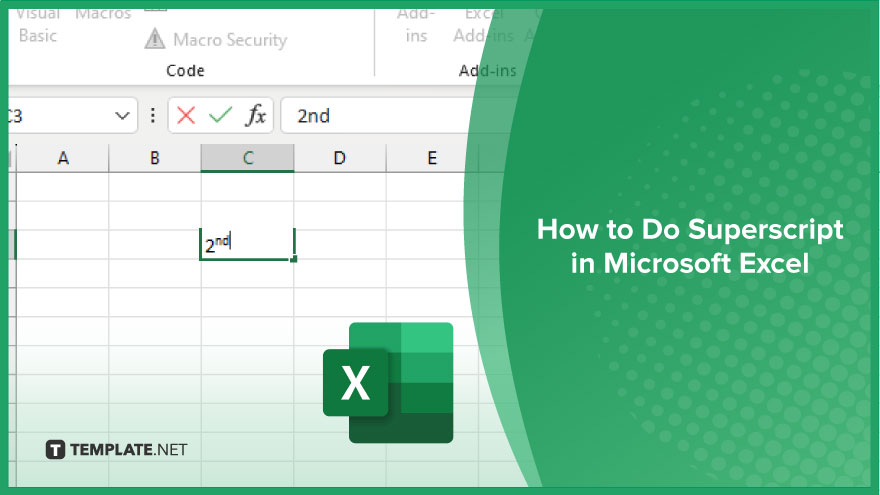
How to Do Superscript in Microsoft Excel
Applying superscript formatting in Microsoft Excel is straightforward and enhances the presentation of your data significantly. Follow these steps to accurately display scientific notations, mathematical powers, and more.
-
Step 1. Select the Text
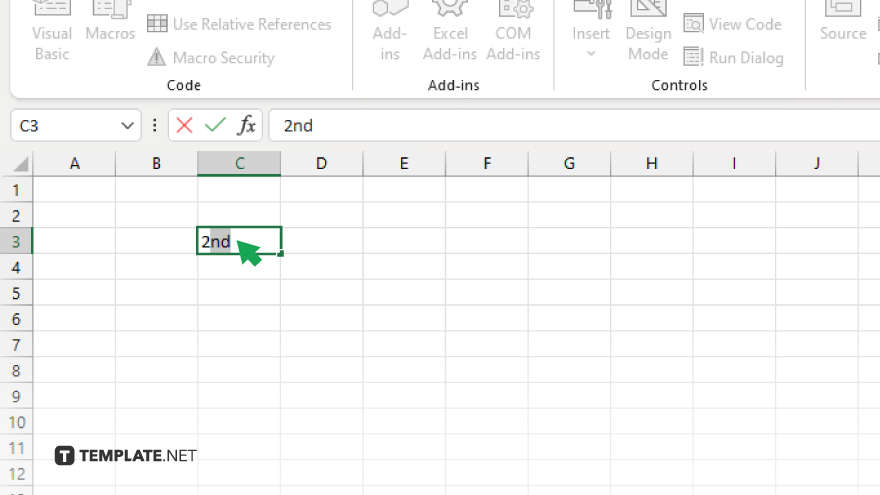
Begin by clicking on the cell that contains the text you want to format as superscript. If the text is part of a larger string, double-click the cell and highlight the specific characters to be formatted.
-
Step 2. Open the Format Cells Dialog
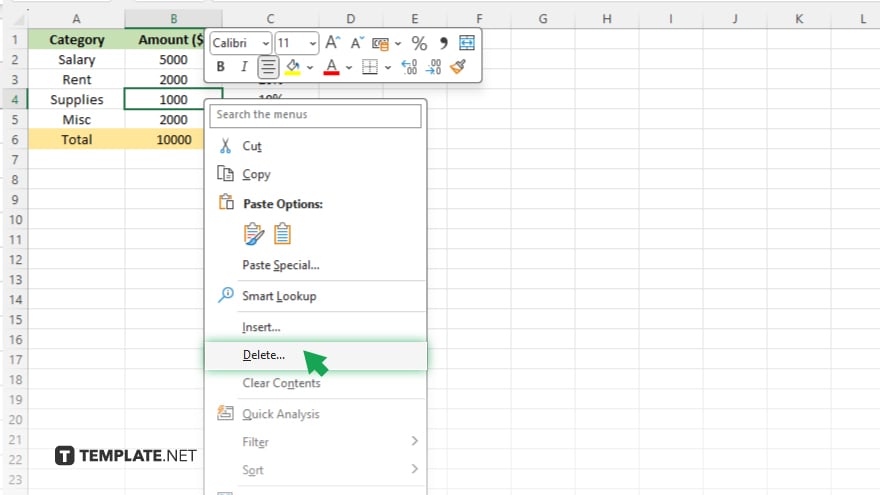
Right-click the selected cell or text, and choose ‘Format Cells’ from the context menu. Alternatively, you can press ‘Ctrl+1’ to open the Format Cells dialog box quickly.
-
Step 3. Apply Superscript Formatting
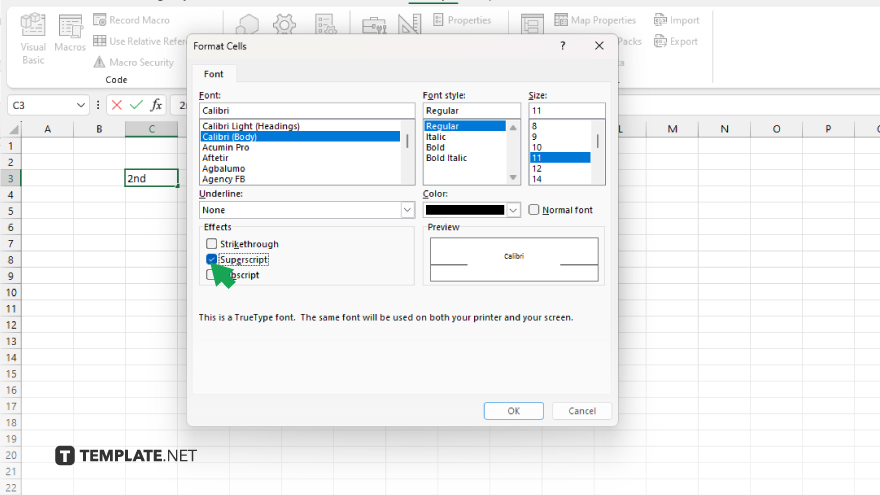
In the Format Cells dialog, navigate to the ‘Font’ tab. Under the ‘Effects’ section, find and check the ‘Superscript’ option. Once selected, click ‘OK’ to apply the formatting.
-
Step 4. Confirm the Changes
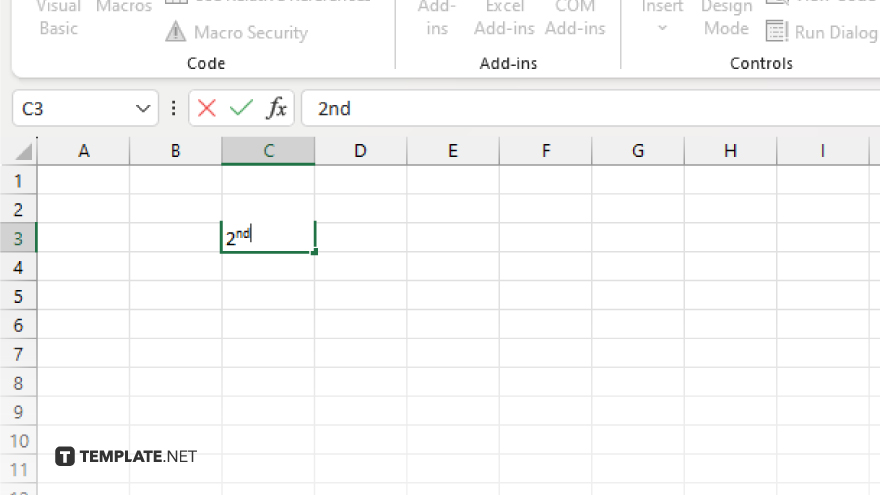
After clicking ‘OK,’ the selected text will be formatted as superscript. Confirm the changes by viewing the cell content, which should now display the superscript text appropriately.
-
Step 5. Adjust Cell Size if Necessary
If the superscript formatting causes any display issues, such as clipping or overlapping, adjust the cell size by dragging the row or column boundaries to accommodate the formatted text properly.
You may also find valuable insights in the following articles offering tips for Microsoft Excel:
FAQs
Can I apply superscript to numbers and letters alike in Excel?
Yes, both numbers and letters can be formatted as superscript in Excel.
Is it possible to make text superscript in a formula?
No, Excel does not support superscript formatting within formulas directly, but you can format static text in a cell.
How do I revert superscript formatting in Excel?
Open the Format Cells dialog, go to the Font tab, uncheck the ‘Superscript’ option, and click ‘OK.’
Can I use a keyboard shortcut to apply superscript formatting in Excel?
Excel does not have a dedicated keyboard shortcut for superscript; you must use the Format Cells dialog.
Does superscript formatting affect cell alignment in Excel?
Superscript formatting may slightly alter the vertical alignment of text, but it generally does not affect the overall cell alignment.






