How to Do Weighted Average in Microsoft Excel
Microsoft Excel offers a versatile feature for calculating weighted averages, essential for more precise data analysis. Mastering this process is crucial for students and professionals alike to achieve more accurate and meaningful insights from their data.
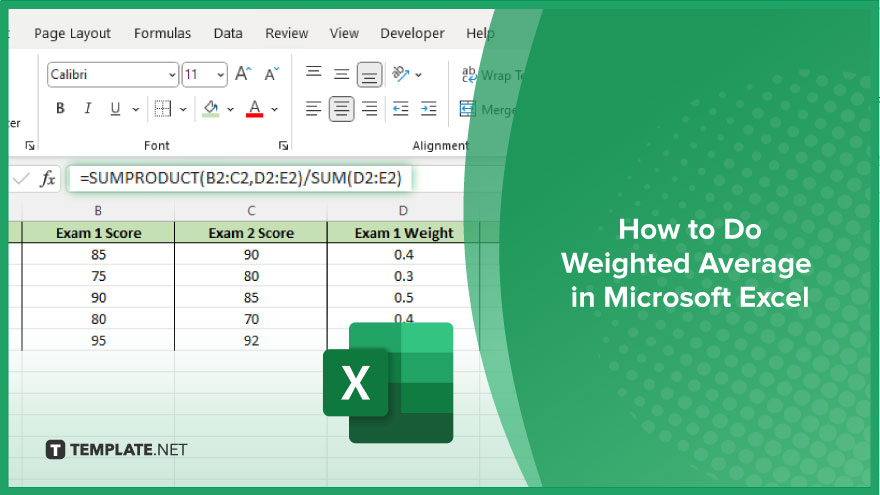
How to Do Weighted Average in Microsoft Excel
Calculating a weighted average in Microsoft Excel is an invaluable skill that refines data interpretation, allowing for a more nuanced analysis. By following the simple steps outlined below, you’ll master this technique, enhancing your ability to weigh data according to its significance.
-
Step 1. Prepare Your Data
Begin by organizing your data in two columns on an Excel sheet. One column should list the values you want to average, and the adjacent column should list the weights for each of these values. Make sure each value’s weight is directly next to it, ensuring alignment for accurate calculations.
-
Step 2. Insert a Blank Cell for the Weighted Average
Choose a blank cell where you wish to display the weighted average. This cell will serve as the output for your calculation, so select a location that is conveniently visible alongside your data set.
-
Step 3. Use the SUMPRODUCT Formula
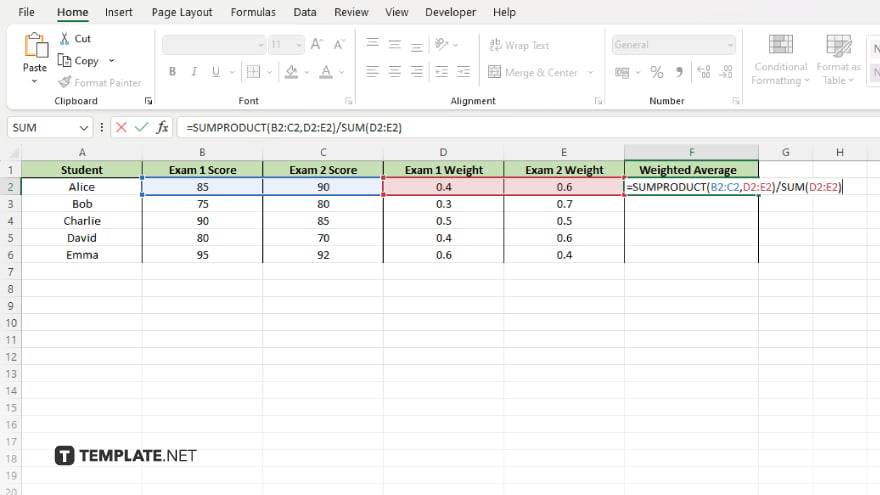
Click into the cell you’ve designated for the weighted average result. Type in the SUMPRODUCT formula, which multiplies the ranges of values and weights, and then sums up the products. The formula syntax is =SUMPRODUCT(B2:C2,D2:E2)/SUM(D2:E2), assuming B2:C2 contains your values and D2:E2 contains their corresponding weights. Adjust the cell range according to your data.
-
Step 4. Divide by the Sum of the Weights
The SUMPRODUCT function does the first part of the work by multiplying each value by its weight and then adding these products together. To complete the calculation of the weighted average, you divide this result by the sum of the weights. This division is included in the latter part of the formula provided in step 3, ensuring the operation is executed within a single step.
-
Step 5. Press Enter and Review Your Result
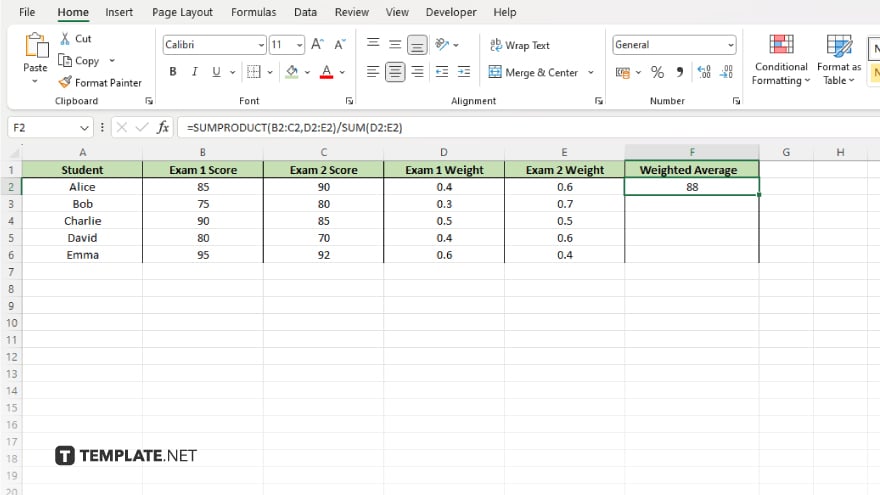
After typing the formula, press Enter. Excel will compute the weighted average and display it in the selected cell. Review the result to ensure it accurately reflects the weighted consideration of the values based on their importance.
You may also find valuable insights in the following articles offering tips for Microsoft Excel:
FAQs
What is a weighted average in Microsoft Excel?
A weighted average is a calculation that multiplies each data point by a specified weight before averaging them, to reflect their varying degrees of importance.
How do I select the correct formula for a weighted average in Excel?
Use the SUMPRODUCT formula combined with SUM to calculate weighted averages, ensuring each value is appropriately multiplied by its weight.
Can I use the weighted average formula for non-numeric data in Excel?
No, the weighted average formula requires numeric data, as it involves multiplication and division operations.
Is it possible to calculate a weighted average if the weights do not add up to 100% in Excel?
Yes, Excel calculates the weighted average based on the proportion of each weight to the total, regardless of whether they sum to 100%.
How can I ensure accuracy when calculating a weighted average in Excel?
Verify that each value is correctly paired with its weight and that the formula is properly entered, encompassing all relevant cell ranges.






