How to Download an Excel File
Microsoft Excel files are a cornerstone of data management and analysis across various industries. Having the ability to download Excel files quickly and safely to your device is essential, whether you’re accessing shared reports, financial statements, or any spreadsheet data.
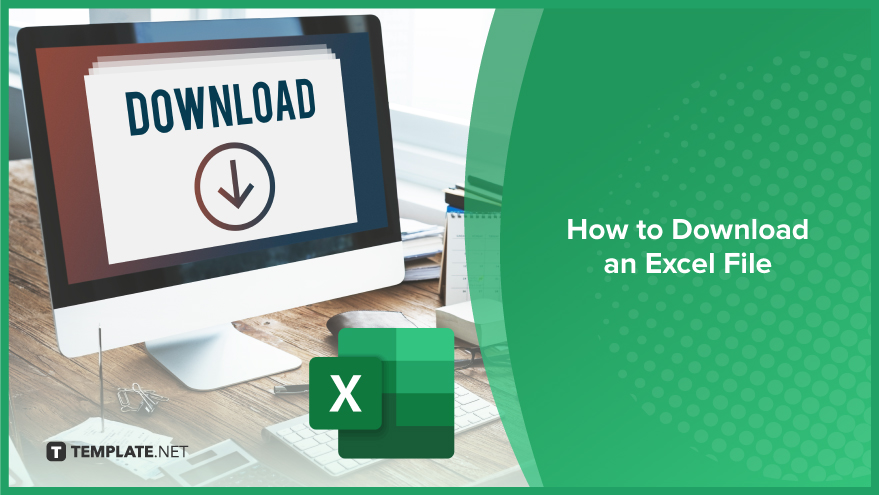
How to Download an Excel File
Master the process of downloading Excel files to your computer or mobile device with ease. Whether you’re retrieving a file from an email, a cloud storage link, or directly from a website, our guide ensures a straightforward and secure way to access your important Excel spreadsheets anytime.
-
Step 1. Identify the Source of the Excel File
Begin the process by pinpointing the origin of the Excel document you wish to download. This could be from an email, a cloud storage platform such as Google Drive or Dropbox, or directly from a specific website. Understanding the source is crucial as it determines the subsequent steps for a successful download.
-
Step 2. Navigate to the File
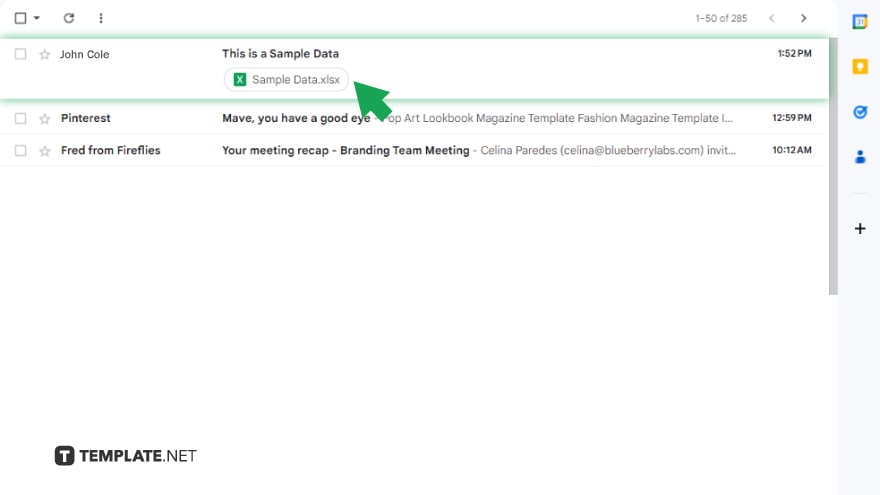
For emails, open the message containing the Excel file, usually indicated by an icon or the file extension .xlsx or .xls. If the file is stored in cloud storage, access your account and locate the file within the appropriate folder. For files on a website, proceed to the page where the file is hosted.
-
Step 3. Initiate the Download
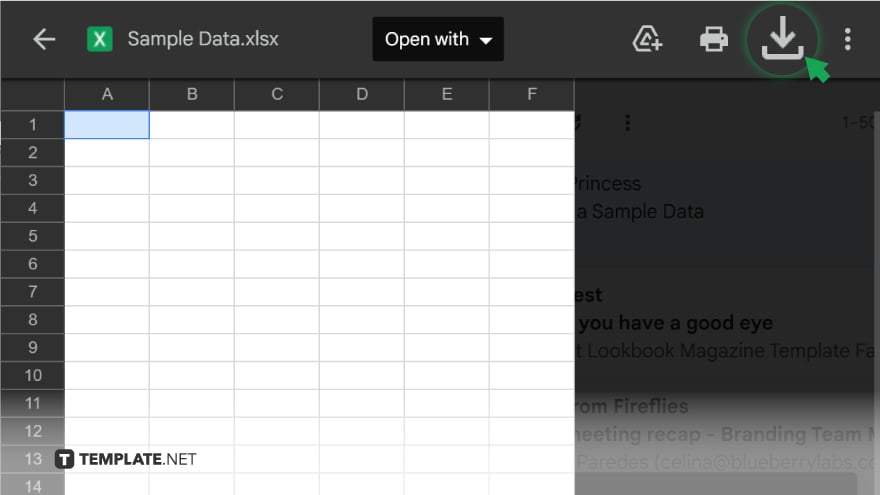
Depending on the source, the method to download can vary. In emails, click on the attachment followed by the download symbol or link. In cloud storage, select the file, then find and click the download option. Confirm the action if necessary. On websites, click the provided download link or button, possibly using a right-click to select “Save link as…” for certain web configurations.
-
Step 4. Verify the Download Location
Once the download commences, the file typically saves to the default downloads folder on your device. It’s advisable to check this location to confirm the file’s presence. Computers generally have a “Downloads” folder, while mobile devices may store files within a file management app or directly in a designated cloud storage application.
-
Step 5. Open the File
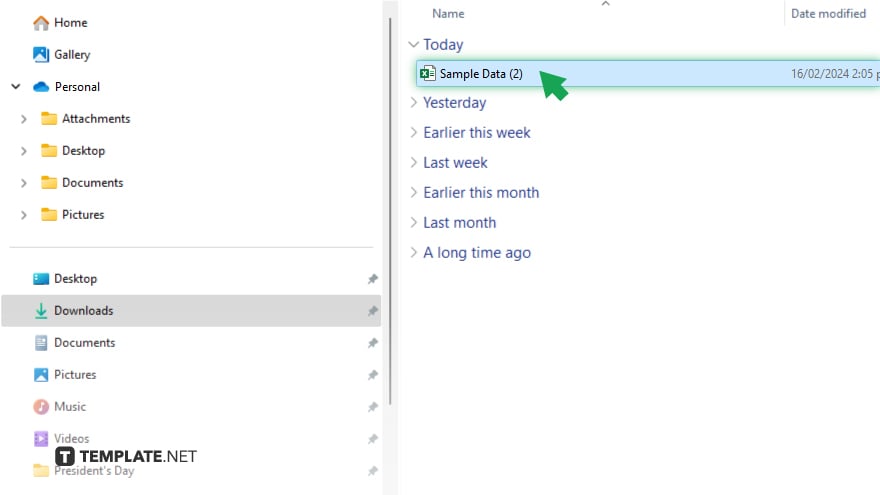
After downloading, locate the Excel file in your device’s download directory. Double-clicking the file should open it in Microsoft Excel or an alternative compatible application. Should Excel be unavailable, online platforms like Google Sheets can serve as an alternative for viewing the document.
You may also find valuable insights in the following articles offering tips for Microsoft Excel:
FAQs
Can I download an Excel file to my smartphone?
Yes, you can download Excel files to smartphones through email or cloud storage apps.
What if I cannot find the downloaded Excel file?
Check your device’s default download folder or download history in your web browser.
Do I need Microsoft Excel to open a downloaded Excel file?
While Microsoft Excel is ideal, alternative spreadsheet software or online services can also open Excel files.
How do I ensure the Excel file I download is safe?
Only download Excel files from trusted sources and consider using antivirus software to scan files.
Can I download and edit an Excel file on Google Sheets?
Yes, you can download an Excel file and then upload and edit it in Google Sheets.






